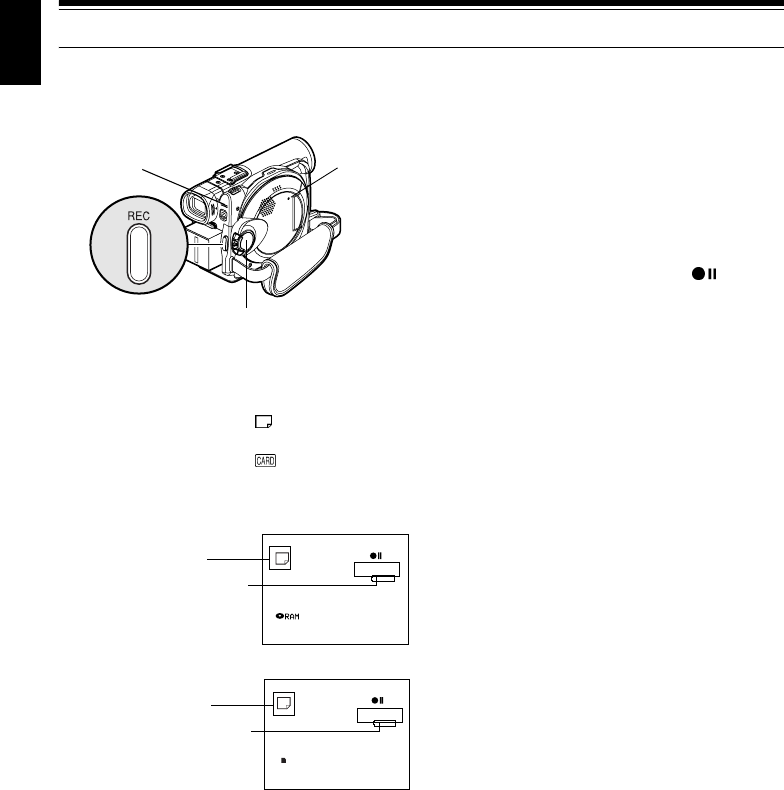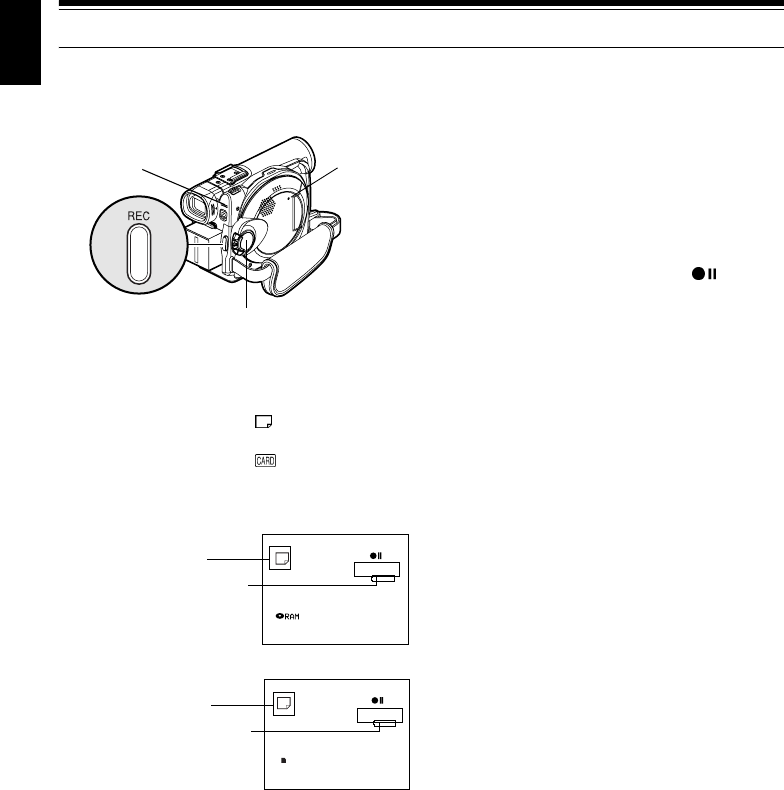
54
English
Recording Stills
Note:
Recording of still images is possible on DVD-RAM disc and
card.
1Turn the DVD video camera/recorder on.
When using DVD-RAM disc:
Set the power switch to “
PHOTO”.
When using card:
Set the power switch to “
PHOTO”.
After the ACCESS indicator goes out, perform
the subsequent operation:
2Check the subject on the screen (viewfinder or
LCD).
3Press the REC button.
The DVD video camera/recorder automatically
focuses on the subject at the center of screen
(when auto focus is selected).
The screen will be black, and then the recorded
still will be displayed. When the “
” mark
appears, you can proceed with the next
recording; while “DISC ACCESS” or “CARD
ACCESS” is being displayed, you cannot
proceed with the next recording.
4Set the power switch to “POWER OFF” to turn
the DVD video camera/recorder off.
Note:
• See “Still recording quality” on page 28 for details of stills
on card.
• Do not operate the power switch or remove the card while
the ACCESS/PC or CARD ACCESS indicator is lit or
blinking: Doing so may damage the card or the data on
card.
• With DZ-MV380E, the range of screen in which recording
is possible will be different for movie and still.
ACCESS/PC
indicator
CARD
ACCESS
indicator
Power switch
999
REM
17:00
30/ 9/2003
Still recording mode
Number of recordable stills
(When using DVD-RAM disc)
FINE
999
REM
17:00
30/ 9/2003
(When using card)
Still recording mode
Number of recordable stills