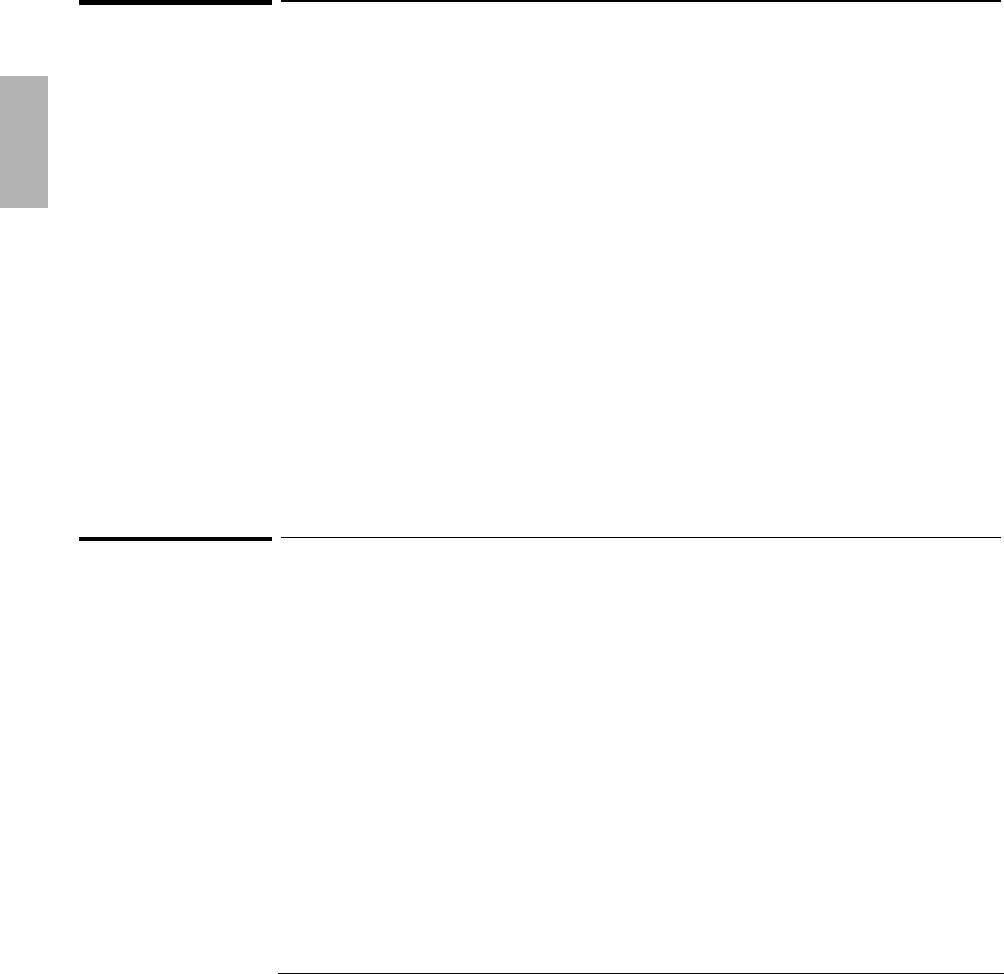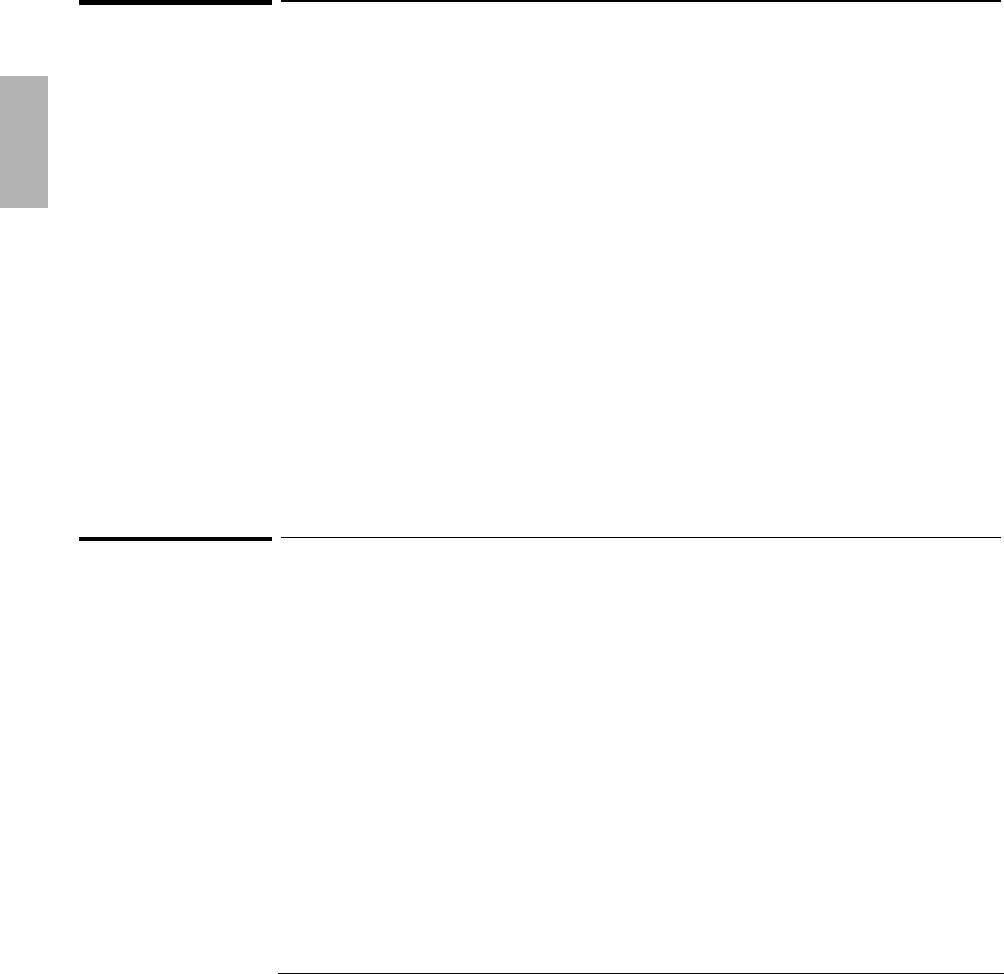
Using Windows for Workgroups 3.11
Installing Windows for Workgroups 3.11
2-6
To install video support
Requirements
♦ OmniBook 3000 with Windows for Workgroups 3.11 installed.
♦ OmniBook 3000 driver for video support.
Location: OmniBook hard drive or Recovery CD in
\OMNIBOOK\DRIVERS\WFW\VIDEO
1. Type Win to start Windows for Workgroups.
2. From Program Manager, select File, then Run.
3. Type: d:\OMNIBOOK\DRIVERS\WFW\VIDEO\SETUP and click OK.
4. Click Next to begin the installation.
5. Click Finish.
6. From Control Panel, double-click Video Configuration.
7. Select 1024x768 Resolution and 65,536 Colors, then click OK.
8. Click Restart Windows.
To install sound support
Requirements
♦ OmniBook 3000 with Windows for Workgroups 3.11 installed.
♦ OmniBook 3000 driver for sound support.
Location: OmniBook hard drive or Recovery CD in
\OMNIBOOK\DRIVERS\WFW\SOUND
1. From File Manager, create a directory called C:\SOUND.
2. Copy all files from \OMNIBOOK\DRIVERS\WFW\SOUND\DISK1 and ..\DISK2 to
the C:\SOUND directory.
3. From Program Manager, select File, then Run,
4. Type: C:\SOUND\SETUP.