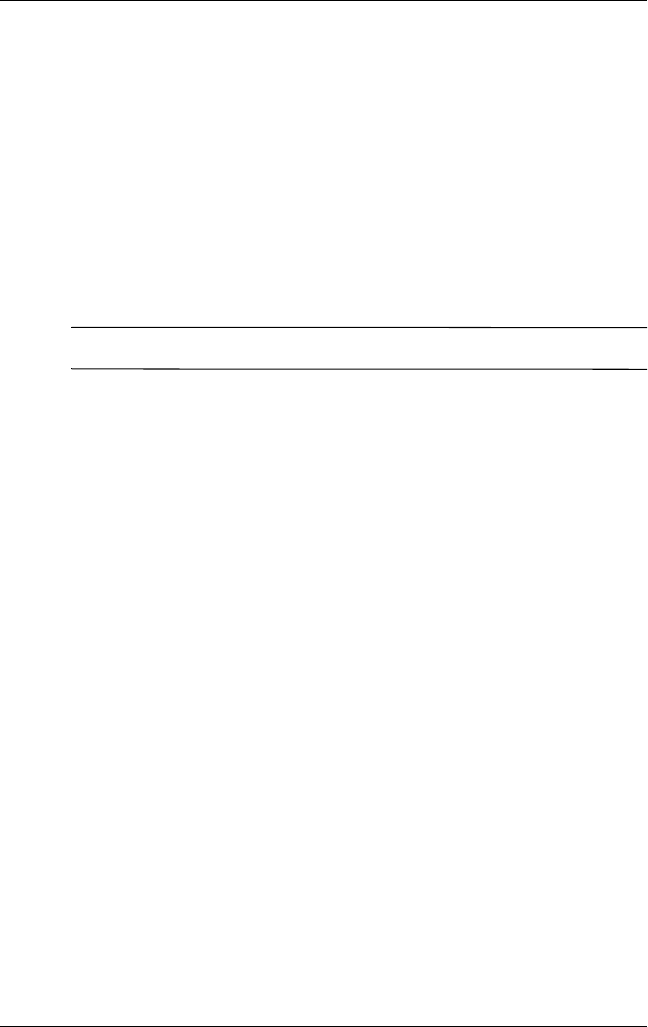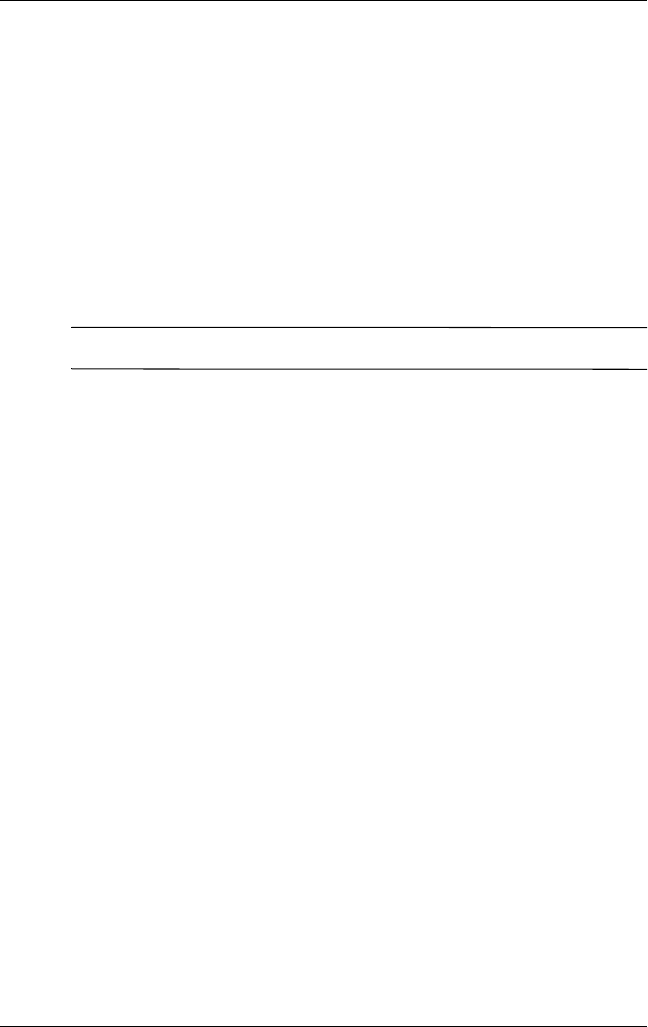
Troubleshooting
Reference Guide 6–7
■ Check settings in the Device Manager:
1. Select Start > Control Panel > Performance and
Maintenance > System.
2. On the Hardware tab, select Device Manager and expand
the infrared devices. Select the infrared port and make
sure that the device is enabled.
■ Make sure only one application is using the infrared port.
Keyboard and Pointing Device Problems
✎
Use these suggestions for built-in or external devices.
If the Pointer Is Difficult to Control
Adjust the pointer controls. Select Start > Control Panel >
Printers and Other Hardware > Mouse.
If the TouchPad Does Not Work
■ Press the TouchPad on-off button to turn on the light.
■ Do not touch the TouchPad while the notebook is rebooting
or resuming from Standby mode. If this happens, try the
following: press a key on the keyboard to restore normal
operation.
■ If an external mouse is connected, the built-in pointing
devices are normally disabled. You can change this setting
with the BIOS Setup utility. See
“Configuring Your
Notebook” in this chapter.
■ Restart the notebook. Select Start > Turn Off Computer >
Restart.