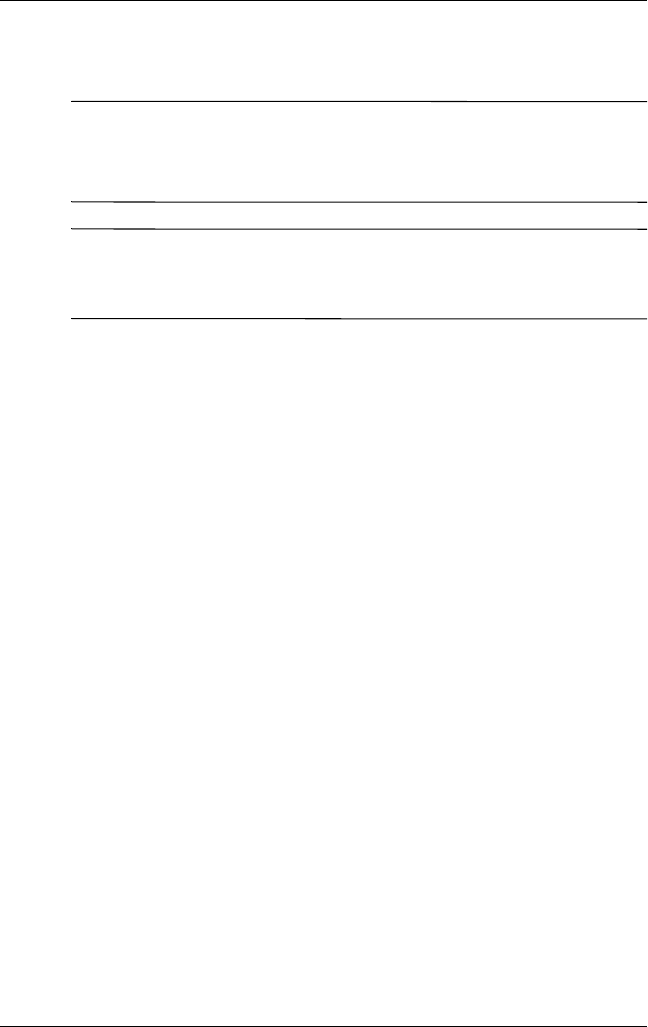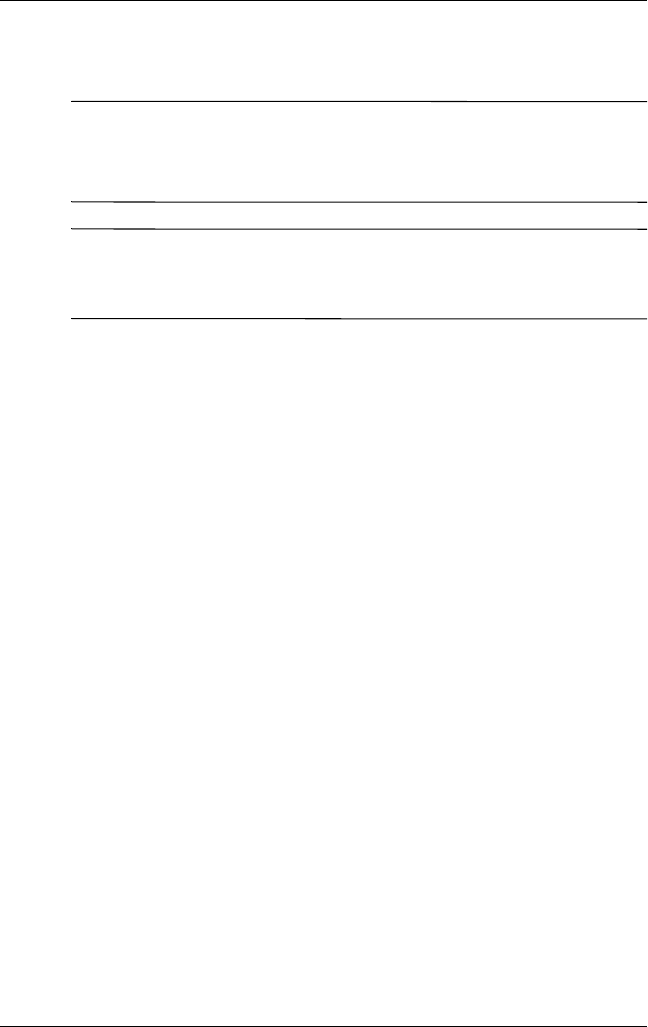
System Restore
Getting Started B–7
Reinstalling the Operating System
Ä
CAUTION: To prevent the loss of all of your personal data, back up
your data before reinstalling the operating system. Personal data and
any software you have installed on the notebook will be lost during the
operating system reinstallation process.
✎
During reinstallation, you might be prompted for your Product
Key. Your Product Key is provided on the Microsoft Certificate
of Authenticity label affixed to the bottom of the notebook.
If other recovery efforts do not successfully repair the notebook,
you can reinstall the operating system.
To reinstall the operating system:
1. Connect an optional external MultiBay or MultiBay II to the
notebook.
2. Connect the notebook to external power and turn on the
notebook.
3. Immediately insert the Operating System disc into the optical
drive of an optional external MultiBay or MultiBay II.
4. Restart the notebook.
5. When prompted, press any key to boot from the disc. (After
a
few minutes, the Setup Wizard opens.)
6. Press enter to continue. (A Licensing Agreement page is
displayed.)
7. Press f8 to accept the agreement and continue. (The “Setup”
page is displayed.)
8. Press esc to continue installing a new copy of the operating
system instead of repairing it.