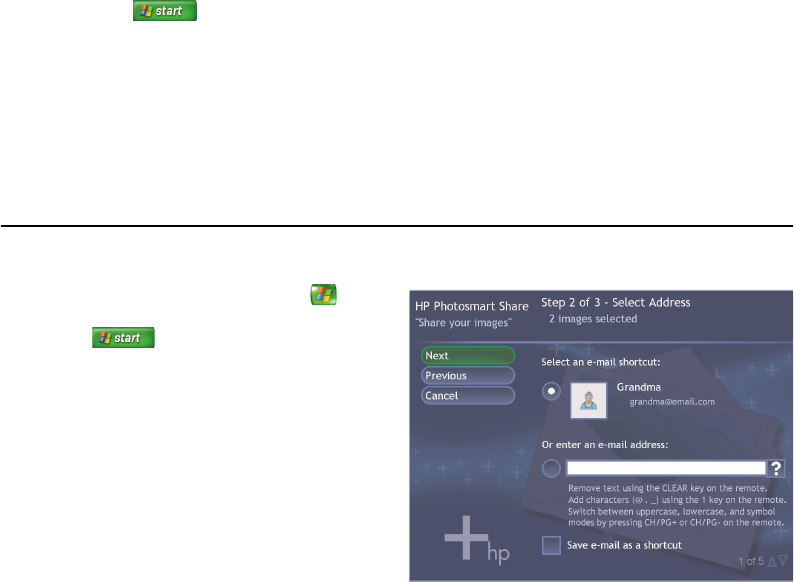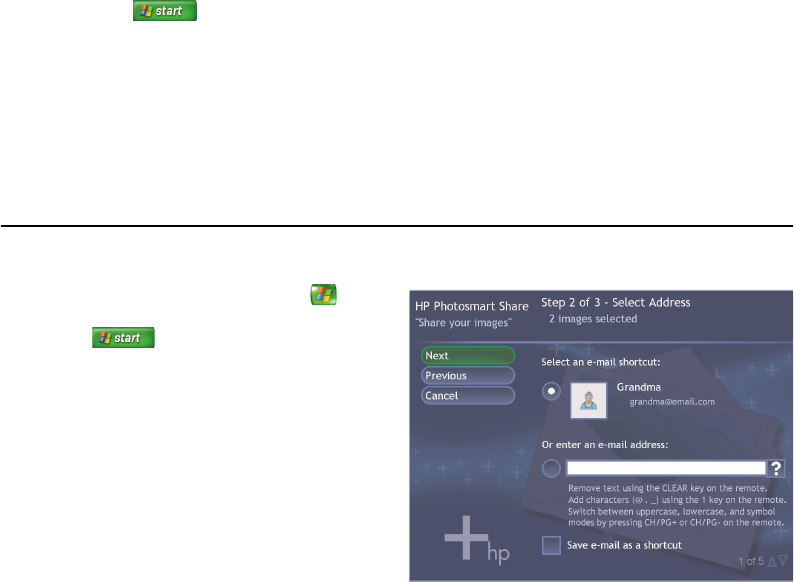
Working with Pictures 33
To agree to the license agreement in HP Photosmart
Premier:
1 Click Start on the taskbar, and then
click HP Photosmart Premier.
Or
Click Start on the taskbar, choose
All Programs, HP, and then click
HP Photosmart Premier. The
HP Photosmart Premier window opens.
2 Select the HP Share tab.
3 Select E-mail.
4 Select your country/region from the drop-
down menu under Select your country/region.
5 Select the I Agree check box, and then
select Next.
To share photos in Media Center:
1 Press the Media Center Start button on
the remote control, or, with your mouse, click
Start on the taskbar, and then
click Media Center.
2 Select HP Photosmart.
3 Select the group of pictures you want to
share and then select Share.
4 Select the pictures you want to share by
placing a check mark on each picture, and
then select Next.
5 Select an e-mail shortcut.
Or
Use the remote control keypad or the
keyboard to type an e-mail address into the
text box. If you want to save this e-mail
address, select Save e-mail as a shortcut
by placing a check in the check box next to it.
Enter a shortcut name for the address.
6 Select Next.
7 Select Original or Compressed
image size.
8 Use the remote control keypad or the
keyboard to type an e-mail subject in the text
box, and then select Send.
9 Select OK to have HP Share send your e-mail.
10 To view the status of the e-mail, select
Outbox in HP Photosmart Premier.
HP Photosmart Share in Media Center