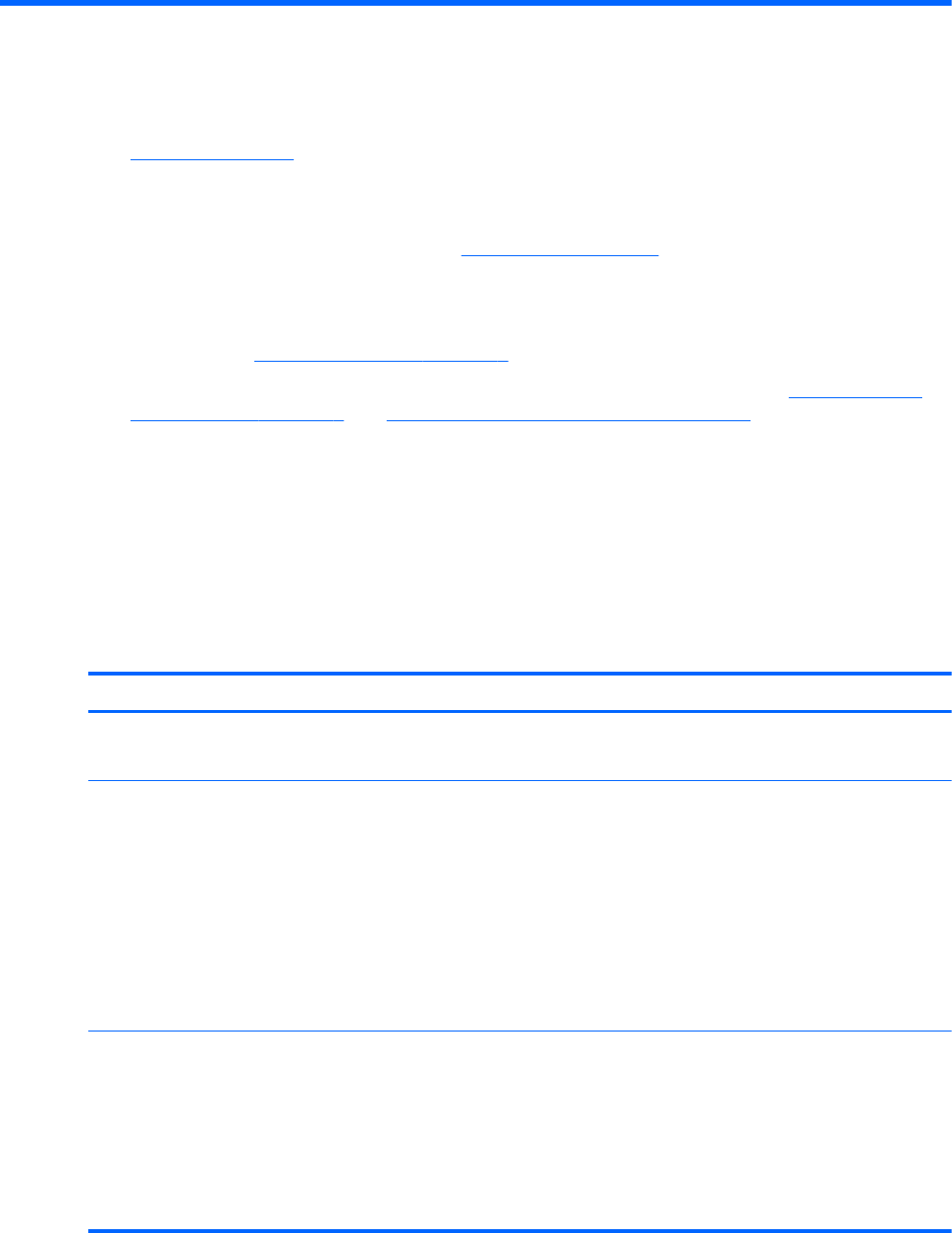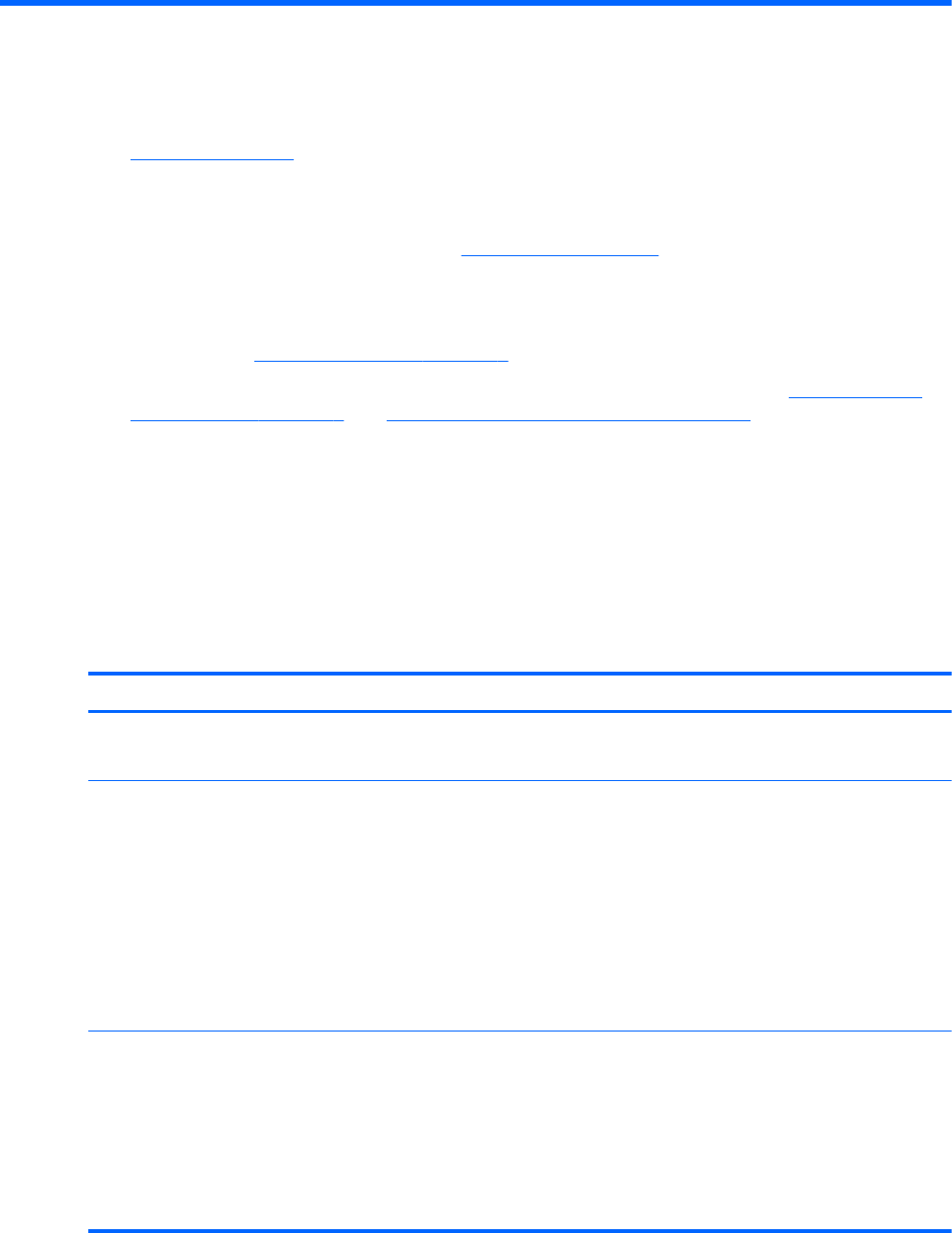
1 Welcome
● Finding information
After you set up and register the computer, it is important to take the following steps:
●
Connect to the Internet—Set up your wired or wireless network so that you can connect to the
Internet. For more information, refer to Networking on page 18.
●
Update your antivirus software—Protect your computer from damage caused by viruses. The
software is preinstalled on the computer and includes a limited subscription for free updates. For
more information, refer to the HP Notebook Reference Guide. For instructions on accessing this
guide, refer to Finding information on page 1.
●
Get to know your computer—Learn about your computer features. Refer to Getting to know
your computer on page 4 and Keyboard and pointing devices on page 21 for additional
information.
●
Find installed software—Access a list of the software preinstalled on the computer. Select
Start > All Programs. For details about using the software included with the computer, refer to
the software manufacturer's instructions, which may be provided with the software or on the
manufacturer's Web site.
Finding information
The computer comes with several resources to help you perform various tasks.
Resources For information about
Quick Setup poster
●
How to set up the computer
●
Help to identify compu
ter components
Getting Started
To access
this guide:
Select Start
>
Help and
Support
>
User Guides.
– or –
Select Start
>
All Programs
>
HP
>
HP
Documentation.
● Computer feature
s
●
How to connect to a wireless network
●
How to use the keyboard and pointing devices
● How to replace or upgrade the hard drive and memory
module
s
● How to perf
orm a backup and recovery
●
How to contact customer support
●
Computer specifications
HP Notebook Reference Guide
T
o access this guide:
Select Start
>
Help and
Support
>
User Guides.
– or –
Select Start
>
All Programs
>
HP
>
HP
Documentation.
● Power management features
●
How to maximize battery life
●
How to use the multimedia features of the computer
● How to protect the compute
r
●
How to care for the computer
●
Ho
w to update the software
Finding information 1