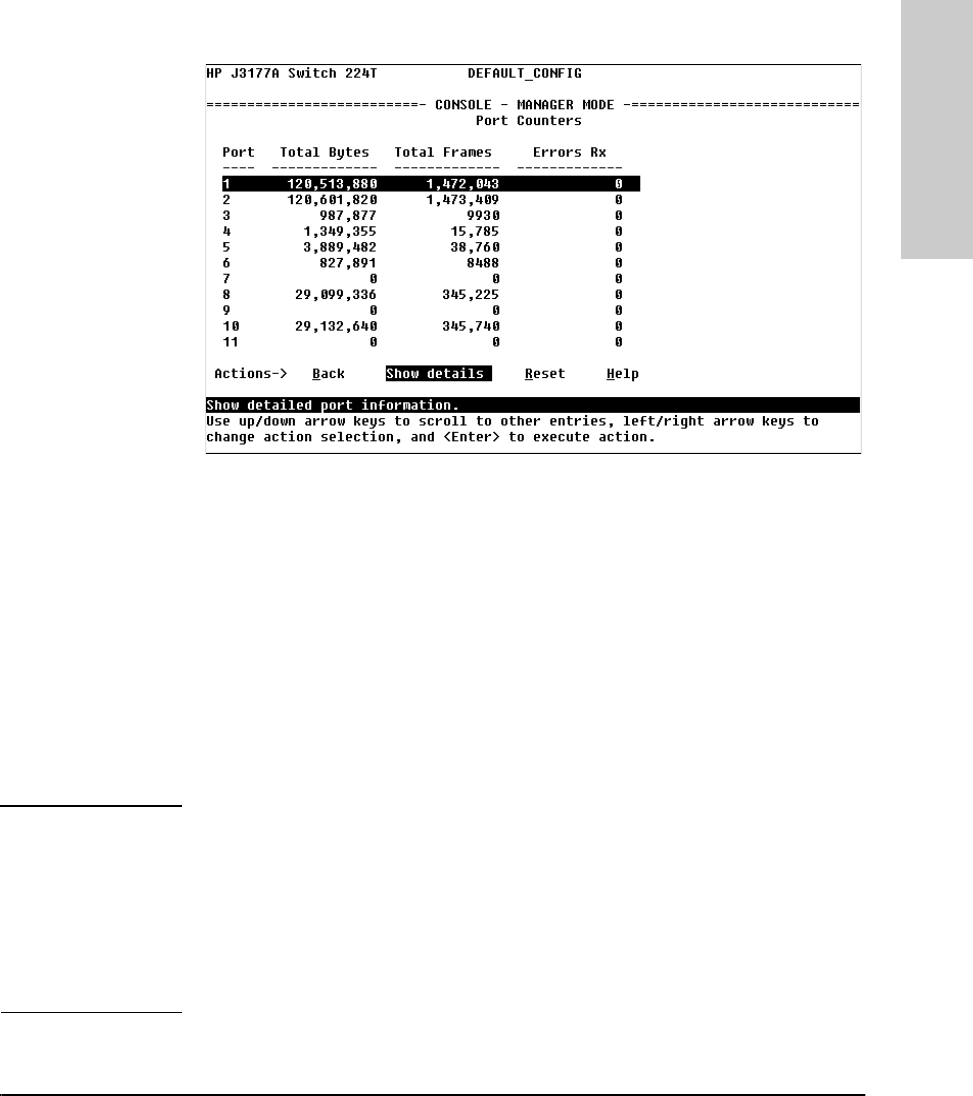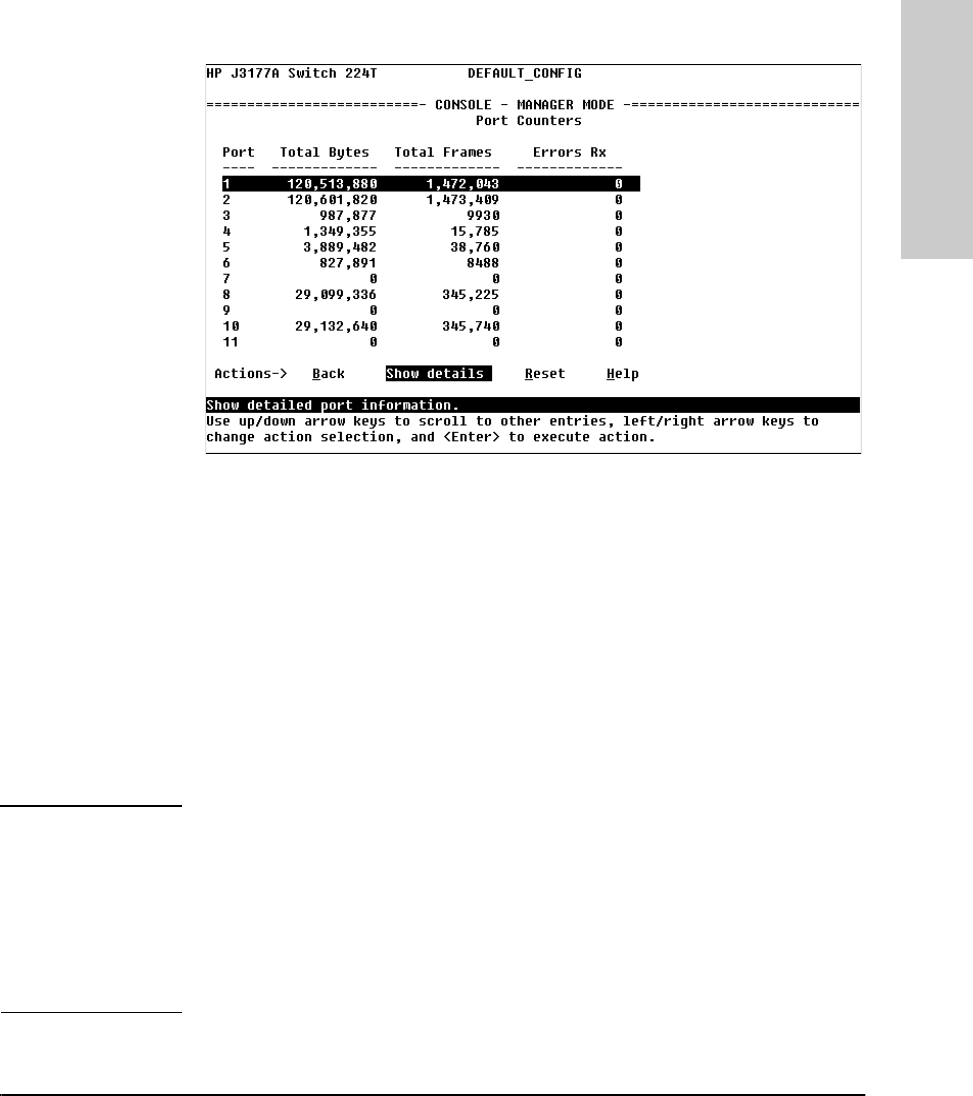
5-5
Monitoring Switch Operation From the Console
Status and Counters Menu
Monitoring Switch
Operation From the Console
Port Counters
Figure 5-4. Example of Port Counters
This screen enables you to determine the traffic patterns for each port. Port
Counter features include:
■ Dynamic display of counters summarizing the traffic on each port since
the last reboot or reset
■ Option to reset the counters to zero (for the current console session). This
is useful for troubleshooting. Refer to the Note, below.
■ An option to display the link status, and further port activity details for a
specific port ( Show details ). When you select the Show details
action, you are prompted to select the switch port. A sample detailed port
counters screen is shown in figure 5-5.
Note The Reset action on this screen and the Show Details screen resets the
counter display to zero for the current session, but does not affect the
cumulative values in the actual hardware counters. (In compliance with the
SNMP standard, the values in the hardware counters are not reset to zero
unless you reboot or reset the switch.) Thus, using the Reset action resets
the displayed counters to zero for the current session only. Exiting from the
console session and starting a new session restores the counter displays to
the accumulated values in the hardware counters.
YUMAMOD.BK : 5_ymmntr.fm5 Page 5 Thursday, February 20, 1997 12:54 PM