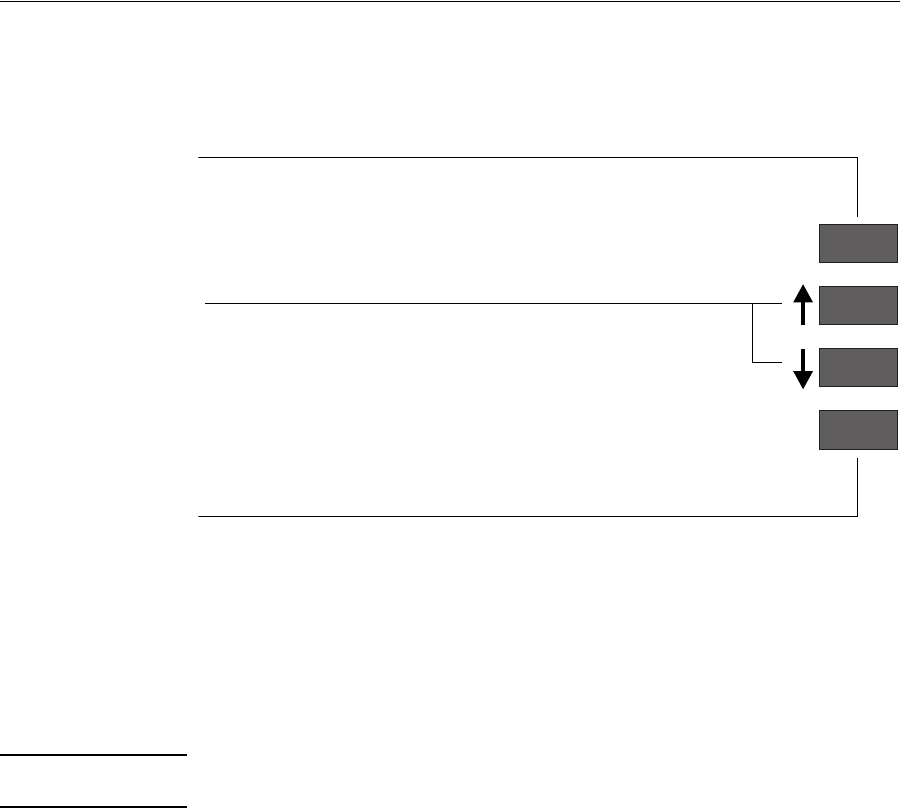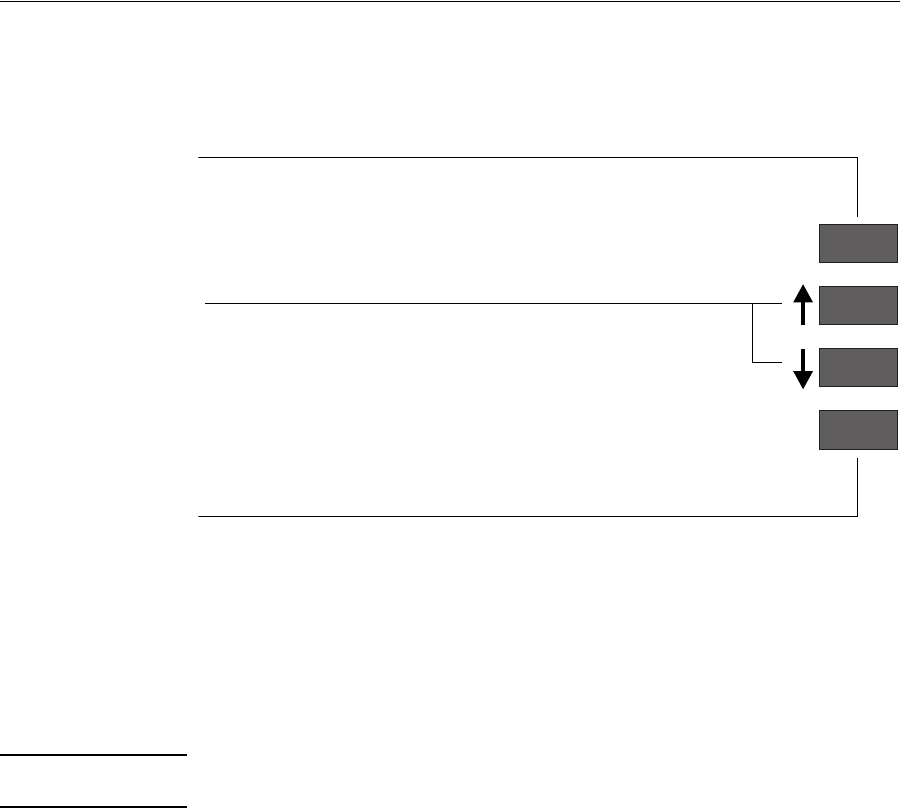
Using the Front Panel
Navigating the Menu System
2-14
Navigating the Menu System
Once in the first-level menu, you can navigate the menu system using the display
keys.
NOTE A
→
character in a menu option box indicates that another level of menu is
available.
C4704006
Press Previous to display the previous menu level,
Press ↑ to scroll up, or ↓ to scroll down
through the options in a menu (equivalent
to moving up [↑] or down [↓] a column
in the Front-Panel Menus print).
without changing any menu selections (equivalent
to moving left [←]
1
one column in the Front-Panel
Menus print).
The option list is continuous, allowing you
to move from the bottom to the to the top
by pressing ↓ or from the top to the bottom
by pressing ↑.
Press Enter to:
a. select an option and move to the next menu level,
when in the menu system (equivalent to moving one
column to the right [→] in the Front-Panel Menus print).
b. Change the printer’s configuration to the displayed choice
The colored arrows ↑↓← →↵, shown in square brackets above,
are used to represent pressing the relevant keys once,
in the following navigation example.
1
Previous
Enter
the lowest level menu [↵].
to the configuration, that is, selecting an option from the