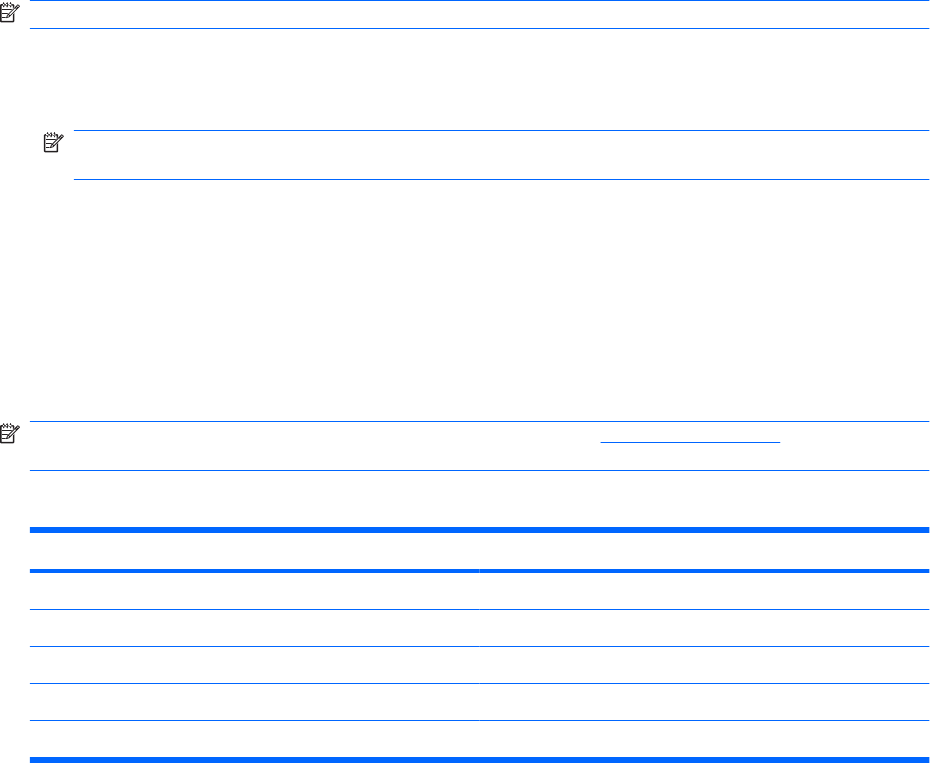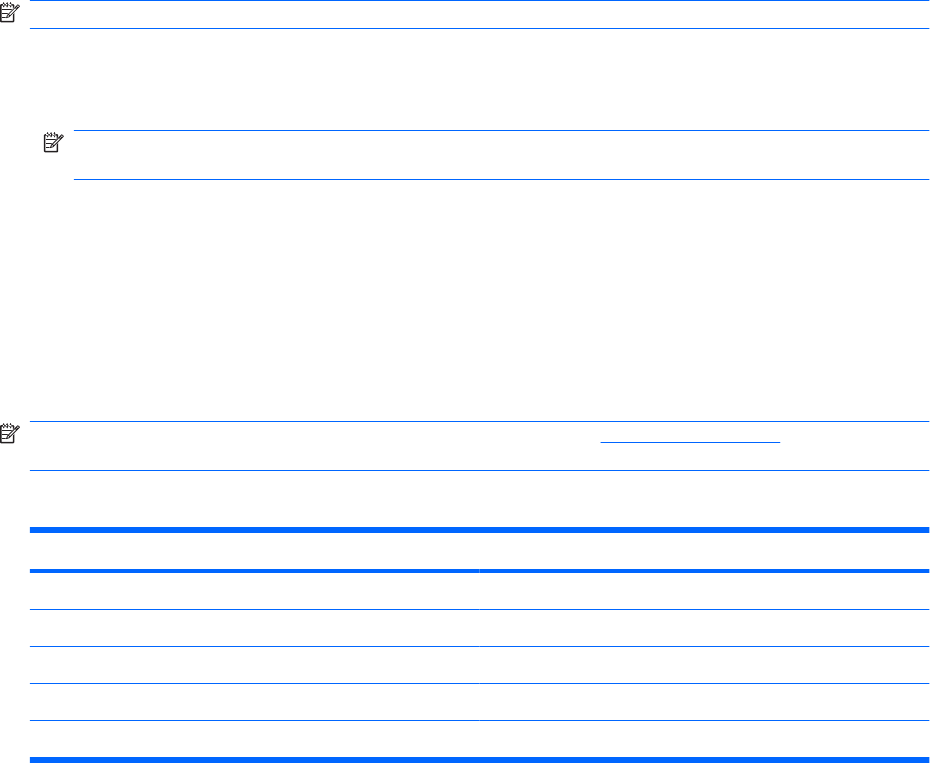
Using Intel Active Management Technology (select models
only)
Intel® Active Management Technology (iAMT) allows discovery, repair, and protection of networked
computing assets. With iAMT, computers can be managed whether they are on or off. The iAMT solution
is available on computers with Intel Centrino® with vPro mobile technology.
Features of iAMT include:
●
Hardware inventory information
●
Event notification
●
Power management
●
Remote diagnosis and repair
●
Hardware-based isolation and recovery—limit or cut off computer network access if virus-like
activity is detected
Enabling the iAMT solution
To configure iAMT settings:
NOTE: The ctrl+p prompt is visible only if the AMT Setup Prompt option is enabled in Computer Setup.
1. Turn on or restart the computer.
2. Before Windows starts up, press ctrl+p.
NOTE: If you do not press ctrl+p at the appropriate time, you must repeat steps 1 and 2 to access
the MEBx setup utility.
3. Enter the ME password. The factory setting for the password is admin.
The MEBx setup utility opens. Use the arrow keys to navigate.
4. Choose to configure Intel ME, configure iAMT, or change the Intel ME password.
5. When you have made your selections, select Exit to close the MEBx setup utility.
Using the MEBx setup utility menus
NOTE: For more information on iAMT, go to the Intel Web site at http://www.intel.com, and then search
for iAMT.
Intel ME Configuration
Select To do this
Intel ME State Control Disable/enable the management engine.
Intel ME Firmware Local Update Disable/enable local management of firmware updates.
LAN Controller Disable/enable the integrated network controller.
Intel ME Features Control Enable AMT or none.
Intel ME Power Control Configure the management engine power policies.
166 Chapter 15 Management and printing