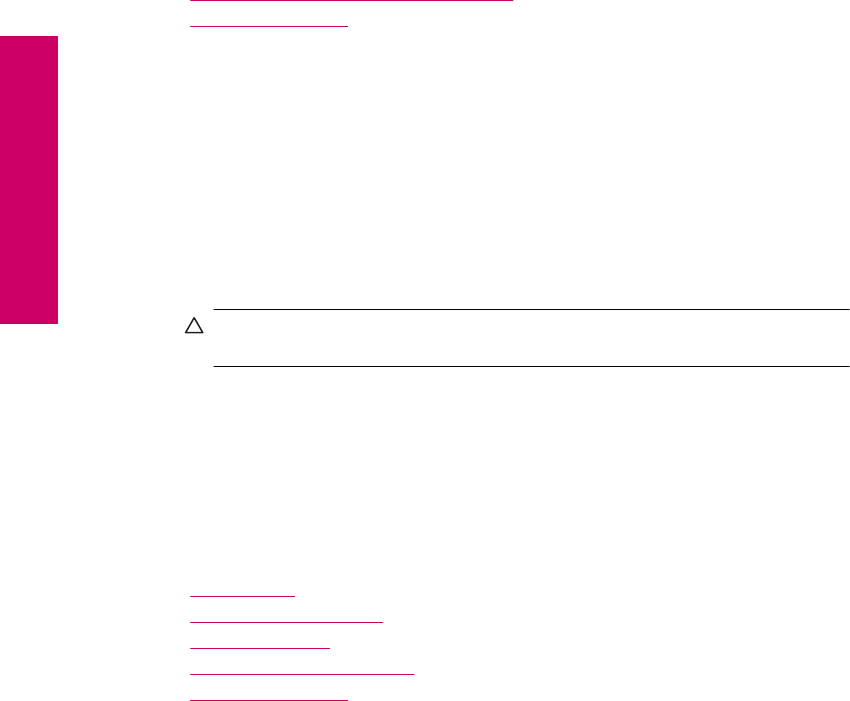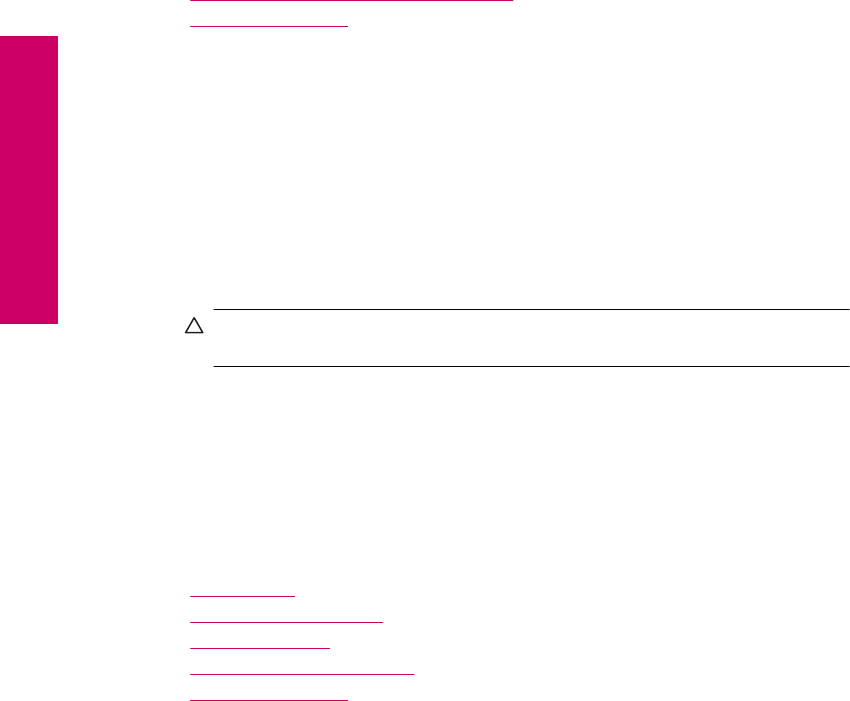
d. Select photo.
❑
Press button next to Select.
❑
Press OK.
❑
Press button next to Prints to increase number of copies.
e. Print photo.
❑
Press OK.
2. View the animation for this topic
Related topics
•“
Recommended papers for photo printing” on page 9
•“
Stop the current job” on page 97
Print envelopes
With the HP Photosmart, you can print on a single envelope, a group of envelopes, or
label sheets designed for inkjet printers.
To print a group of addresses on labels or envelopes
1. Print a test page on plain paper first.
2. Place the test page on top of the label sheet or envelope, and hold both up to the
light. Check the spacing for each block of text. Make adjustments as needed.
3. Load the labels or envelopes into the paper tray.
CAUTION: Do not use envelopes with clasps or windows. They can get stuck in
the rollers and cause paper jams.
4. Slide the paper-width guide inward against the stack of labels or envelopes until the
guide stops.
5. If you are printing on envelopes, do the following:
a. Display the print settings, and click the Features tab.
b. In the Resizing Options area, click the appropriate envelope size in the Size list.
6. Click OK, and then click Print or OK in the Print dialog box.
Related topics
•“
Paper basics” on page 9
•“
View the print resolution” on page 25
•“
Printing shortcuts” on page 25
•“
Set the default print settings” on page 26
•“
Stop the current job” on page 97
Chapter 5
22 Print
Print