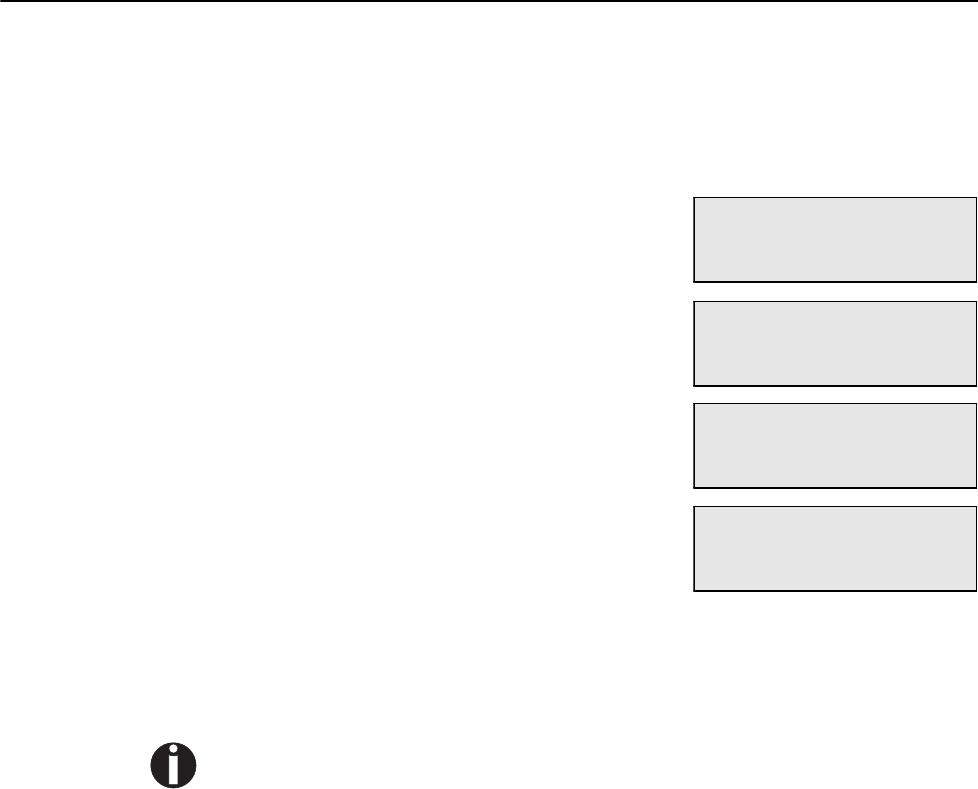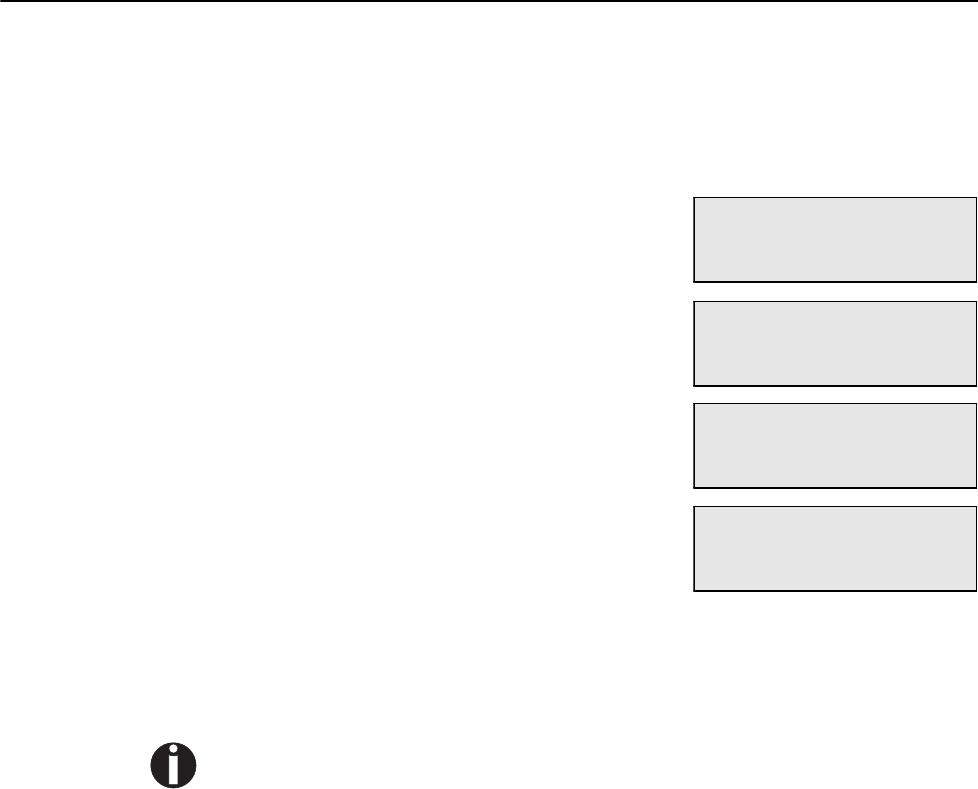
Chapter 2 Setting Up Your Printer Quick Start Guide
18
Printing a
Configuration
Summary
Your printer can print a configuration summary that lists the currently selected
status of menu options, media selections in trays, options installed and other
relevant information about your printer. To print a Configuration Summary,
either press the INFO key once when the Start/Stop LED is lit or follow these
steps:
Depending upon the options installed and menu settings, your Configuration Summary may vary.
1
From the Ready status, press MENU, the
control panel display will read either
“Paper Menu” or “Job Library”.
2
Press PREVIOUS or NEXT until the
display reads:
3
Press SELECT, the display will read:
4
Press NEXT or PREVIOUS until the
display reads:
5
Press SELECT.
A two page Configuration Summary will print. An example of a Configura-
tion Summary appears on the following page.
Menu
Paper Menu
Menu
Functions
Functions
Reset Printer
Functions
Print Summary
-
.
,
.