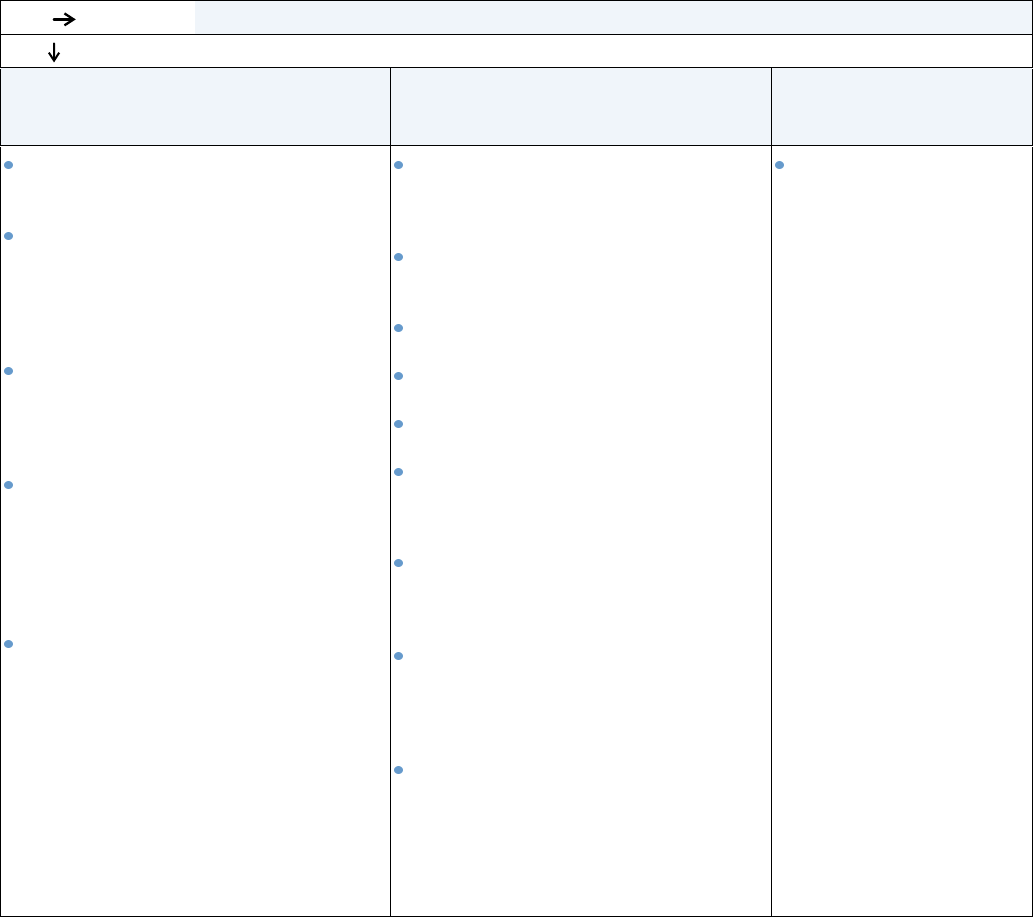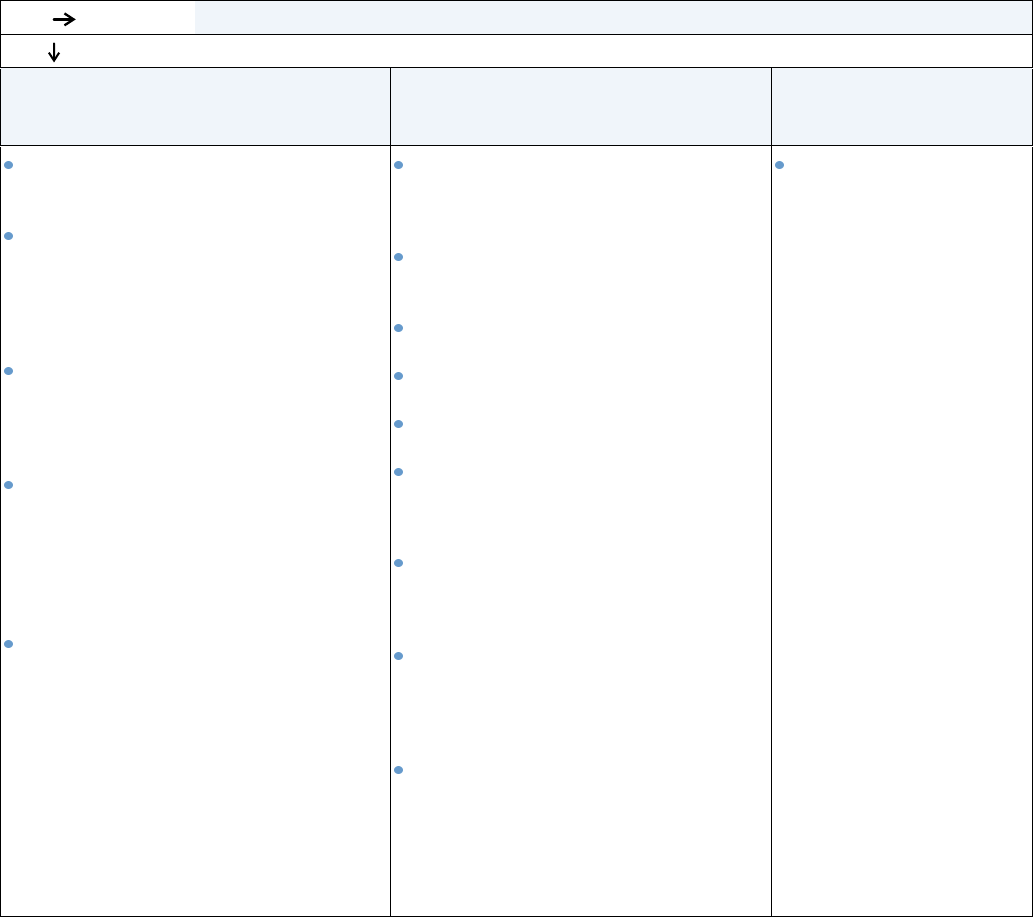
ENWW Determining printer problems 135
5 Does the printer select the proper trays and paper-handling accessories?
YES For other problems, check the Contents, the Index, or the printer driver online Help.
NO
The printer pulls paper from the wrong tray. An optional accessory is not working
properly.
A message other than READY
appears on the printer
control panel display.
Make sure that you have selected the
correct tray. (See “Selecting which tray is
used for printing” on page 46.)
Make sure that trays are correctly
configured for paper size and type. (See
“Loading tray 2 or an optional 500-sheet
tray” on page 43.) Print a configuration page
to see current tray settings. (See
“Configuration page” on page 83.)
Make sure that the tray selection (Source)
or Type in the printer driver or program is
set correctly. (The printer driver and
program settings override the printer control
panel settings.)
By default, paper loaded in tray 1 will be
printed first. If you do not want to print from
tray 1, remove any paper loaded in the tray
or change the USE REQUESTED TRAY setting.
(See “Customizing tray 1 operation” on
page 47.) Change TRAY 1 SIZE and TRAY 1
TYPE to a setting other than ANY.
If you want to print from tray 1, but cannot
select the tray in a program, see
“Customizing tray 1 operation” on page 47.
Print a configuration page to verify that the
accessory is installed properly and is
functional. (See “Configuration page” on
page 83.)
Configure the printer driver to recognize
the installed accessories (including trays).
(See the printer driver online Help.)
Turn the printer power off, and then turn
the printer power on.
Verify that you are using the correct
optional accessory for the printer.
If the optional duplexer will not duplex,
check that the rear output bin is closed.
If the optional duplexer will not duplex, you
might need to install more memory. (See
“Printer memory and expansion” on
page 169.)
If the optional stacker or stapler/stacker is
not working properly, check the accessory
lights. (See “Accessory lights” on
page 122.)
If the optional stacker or stapler/stacker is
not working properly, check to see if a
message appears on the printer control
panel display. (See “Control panel
messages” on page 110.)
If the optional stapler/stacker is not
stapling, but the accessory light is solid
green, and neither TOO MANY PAGES IN JOB
nor DIFFERENT PAPER SIZES IN JOB
appears on the printer control panel
display, call for support. (See “Getting
support” on page 144.)
Go to “Understanding
printer messages” on
page 109.