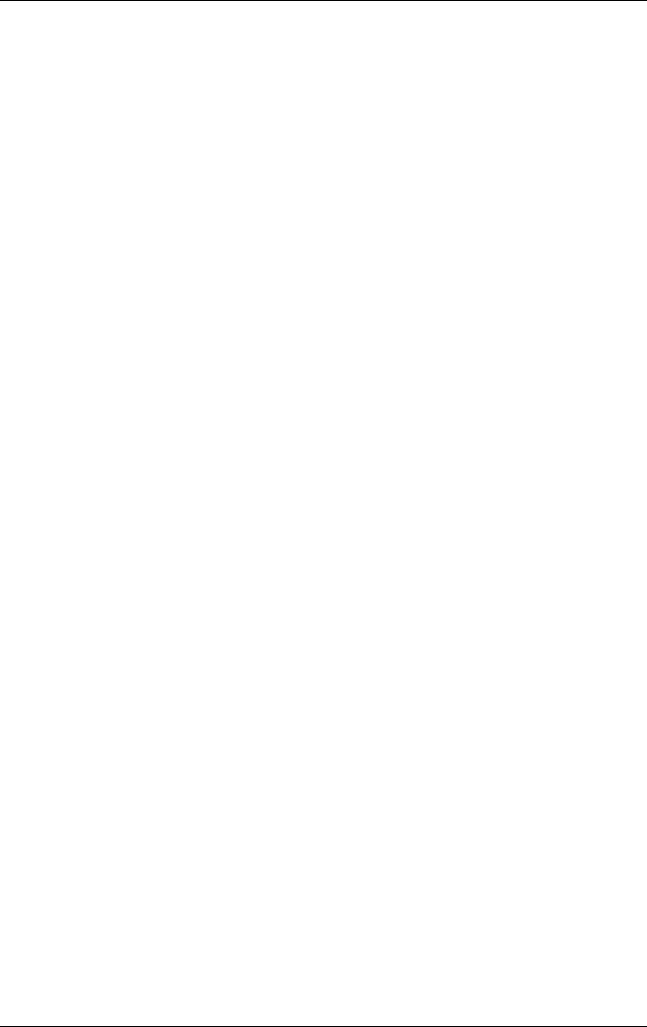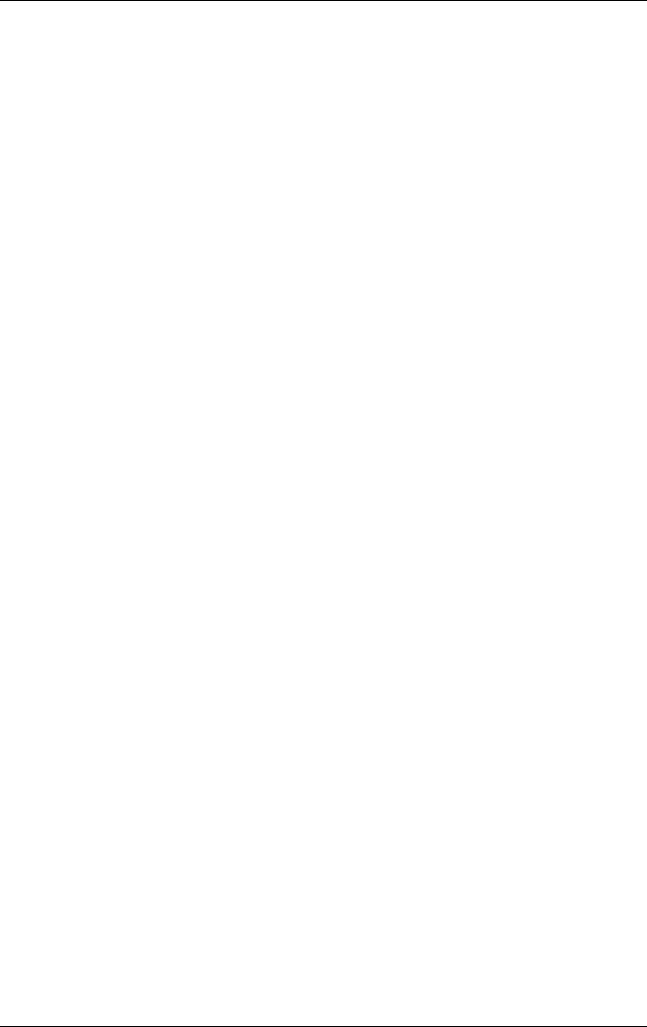
Troubleshooting
Reference Guide 6–5
If the Screen Is Difficult to Read
■ Try setting the display resolution to its default setting of
1024
× 768 or higher, depending on your model. Select
Start
> Control Panel > Appearance and Themes > Display.
■ Try adjusting the size of the desktop icons and labels.
If an External Display Does Not Work
■ Check the connections.
■ The external monitor may not be detected. In the BIOS Setup
utility, try setting Video Display Device to Both in the System
Devices menu.
■ If you are using a TV connected to the optional S-Video port,
you must activate the TV.
Hard Drive Problems
If the Notebook Hard Drive Does Not Spin
■ Make sure the notebook has power. If necessary, connect the
AC adapter, and make sure it is fully plugged into a power
source and into the back of the notebook.
■ Remove and reinsert the hard drive.
If the Hard Disk Makes a Buzzing or Whining Noise
■ See whether the noise is coming from elsewhere, such as
from the fan or a PC Card drive.
■ Back up the drive immediately.