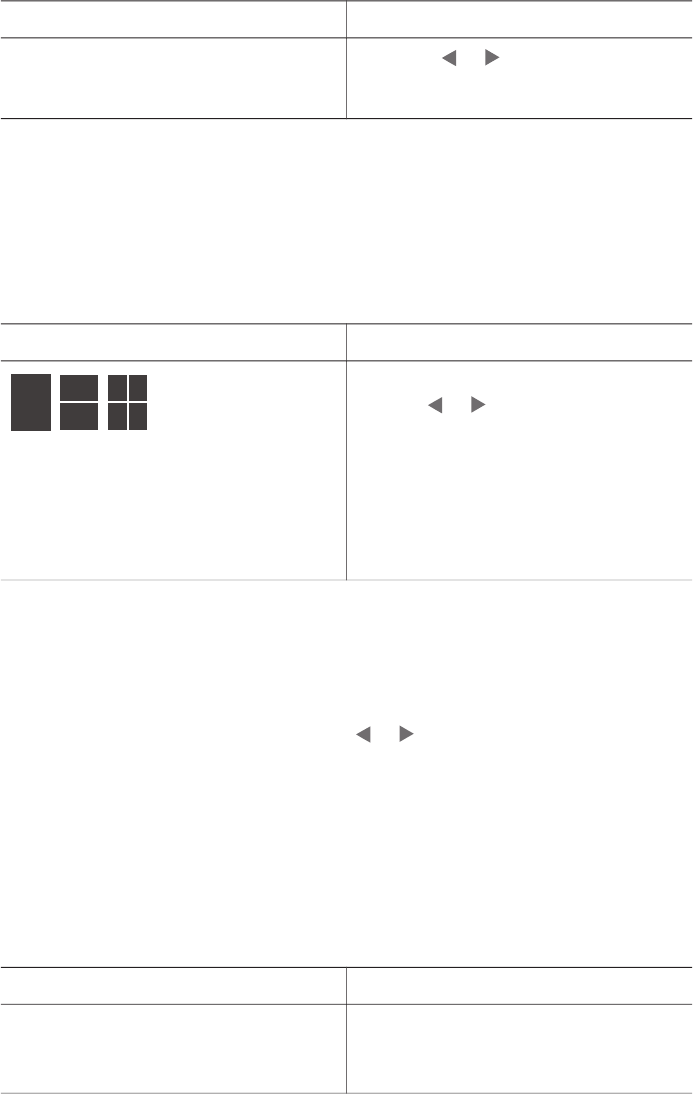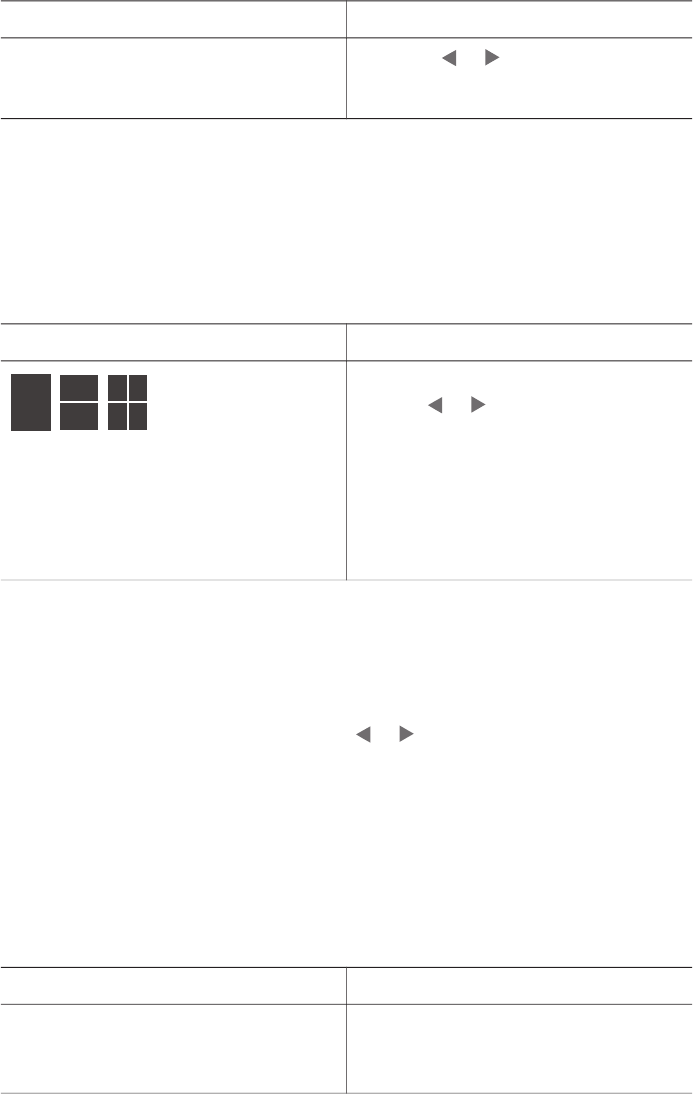
Problem and solution How to do it
Improve the lighting and contrast in
prints. This preference affects all printed
photos.
4
Press
or
to highlight On, then
press OK.
Printing your photos
Printing your photos involves three steps: selecting a print layout, setting print quality,
and selecting a print method.
Selecting a layout
The printer prompts you to select a print layout each time you insert a memory card.
Layout options
Do this
1 Insert a memory card.
2
Use
or to select a layout:
– Print one photo per sheet
– Print two photos per sheet
– Print four photos per sheet
3 Press OK.
The printer may rotate your photos
to fit the layout.
Setting print quality
Best quality is the default and produces the highest quality photos. Normal quality
conserves ink and prints faster.
To change the print quality to Normal
1
Remove any memory cards, then press
or
.
2 Select Tools, then press OK.
3 Select Print Quality, then press OK.
4 Select Normal, then press OK.
Print quality reverts to Best after the next print job.
Selecting a print method
The HP Photosmart 320 series printer lets you print from a memory card or directly
from a digital camera.
Print from
Do this
Memory card
Print digital photos that are stored on a
memory card. The photos can be
To print unmarked photos
1 Insert a memory card.
Chapter 3
(continued)
24 HP Photosmart 320 series