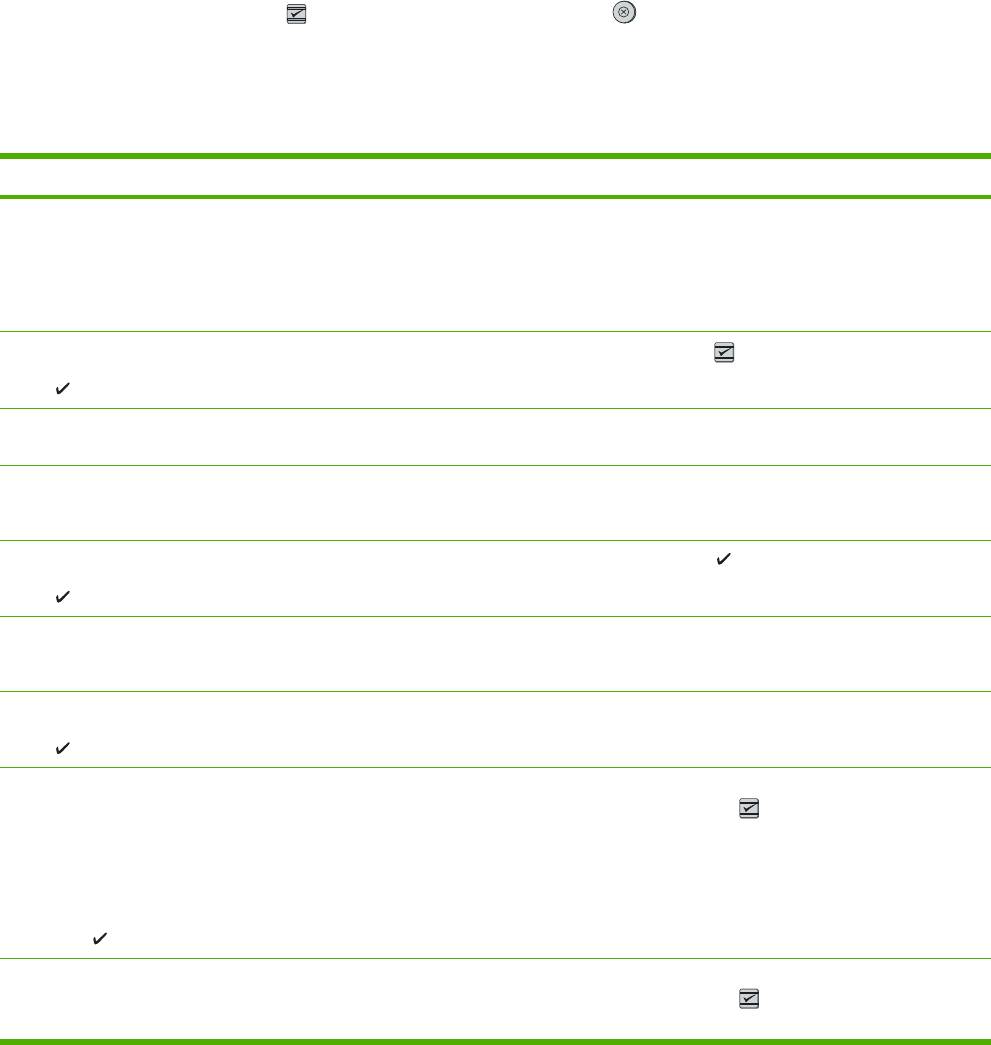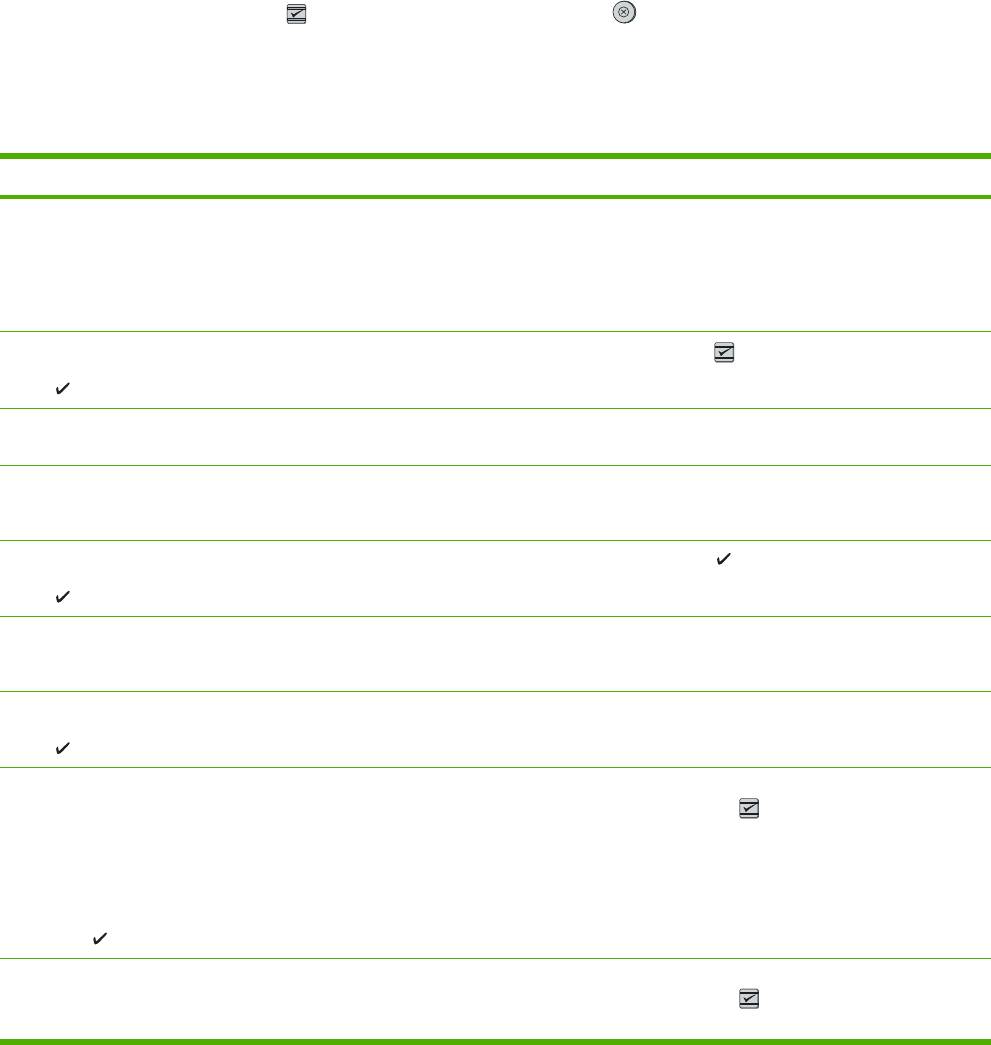
Control panel messages
The majority of the control-panel messages are intended to guide the user through typical operation.
The control-panel messages indicate the status of the current operation, and include a page count on
the second line of the display, if appropriate. When the device is print data, control-panel messages
indicate this status. In addition, alert messages, warning messages, and critical error messages
indicate situations that might require some action.
Alert and warning messages
Alert and warning messages appear temporarily and might require the user to acknowledge the
message by pressing
(Select) to resume or by pressing (Cancel Job) to cancel the job. With
certain warnings, the job might not complete or the print quality might be affected. If the alert or
warning message is related to printing and the auto-continue feature is on, the printer will attempt to
resume the printing job after the warning has appeared for 10 seconds without acknowledgement.
Table 12-1 Alert and warning messages
Control panel message Description Recommended action
10.000x Supply error E-label cannot be read or print cartridge is
not properly installed.
1. Reinstall print cartridge.
2. Power cycle printer.
3. If the problem is not solved, replace
the cartridge.
Device error
Press
An internal error occurred in the printer.
Press
(Select) to resume the job.
Door open The printer door is open. The door must be closed before printing
can continue.
Engine comm.
error
The printer experienced an internal
communication error.
This is a warning message only. Job output
might be affected.
Engine error
Press
An internal error occurred in the printer.
Press to resume the job.
Insert
memory card
Card is not in memory slot or is not inserted
completely.
Insert card or verify that card is inserted
completely.
Invalid driver
Press
You are using the incorrect printer driver. Reselect the printer driver appropriate for
your printer.
Jam in
cartridge area
alternates with
Clear jam and
then press
A paper jam has occurred in the cartridge
area.
Open the door and clear the jam Then
press the
(Select) button on the control
panel.
Jam in A paper jam has occurred in the output bin. Open the door and clear the jam Then
press the
(Select) button on the control
panel.
142 Chapter 12 Problem solving ENWW