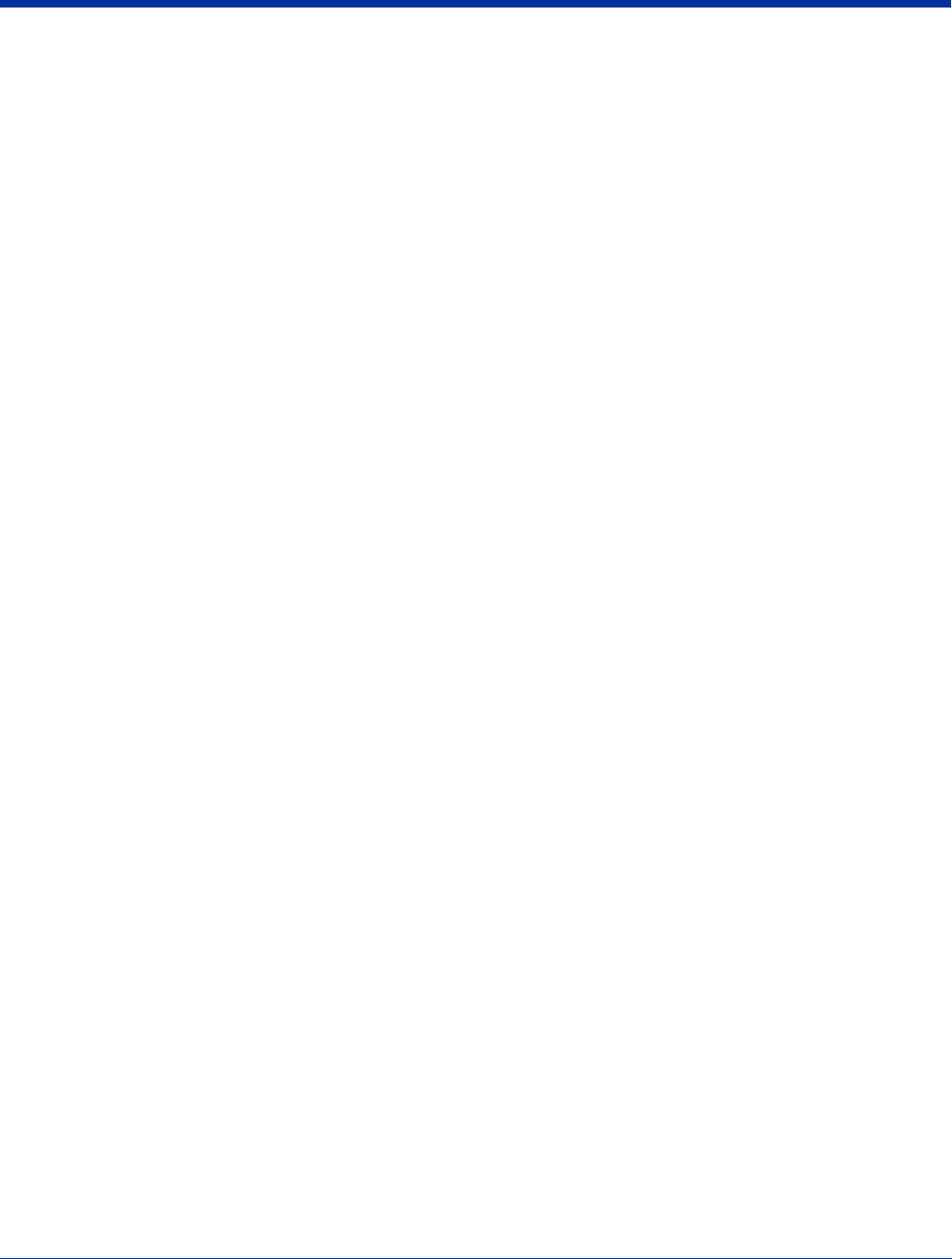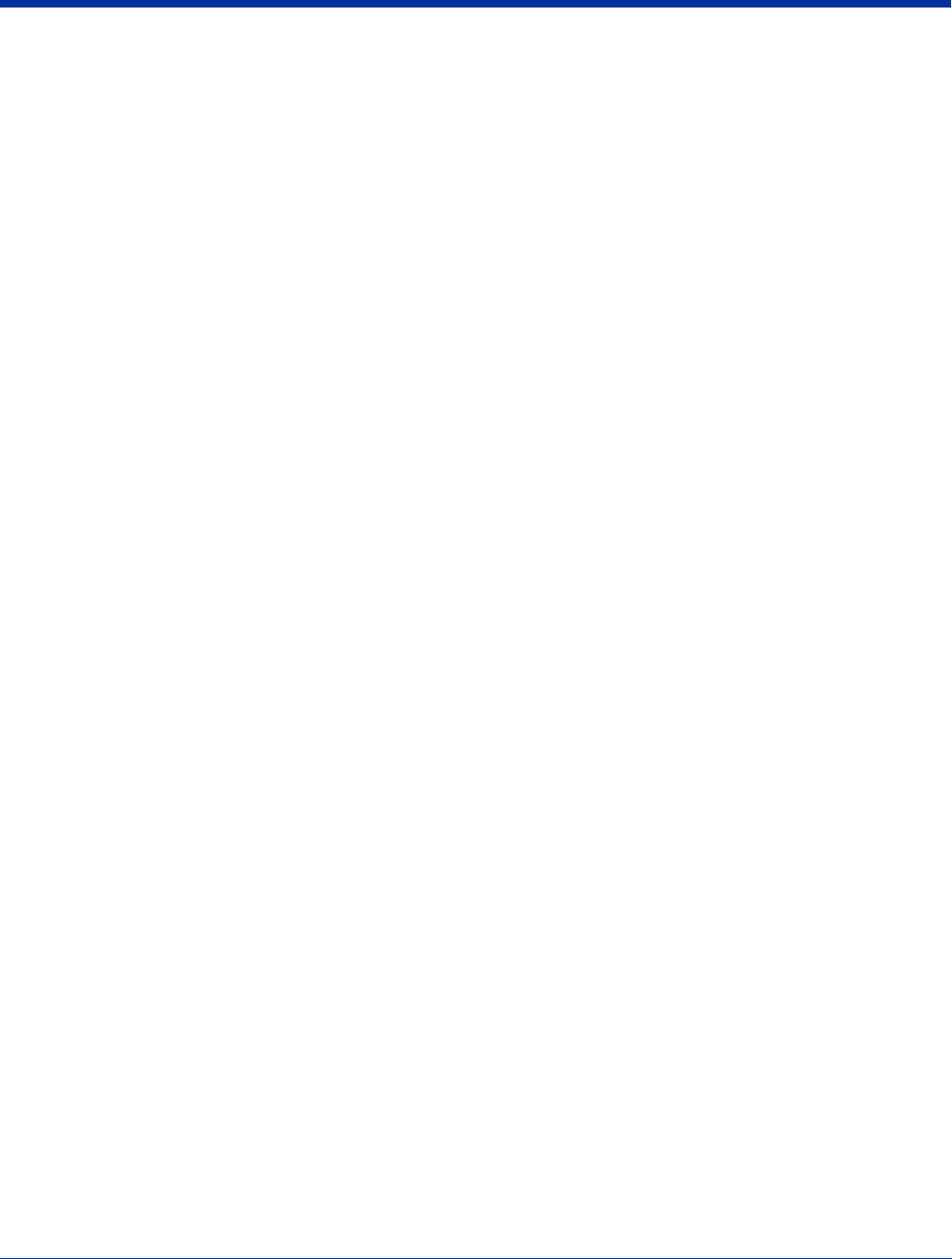
12 - 6 Rev A
5/15/07
Dolphin® 9500 Series User’s Guide
Communications
USB
The HomeBase also supports USB communications via the USB port located on the back. The HomeBase acts as
a USB device by interfacing the USB signals of the Dolphin terminal to the USB of the host workstation. Using a
standard USB cable, the HomeBase’s USB interface allows the Dolphin terminal to communicate with a personal
computer or to be networked through a USB hub.
Dolphin terminals support USB communications out of the box.
RS-232
The HomeBase supports RS-232 communications via the RS-232 Communications Port located on the back of the
device. This port enables the Dolphin terminal to communicate to a workstation, modem, or any RS-232 device
using a standard serial cable and communications software.
Note: The HomeBase should have only one type of interface cable connected at a time, either USB or RS-232.
Requirements
To use the HomeBase for communications, you need the following equipment:
• A HomeBase powered by a power cable and power adapter cable from Hand Held Products
• For RS-232 communications, a serial cable
• For USB communications, a USB cable
• ActiveSync v4.1 or above on the host workstation
•Windows
®
98 Second Edition*, Windows
®
Me, Windows
®
2000, or Windows
®
XP on the host workstation
Note: The HomeBase does not support Windows
NT
®
when using a USB connection
because Windows
NT
does not support
USB
.
Windows
®
98 second edition provides full USB support.
To Install the HomeBase for Communication
Note: You must be using ActiveSync 4.1 or higher.
1. Plug in the power supply and connect it to the back of the HomeBase.
2. Plug the USB or the RS-232 communication cable into the back of the HomeBase.
3. Connect the communication cable into the back of the workstation.
4. At this point, the hardware is installed and operating.
You may need to reboot your workstation to complete the installation process.
Establishing Communication with the HomeBase
USB or RS-232 communication with the terminal is usually auto-detected and configured by ActiveSync based on the
communication cable. If you are using a USB cable to connect to the workstation, ActiveSync will usually set up a USB
connection. If you are using an RS-232 cable, ActiveSync will usually set up an RS-232 connection.
For more details, see Establishing ActiveSync Communication on page 7-2.
Communicating with the Dolphin Terminal
To initiate communications between the Dolphin terminal and peripheral, complete these steps:
1. Insert the Dolphin terminal into the terminal well of the HomeBase.
• The DOCK LED illuminates green. If the DOCK LED does not illuminate, make sure that the terminal is properly seated.
You may need to remove and re-insert the terminal.
• The Dolphin terminal activates; if the power is off, the terminal automatically powers on. If the terminal does not power on,
verify that the Hand Held Products power supply is properly connected to the cradle and plugged into a functioning outlet.
• If the HomeBase is connected to the workstation, the Dolphin terminal automatically opens ActiveSync to establish a
connection.