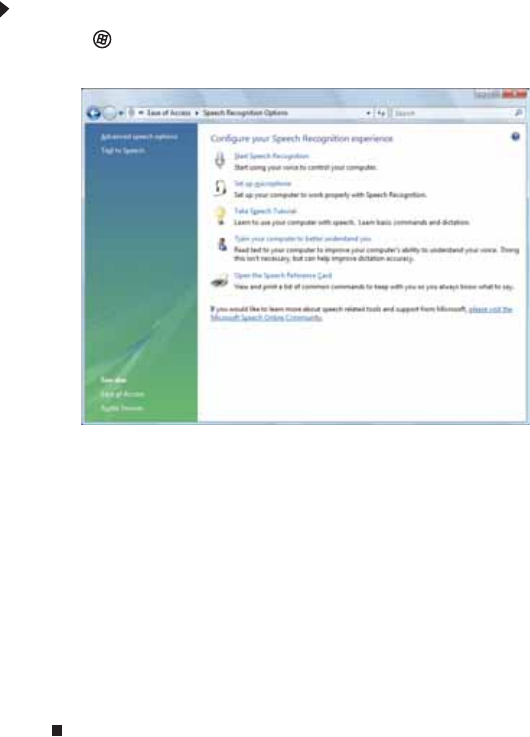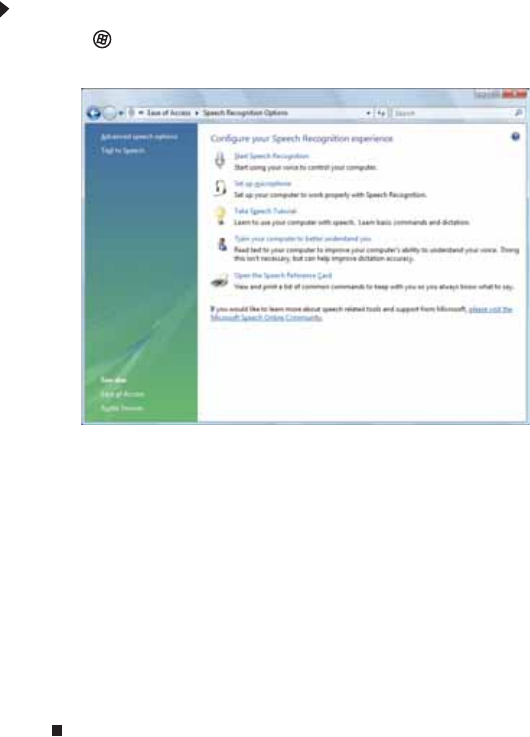
CHAPTER 7: Customizing Windows
84
Using voice recognition
You can attach a microphone to your computer and configure Windows to create typed text from
your voice.
To set up voice recognition:
1 Click (Start), Control Panel, Ease of Access, then click Speech Recognition Options.
The Speech Recognition Options window opens.
2 Click one of the following settings to start setting up speech recognition:
• Start Speech Recognition turns speech recognition on. With an attached microphone,
you can then control your computer using voice commands.
• Set up microphone configures your attached microphone to work correctly with
speech recognition.
• Take Speech Tutorial helps you learn how to use speech recognition.
• Train your computer to better understand you helps you create several voice
samples that your computer can use to better recognize the words you speak.
• Open the Speech Reference Card lets you view and print a list of common voice
commands.
3 You can also click Text to Speech on the left of the window to configure your computer’s
settings for reading aloud on-screen text.
8511856.book Page 84 Tuesday, November 21, 2006 5:14 PM