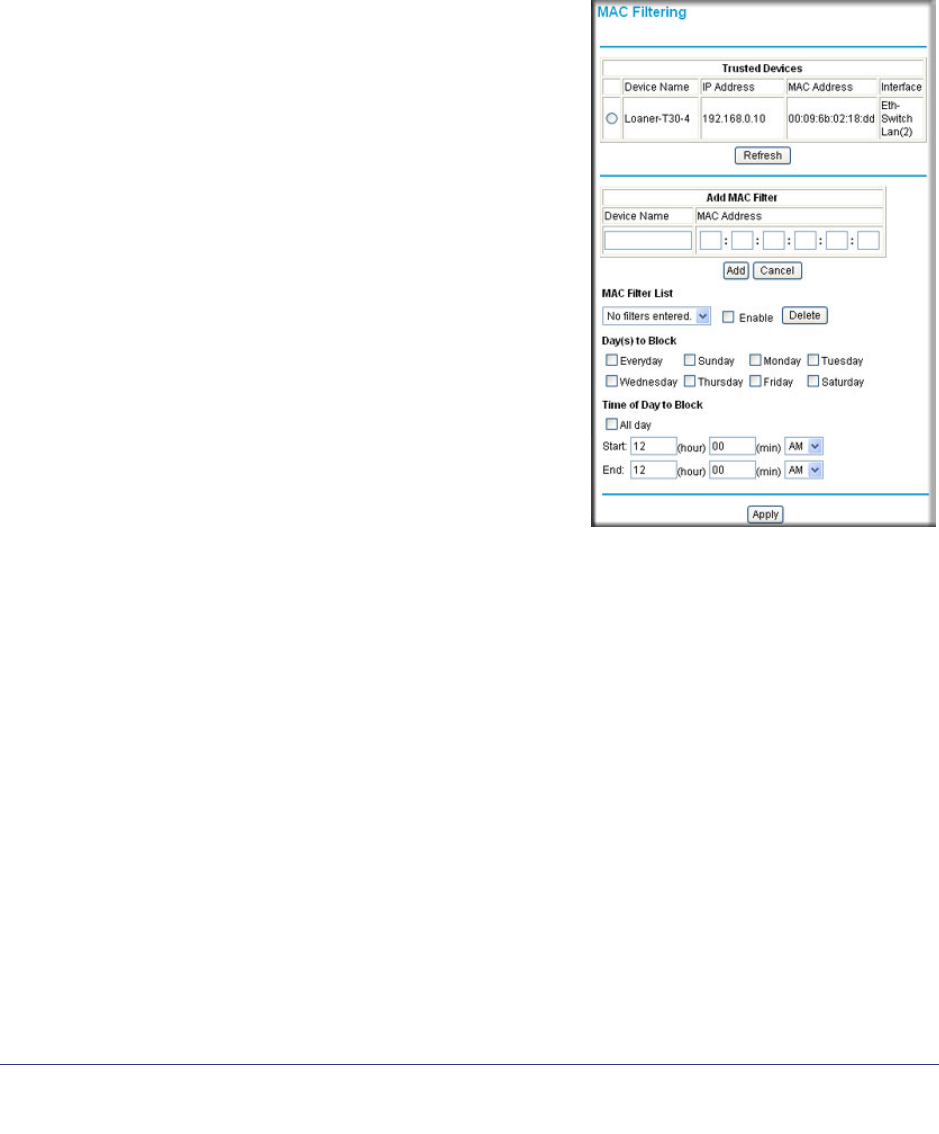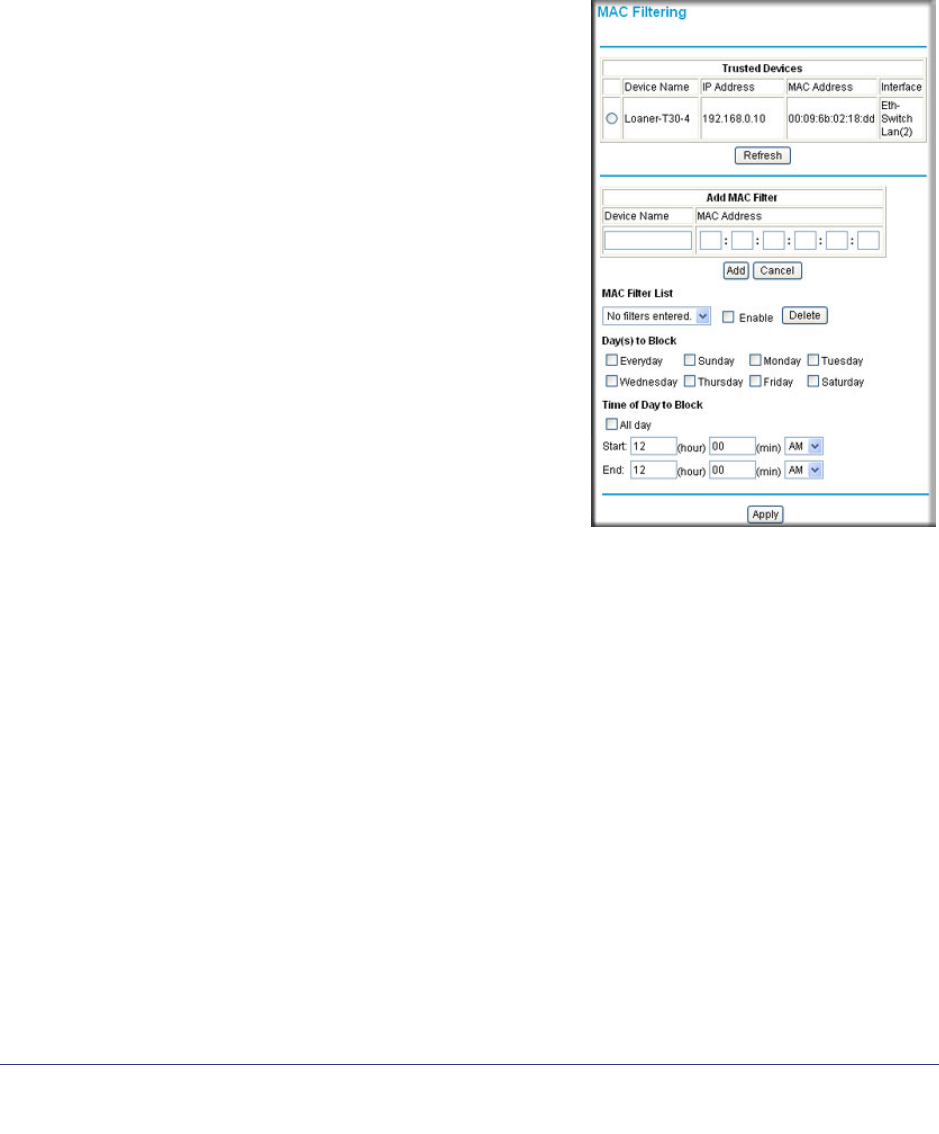
Chapter 4: Advanced Settings | 27
Wireless Cable Gateway CG3000D-1CXNAS
MAC Filtering
By default, the gateway allows any connected PC to access the Internet through. The MAC
Filtering screen lets you block specific computers, based on their MAC address, from access
to the Internet on selected days and times.
To use MAC filtering to block Internet access for a specific computer:
1. In the main menu, under Advanced, select MAC
Filtering.
The Trusted Devices table shows computers that
have access to the Internet through the gateway.
Click Refresh to update the Trusted Devices table.
2. In the Add MAC Filter table, you can use either of
these methods to specify computers to block:
• If the computer is in the Trusted Devices table,
click its radio button. The MAC address will be
added into the Add MAC Filter table.
• Fill in the Device Name and MAC address
fields.
3. Click Add.
The MAC Filter List Enable checkbox is
automatically selected for that computer.
4. Select the days and times to block the computer:
• Day(s) to Block. Select the days to block the
computer selected in the MAC Filter List. The
default is Everyday.
• Time of Day to Block. You can specify the time of day to block the computer. The
default is All Day. Be sure that you clear the All Day checkbox if you want to enter
specific times. The selected period applies to each day that you selected.
5. Click Apply to save your settings.
6. Repeat these steps for all computers that you want to block.
To stop blocking a computer:
• To stop blocking a computer, select it from the MAC Filter List field, and then clear its
Enable check box. This leaves the computer in the list but ensures that it is not
blocked.
• To remove a computer from the list, select it from the MAC Filter List field, and then
click Delete.