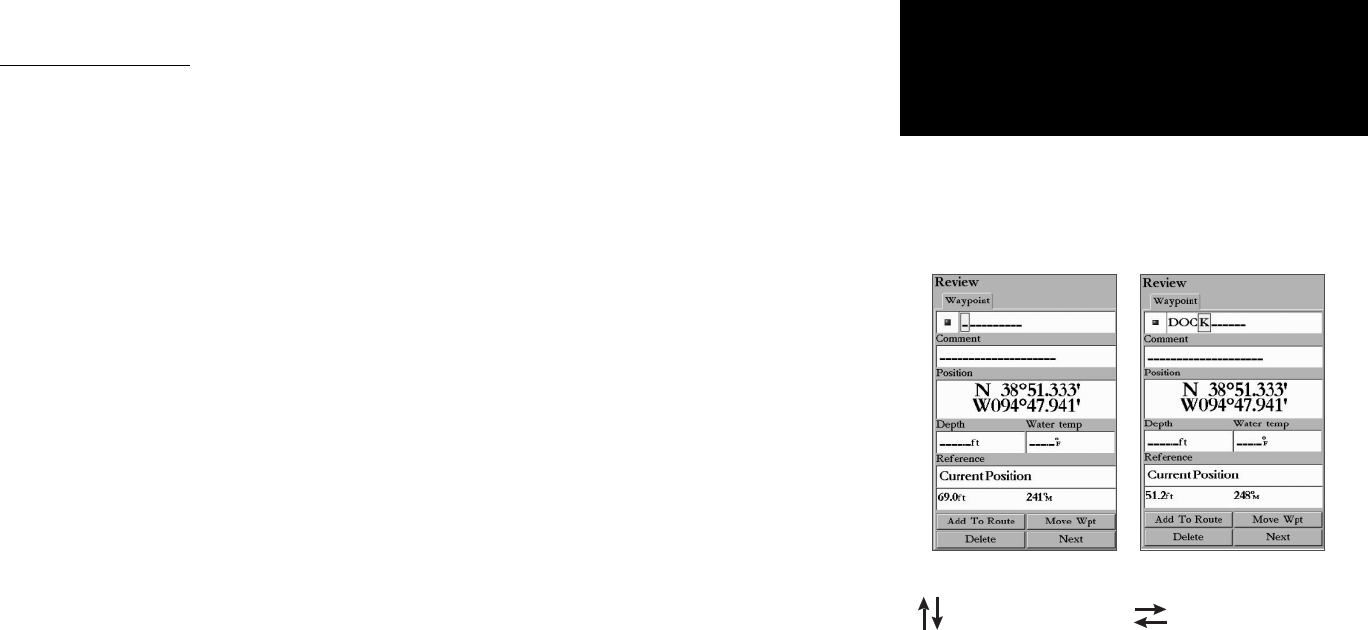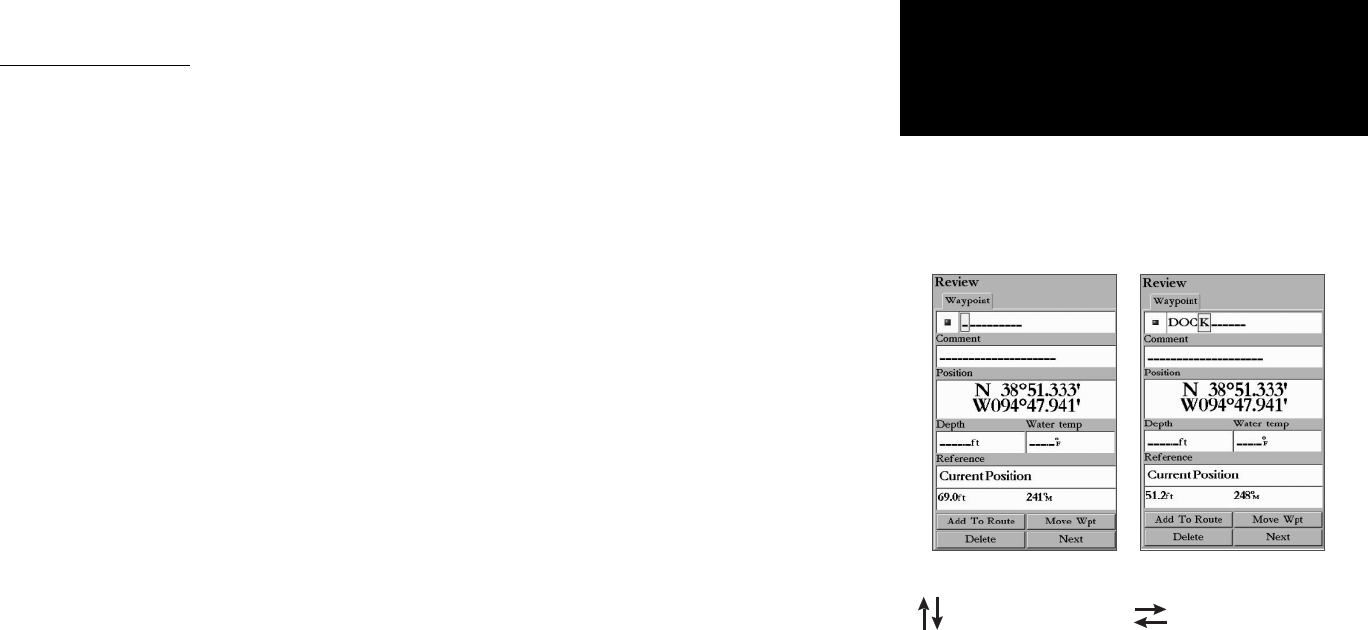
15
Getting Started
Main Page Sequence
15
Getting Started
Entering Data
How To Enter Data
Naming a waypoint or placing any sort of data that has not been predefi ned requires the use of the
ARROW KEYPAD, ENTER, and/or DATA ENTRY keys.
To enter a name or number in a data fi eld:
1. Once you have accessed a page with programmable data fi elds (e.g. ‘ Waypoint Edit’) you can use the
ARROW KEYPAD to move the cursor (Highlight) to fi elds on the page. Use the UP/DOWN arrows to move
up or down and the LEFT/RIGHT arrows to move sideways.
2. Pressing ENTER with the fi eld highlighted begins the process for entering data in the form of alphanumeric
characters.
3. Each DATA ENTRY key has multiple characters assigned to it. Pressing the key one time selects the fi rst
character, twice selects the second character, three times the third character, and four times selects the
number assigned to the key. The only DATA ENTRY key that does not have at least four characters is the
“+, -, 0” key.
When entering data using the DATA ENTRY keys, press the key repeatedly until the correct character is
selected, then pause briefl y or press the next letter/number from a different key. The unit automatically
moves the cursor to the next placeholder.
or
Use the ARROW KEYPAD UP/DOWN arrows to cycle through numbers 0 to 9, plus/minus symbols, blank
space, and the alphabet. Pressing and releasing the keypad moves you character by character through the
list. Pressing and holding the keypad moves you rapidly through the list.
4. Use the ARROW KEYPAD LEFT/RIGHT arrows to manually move to the next character on the line or back-
wards to edit characters. Press LEFT on the ARROW KEYPAD from the fi rst character position to clear the
entire fi eld. If there are more than two lines of data, keep pressing to the RIGHT to drop down to the next
line.
5. When data entry is completed press ENTER to accept data, then move to the next programmable fi eld. Not
all data fi elds are programmable, such as the date and time. When moving about a page with these fi elds,
the cursor skips over them.
Pressing UP or DOWN
on the ARROW KEYPAD
or using the DATA
ENTRY keys changes
numbers and letters.
Pressing LEFT or RIGHT
on the ARROW KEYPAD
moves the cursor along
the line or to the next
line.