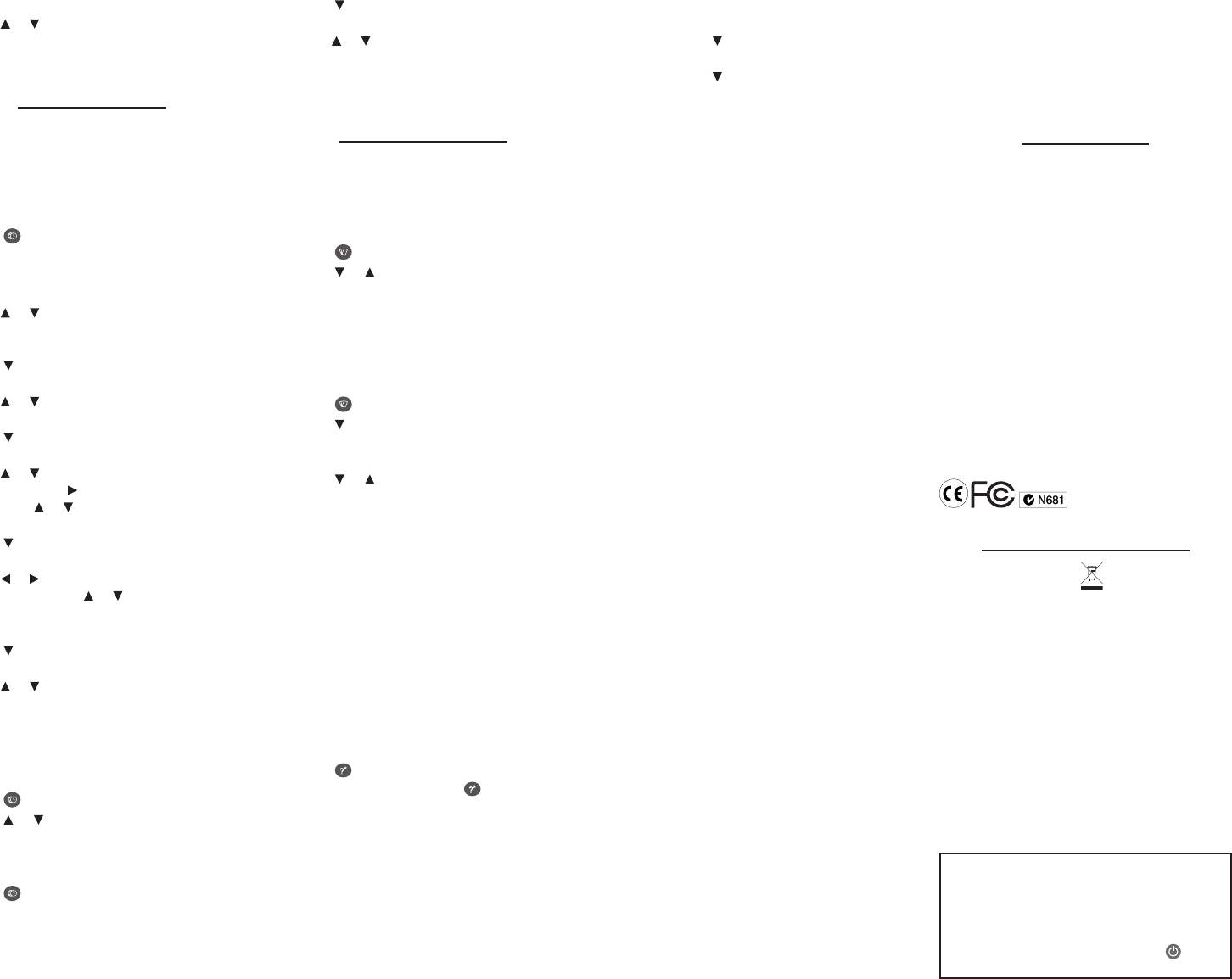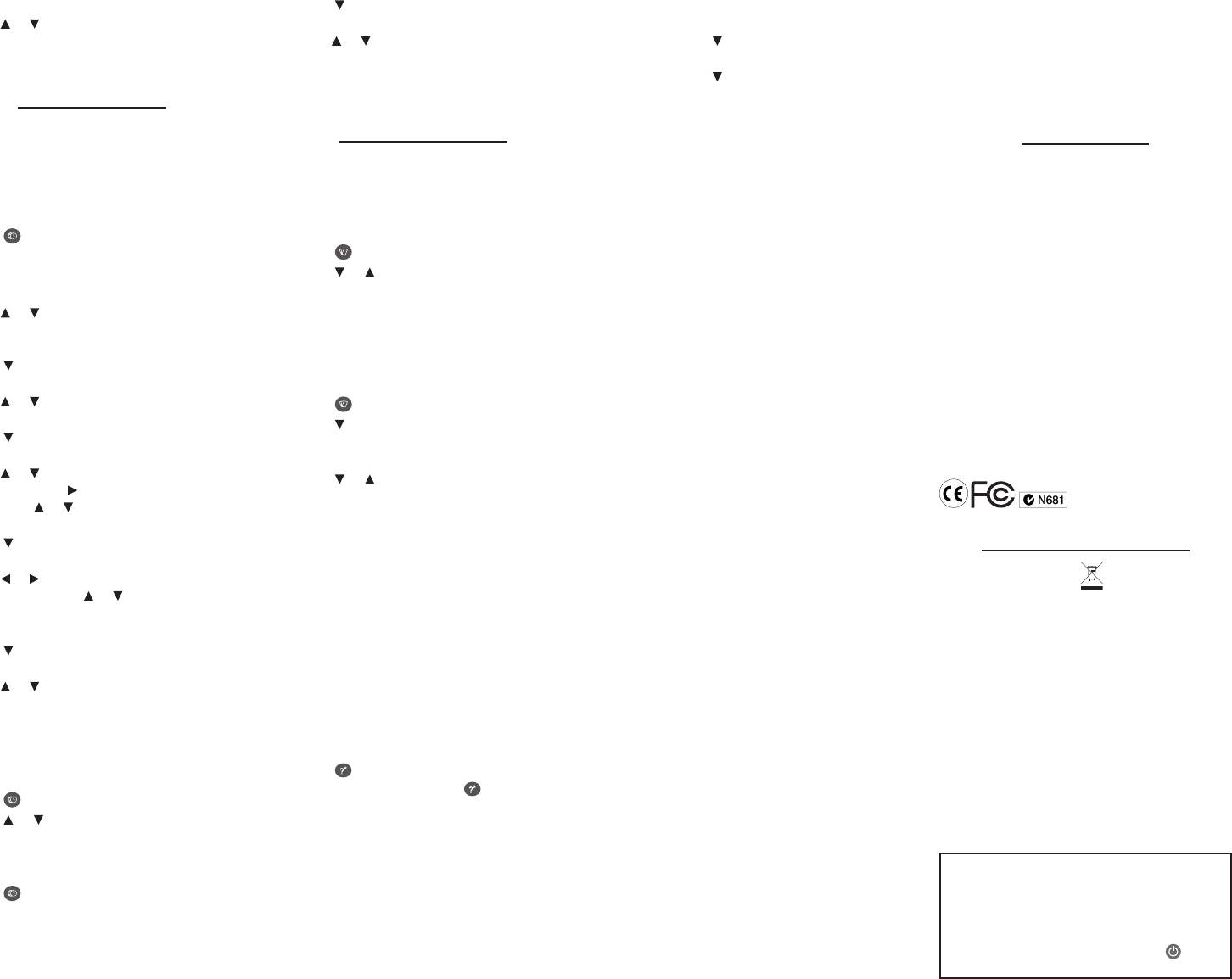
5. Type a home or other currency amount.
Press or to move between the lines.
Press BACK to erase a number.
6. Press ENTER to convert it.
Using the Clocks
The clock lets you set a home time and view
local times in 50 cities around the world. You
must set the home time before viewing world
times as world times are based on home time.
Setting the Home Time
1. Press .
You see “Home City” on the screen.
2. Press S to enter the setting mode.
3. Press ENTER to select Set Time Format.
Press or to cycle through the 12- and
24-hour Day/Month/Year formats. Press
ENTER to save your selection.
4. Press to select Set DST and press
ENTER.
Press or to toggle between DST On or
DST O. Press ENTER to select your choice.
5. Press to select Set Time and press
ENTER.
Press or until the current hour is
displayed. Press to move to minutes,
then press or until the current minute
is displayed. Press ENTER to set the time.
6. Press to select Set Date and press
ENTER.
Press or to move to the next or
previous eld. Use or to scroll to the
current day/month/year.
Press ENTER to set the date.
7. Press to select Set Home City. Press
ENTER.
Press or until your local city is
displayed. Press ENTER to select it.
8. Press CLEAR or BACK to exit setting
mode.
Viewing World Times
1. Press until you see “World City”.
2. Press or to view the date and time in
the list of available cities.
You can also set a city to be the World City
you rst view when you enter World Time:
1. Press until you see “World City”.
2. Press S to enter setting mode.
3. Press to select Set World City and press
ENTER.
Press or until the city you want is
displayed. Press ENTER to select it.
4. Press CLEAR or BACK to exit setting
mode.
Playing the Games
There are ve (5) fun games for you to choose
from: Hangman, Quiz, Chance, Keyboard Wiz,
and Memory Challenge.
Selecting a Game
1. Press .
2. Press or to select a game.
3. Press ENTER.
Setting a Skill Level
You can select the degree of diculty for
the games: Beginner, Intermediate, Advanced,
Expert, or Wizard.
1. Press .
2. Press to select Skill Level. Press ENTER.
Tip: Press SPACE twice to select Skill Level
with fewer key strokes.
3. Press or to select a skill level.
4. Press ENTER to return to the Games
menu.
Playing Hangman
Hangman selects a mystery word and
challenges you to guess it letter by letter.
The letters of the mystery word are hidden
by question marks. The number of guesses
remaining is indicated by #’s.
1. Select to play Hangman.
2. Type a letter you think is in the word.
If you are correct, the letter appears in
place of the question mark. If you are
wrong, it replaces an # on the screen and
another part of the man appears.
3. Press to show the word and end the
round. Or press CAP and to reveal a
letter.
4. Press SPACE to play a new round.
Playing Chance
Chance generates up to 10 random numbers
within a range you dene. Try to guess the
results or use them for random drawings or
lotteries.
1. Select to play Chance.
2. Enter the starting low number for the
range. Press .
3. Enter the ending high number for the
range. Press .
4. Enter the number of random
generations, up to 10 in total.
5. Press SPACE repeatedly to view the
generated numbers.
Playing Keyboard Wiz
This game tests your hand-eye coordination.
As letters race across the screen, try to tap
their corresponding letter keys in sequential
order before they ll up the entire width of
the screen.
1. Select to play Keyboard Wiz.
2. Press ENTER to start.
3. Press the letter key for the rst letter
you see, and then the next, from left to
right.
Each correct letter removes it from the pile.
If you allow 20 letters to ll the screen, you
lose the game.
4. Press ENTER to play another round.
Playing Memory Challenge
This game tests your memory. As words
appear on the screen, try to remember them
in sequence.
1. Select to play Memory Challenge.
2. You see the rst word briey before
it disappears. At the “Enter Word:”
prompt, type the word. Press ENTER.
3. Press SPACE to continue with the game,
adding another word to the growing
list.
Or, press ENTER to view the translation.
Press BACK until you return to the game.
4. Each time you press SPACE to continue,
another word briey displays.
At each “Enter word:” prompt, you
must remember to type the rst word
again, then the second one, and so on,
challenging your memory more as the list
grows.
5. Press CLEAR or BACK when nished.
Playing Quiz
Quiz tests your translation skills from source
to target language. To change the languages
for Quiz, see “Source and Target Languages”.
1. Select to play Quiz.
A word appears on the screen.
2. Pronounce and try to translate the
word.
3. Press ENTER to see the translation.
4. Press ENTER to play another round.
Specications
Model: TWE-470 Advanced Global
Translator
Dimensions: 12.3 x 15.4 x 1.7 cm
Weight: 184.3 g
Battery: One (1) CR-2032 3 volt lithium
ISBN: 978-1-59074-473-4
If you have a problem with this product, refer
to the limited warranty. If you purchased this
product outside the United States, contact
the place of purchase to obtain warranty or
repair information.
©2008-2009 Franklin Electronic Publishers,
Inc. Burlington, N.J. 08016-4907 U.S.A. All
rights reserved.
Imported to the European Community by:
Franklin Electronic Publishers GmbH
Kapellenstr. 13
85622 Feldkirchen, Germany
Recycling and Disposal
Device Disposal ✓
This device should be disposed through
your local electronic product recycling
system – do not throw into the trash bin.
Packaging Disposal ✓
Please save this User’s Guide and all
packing materials, as they contain
important information. In case of disposal,
please refer to your local recycling system.
Battery Disposal ✓
Do not dispose of batteries with normal
household waste. Please obey your local
regulations when disposing of used
batteries.
This unit may change operating modes,
lose information stored in memory, or fail
to respond due to electrostatic discharge or
electrical fast transients. Normal operation
of this unit may be re-established by
pressing the reset key, by pressing , or by
removing and replacing the batteries.