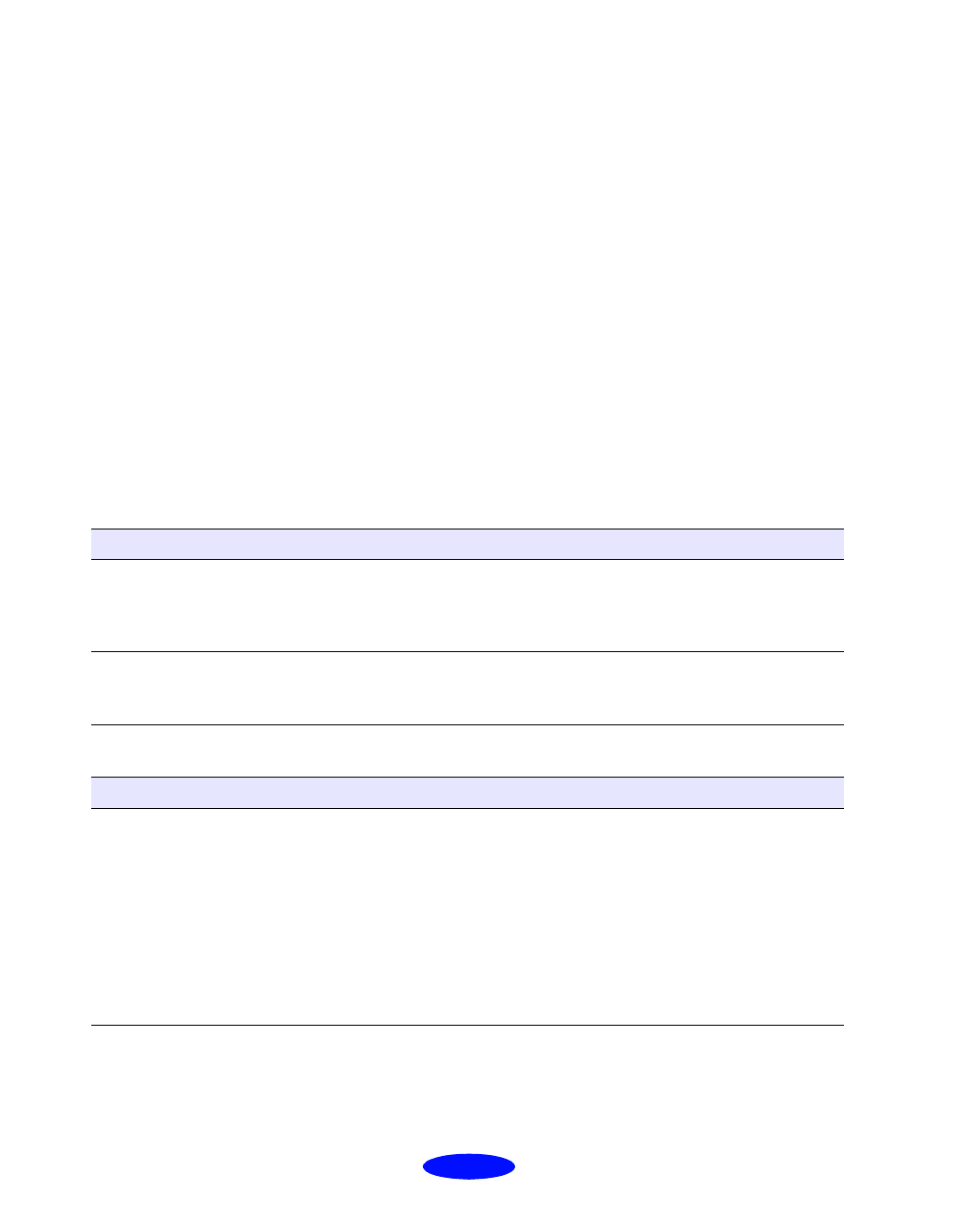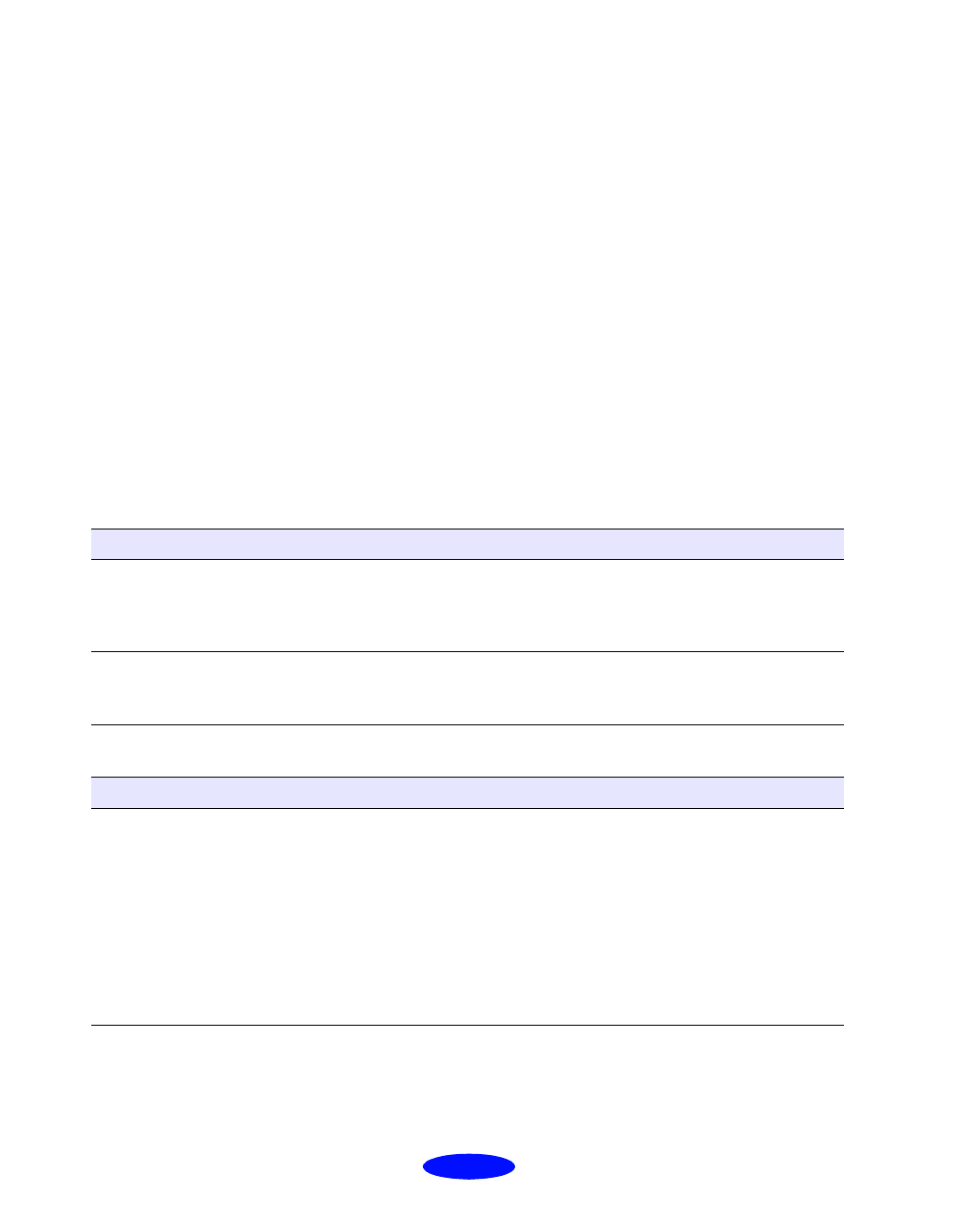
Troubleshooting
6-16
Fixing Paper Problems
You can avoid most paper handling problems by doing the
following:
◗ Use smooth, high-quality media designed for ink jet
printers that meets the media specifications on page B-2.
◗ Follow all loading and handling instructions included with
the media.
◗ Load the media with the printable side face up, as described
in the Getting Started guide or on page 3-3.
If you have problems with paper feeding, paper jams, or ejected
paper, check here for solutions.
Paper doesn’t eject fully or is wrinkled
Paper doesn’t feed
Possible cause Solution
If the paper doesn’t eject
fully, you may have set the
wrong paper size.
Press the
E load/eject button to eject the paper. Then make sure
you select the correct paper size in your application or printer
software. (See the paper specifications on page B-2 for the paper
sizes you can print with.)
If it’s wrinkled when it
comes out, the paper may
be damp or too thin.
See the paper specifications on page B-2 for paper thicknesses
you can print with, as well as environmental requirements for
storage.
Try this Then do this
Remove the stack of paper
from the sheet feeder.
Check that the paper:
◗
Isn’t curled or creased
◗
Isn’t too old (see page 3-3 or your paper packaging for more
information)
◗
Isn’t loaded above the arrow on the left edge guide
◗
Isn’t jammed inside the printer (If the
S paper out light is
flashing, paper is jammed)
Then reload the paper as described on page 3-2, making sure the
left edge guide is adjusted to fit the paper’s width.