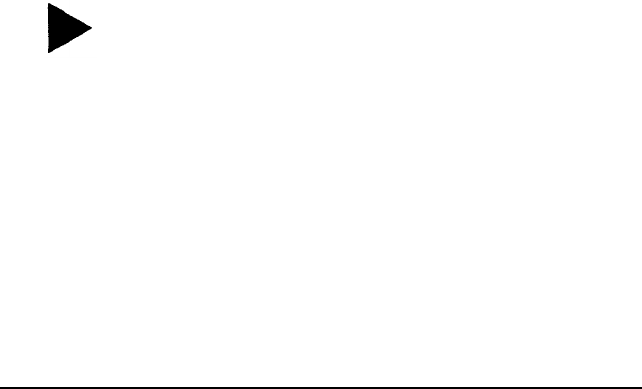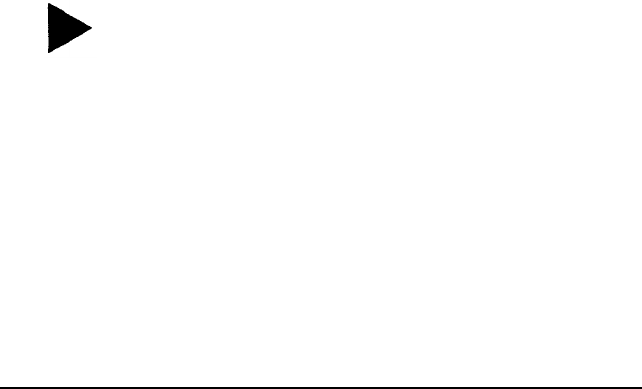
2.
If you see a submenu, choose
TWAIN
(and then
EPSON
TWAIN,
if necessary). You see EPSON TWAIN advanced
screen. (If you
see the
easy screen,
click Advanced.)
3.
Click Destination to
open the Destination dialog box.
4.
If you have one of the EPSON Stylus printers listed on
page 2-4, select the printer from the
Destination Name
pull-down menu. The
Calibration
description is assigned
automatically. Go to step 6.
If you created a custom calibration profile for your printer,
type a unique name for the profile, such as
COLOR1
PROFILE, in the Destination Name
field. Go to step 5.
5.
From the
Calibration
pull-down menu, select the filename
you assigned when you created the profile, such as
COLOR1 PRINTER.
6. Click Save.
7.
Click
OK.
You see the EPSON TWAIN advanced screen.
You can now preview or scan your image using the calibration
profile for your color printer, as described in the next chapter.
Tip:
If the colors in your printed image do not closely match the
original, recalibrate your monitor and your printer and try
again.
Calibrating Your System
2-9