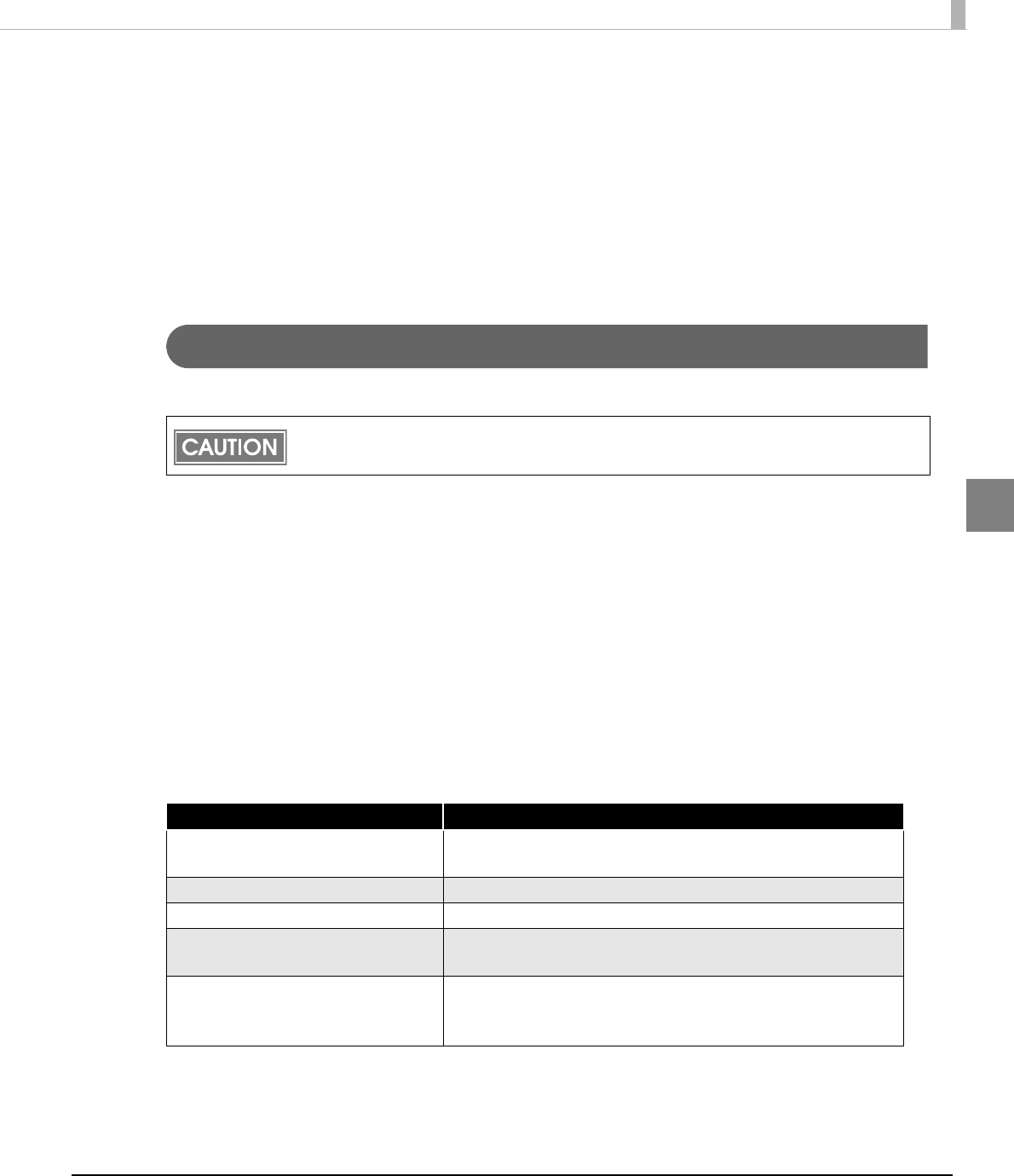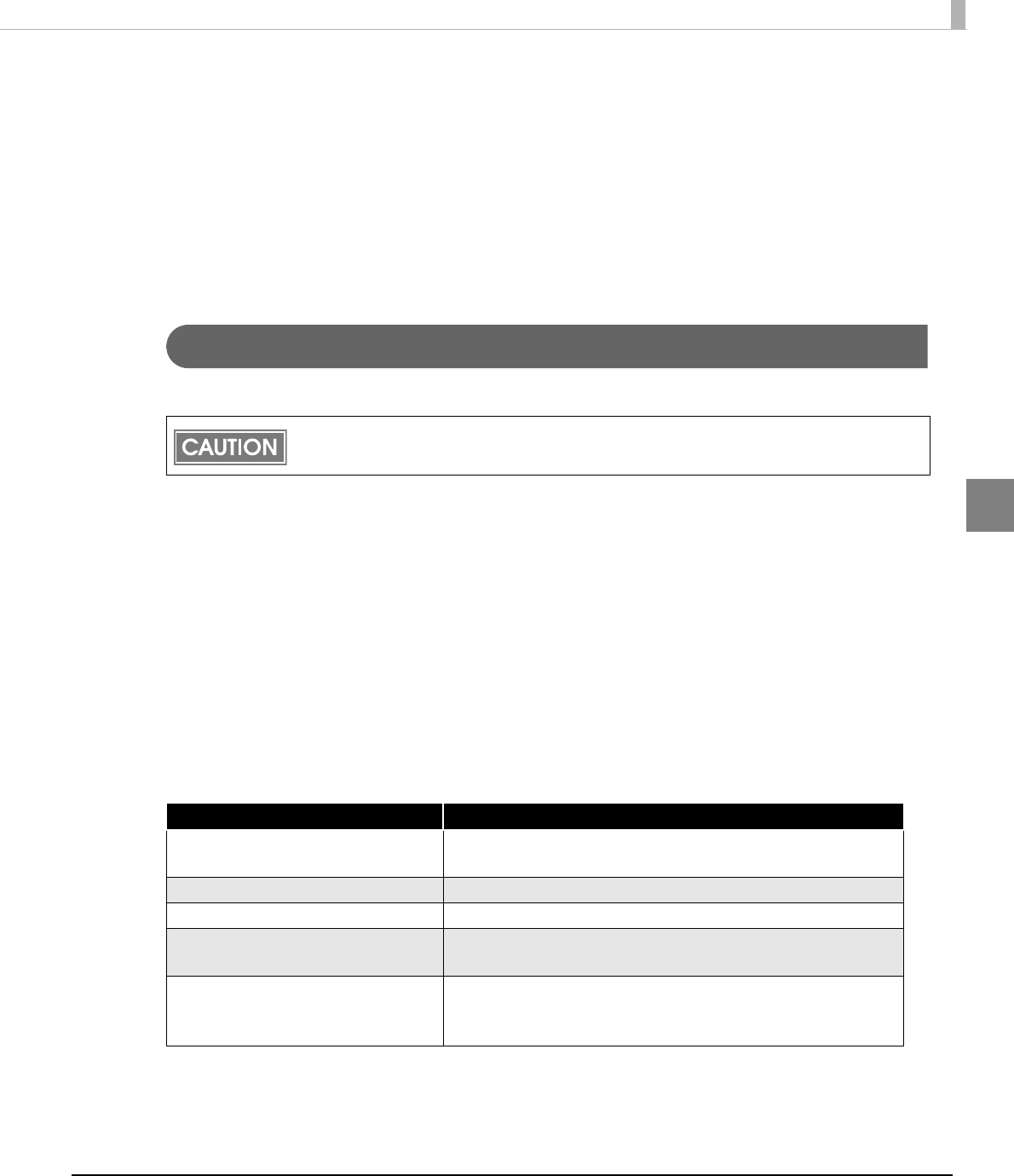
Chapter 2 Installation and Setup
51
2
Maintenance after Installing the APD
Maintenance procedures after the APD is installed.
• Adding the printer driver
• Uninstalling the printer driver
• Replacing a printer
• Changing the port settings of the TM printer
Adding the printer driver
Follow the procedures below to install the printer driver.
1
Select from [Start] - [All Programs] - [EPSON] - [EPSON Advanced Printer
Driver 4] and open [Change or delete APD4, or create a silent installer
for APD4.]
2
The “Welcome” screen appears. Then select "Custom" and click the
[Next] button.
3
The “Select Features” screen appears. Select the features of the APD
you want to install, and then click the [Next] button. The following
features are available.
You cannot add the printer drivers directly from [Start] - [Control Panel] - [Hardware and
Sound] - [Printers].
Features Description
TMfLogo Installs the TMF logo tool that allows you to save bitmapped
images to the TM printer.
Status API .NET Supports Status API in .NET environment.
Devmode API .NET Supports Devmode API in .NET environment.
Create shortcut on Start menu. Shortcut icon to the APD will be added in the Start menu.
Default setting : checked
Create a silent install script. Creates a script file for the silent install. For more details, see
"Silent Installation" on page 57.
Default setting : unchecked