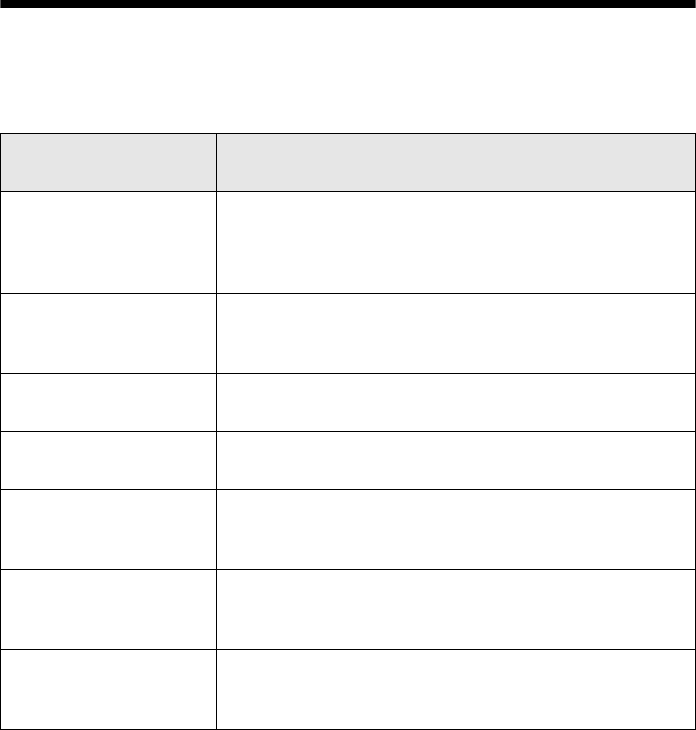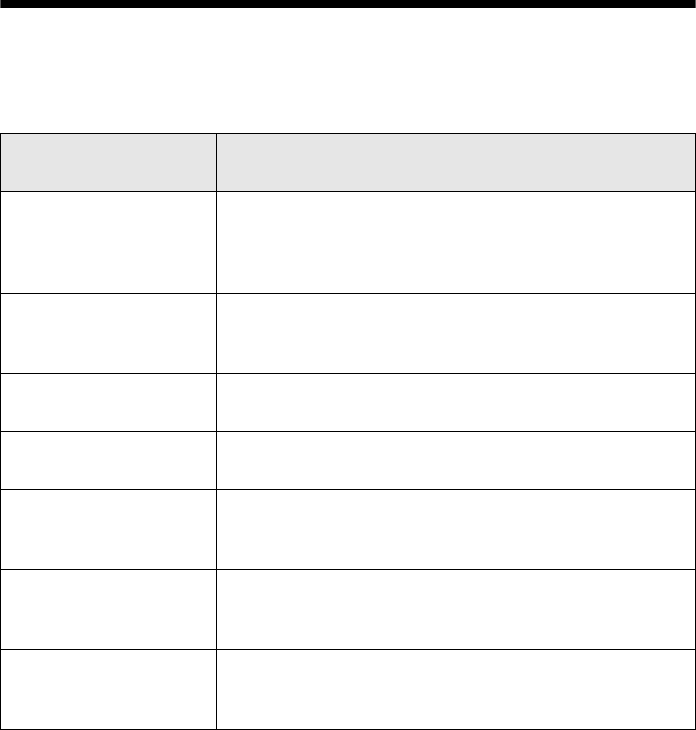
Error Indicators 37
Error Indicators
Follow the instructions on the display screen to solve most common problems.
If you see one of the error messages below, follow the steps here to proceed.
Note:
If you need to adjust the brightness of the display screen, press Setup, select
Maintenance, select LCD Brightness, and press u for a lighter screen and d for a
darker screen.
LCD display screen
message Problem and solution
A printer error has
occurred. See your
documentation.
Turn the CX8400 Series off, make sure no paper is
jammed inside (see page 38), and turn it back on. If the
error is not resolved, contact Epson for help (see
page 39).
A scanner error has
occurred. See your
documentation.
Turn the CX8400 Series off and then back on. If the error
is not resolved, contact Epson for help (see page 39).
Waste ink pad in the
printer is saturated.
Parts inside the CX8400 Series are at the end of their
service life. Contact Epson for help (see page 39).
Cannot recognize ink
cartridges.
Press OK and make sure the cartridges are installed
correctly (see page 33).
Data error. The
document cannot be
printed.
The CX8400 Series cannot print from the connected
camera due to a problem with the camera. Check your
camera for the problem.
Data error. The
document may not be
printed correctly.
A photo you’re printing from a connected camera has a
problem. Check your camera and the photo you’re trying
to print.
Cannot recognize the
memory card or disk.
The memory card is not inserted correctly or there is a
problem with the card. Remove it and check the card (see
page 15).
cx7400_cx8400_qg.book Page 37 Friday, March 28, 2008 6:04 PM