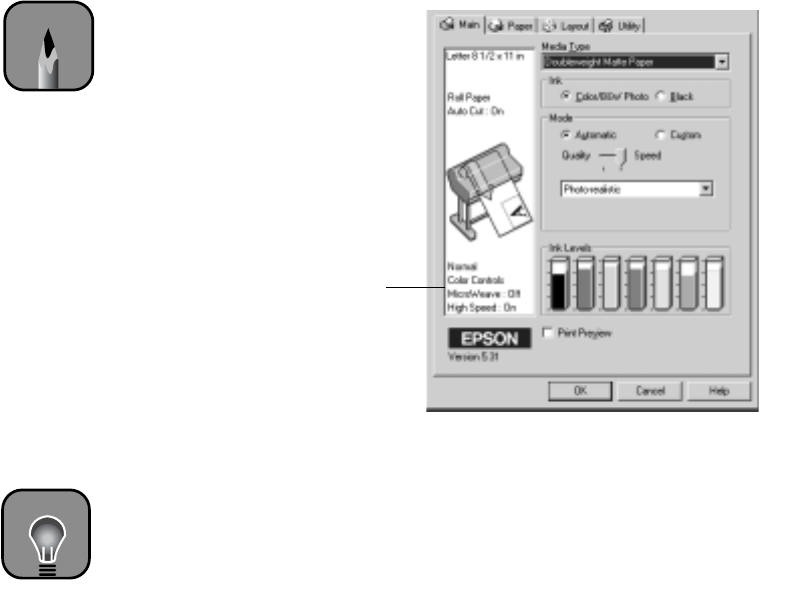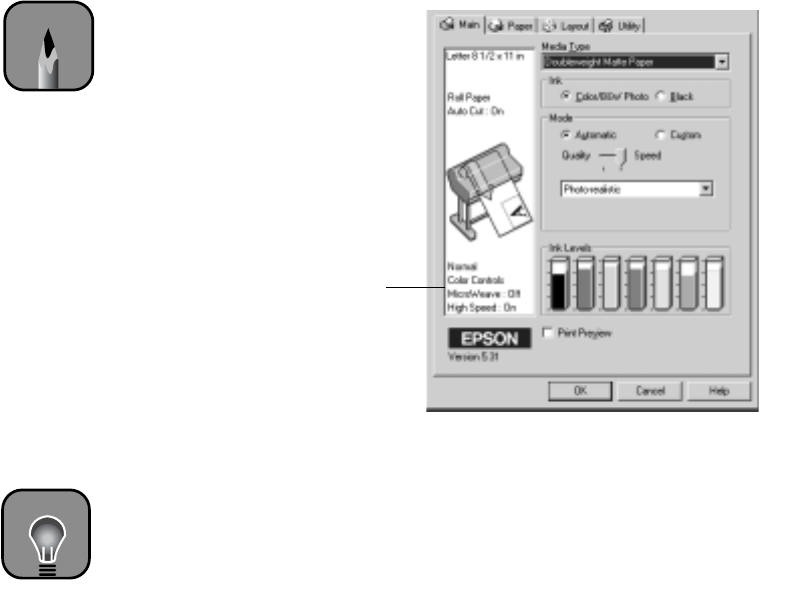
4-110
110 | Printing with EPSON Drivers for Windows
A dialog box like the following appears:
3. Select a
Media Type setting appropriate for the media you’re printing
on, as listed in the table on page 112 (Photographic Dye ink users) or
113 (UltraChrome ink users).
4. For the ink type, select
Color/B&W Photo if you’re printing either a
color or black-and-white photo image. Select
Black only if you’re
printing line drawings or other non-photographic images.
5. Set the
Mode option as follows:
• Click Automatic to have the printer driver analyze the contents of
your image or file and make the appropriate printing adjustments. If
a
Quality/Speed slider appears in the Mode box, set it according to
the priorities of your print job. (Depending on the Media Type
setting, this slider may not appear.)
• Click Custom, and then choose one of the print job types from the
custom settings list (as described in the next step), or click the
Advanced button and see “Choosing Advanced Print Options” on
page 117 for instructions.
This box shows
you the current
settings, but you
can’t change
them from here.
Note
If you need more
information about print
options, you can click
the Help button on
any dialog box.
TIP
For professional
black-and-white
photography, use the
Color/B&W Photo
setting (don’t select
Black).