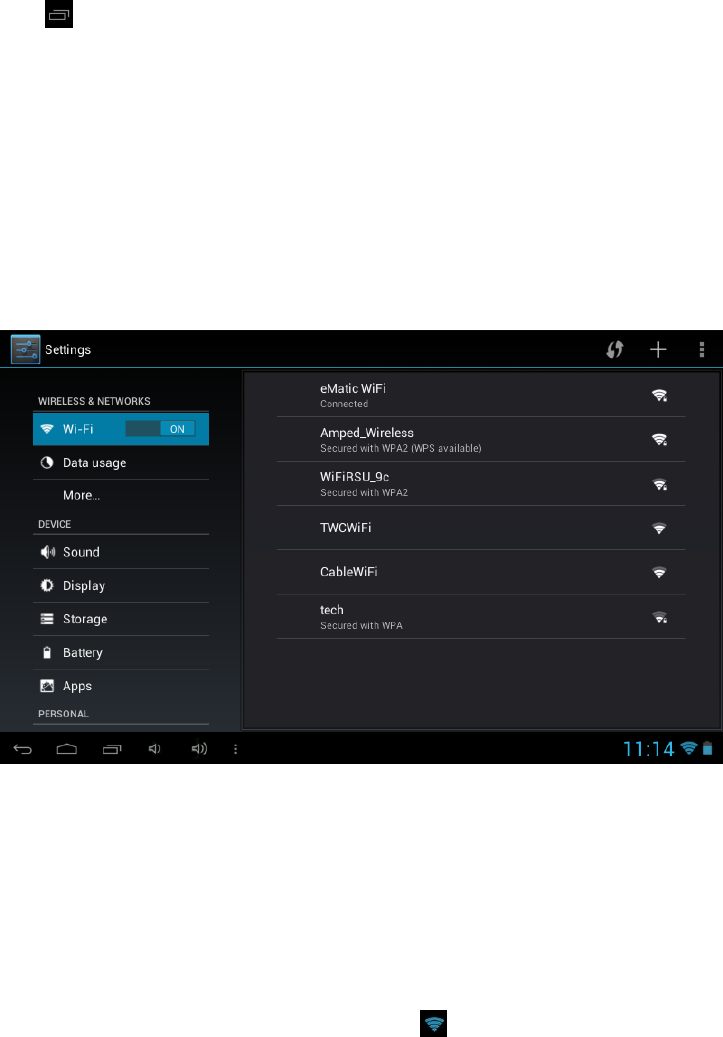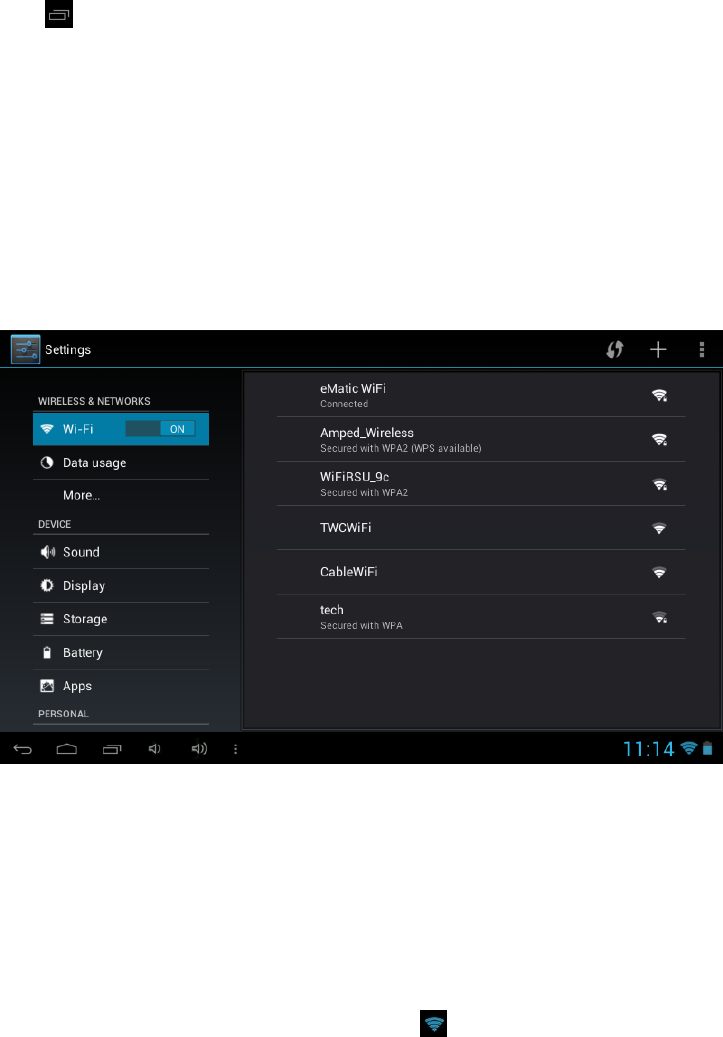
5
2.2.3 Add widgets to your home screen
To add a widget, tap and hold your finger on any open space on your home screen,
and select Widgets from the context menu that opens. From there, select any of the
available widgets. For instance, you may add an analog clock, calendar, picture frame,
and other useful widgets to your Home Screen.
2.2.4 How to set wallpaper
Tap and hold your finger on any open space on your home screen, and select
Wallpapers from the context menu that opens. In the popup “Select wallpaper from”
dialog, select a wallpaper from Gallery, Live wallpapers and Wallpapers.
2.2.5 Find your recent
apps
Tap in the status bar to show your recent apps. Tap a thumbnail to select the app.
III. Network Connection
3.1 Wi-Fi
Wi-Fi can only be used when it connects with Wi-Fi Access Point (AP) or a free
unsecured Wi-Fi hotpot.
3.1.1 Turn on Wi-Fi
Within the All Apps menu, tap Settings. Under Wireless & networks, tap the Wi-
Fi switch to turn on and scan. Your tablet lists the networks it finds within range. Tap
a network to connect. If necessary, enter the password, and tap Connect. When your
tablet is connected to the network, the wireless indicator appears in the status bar.