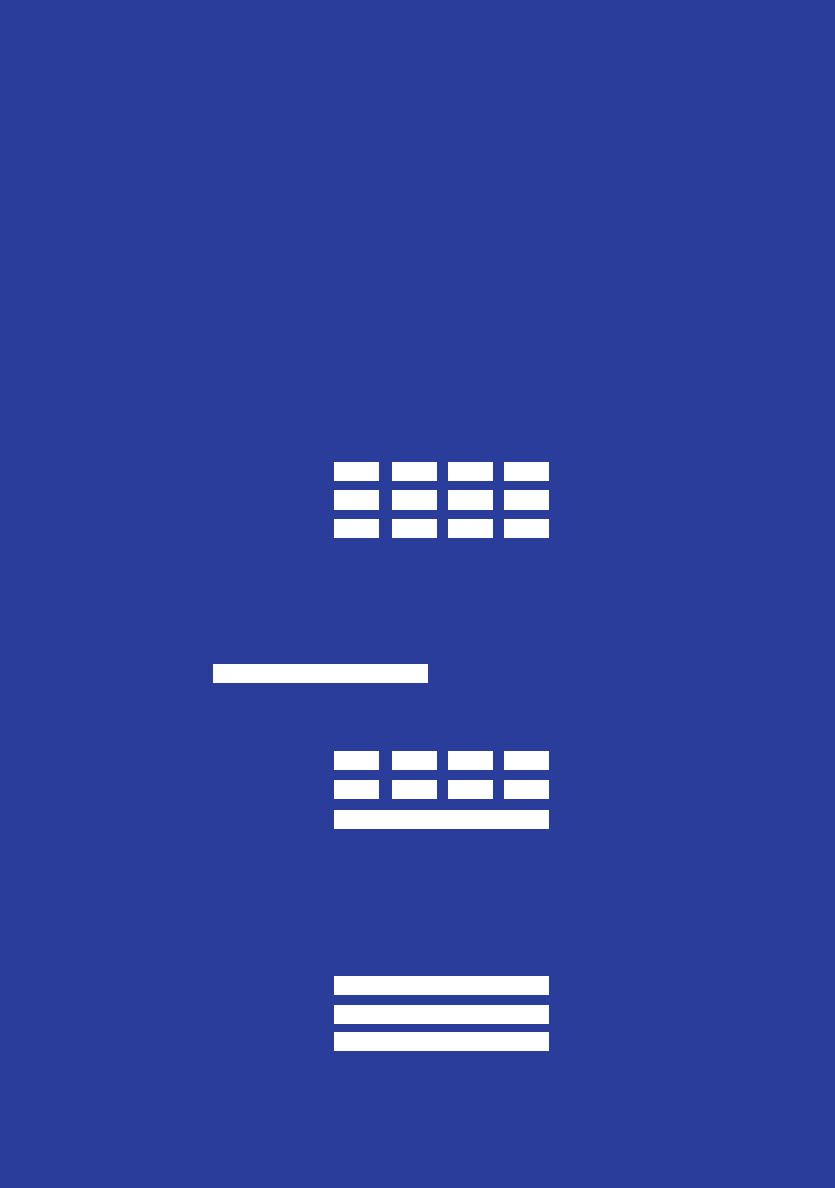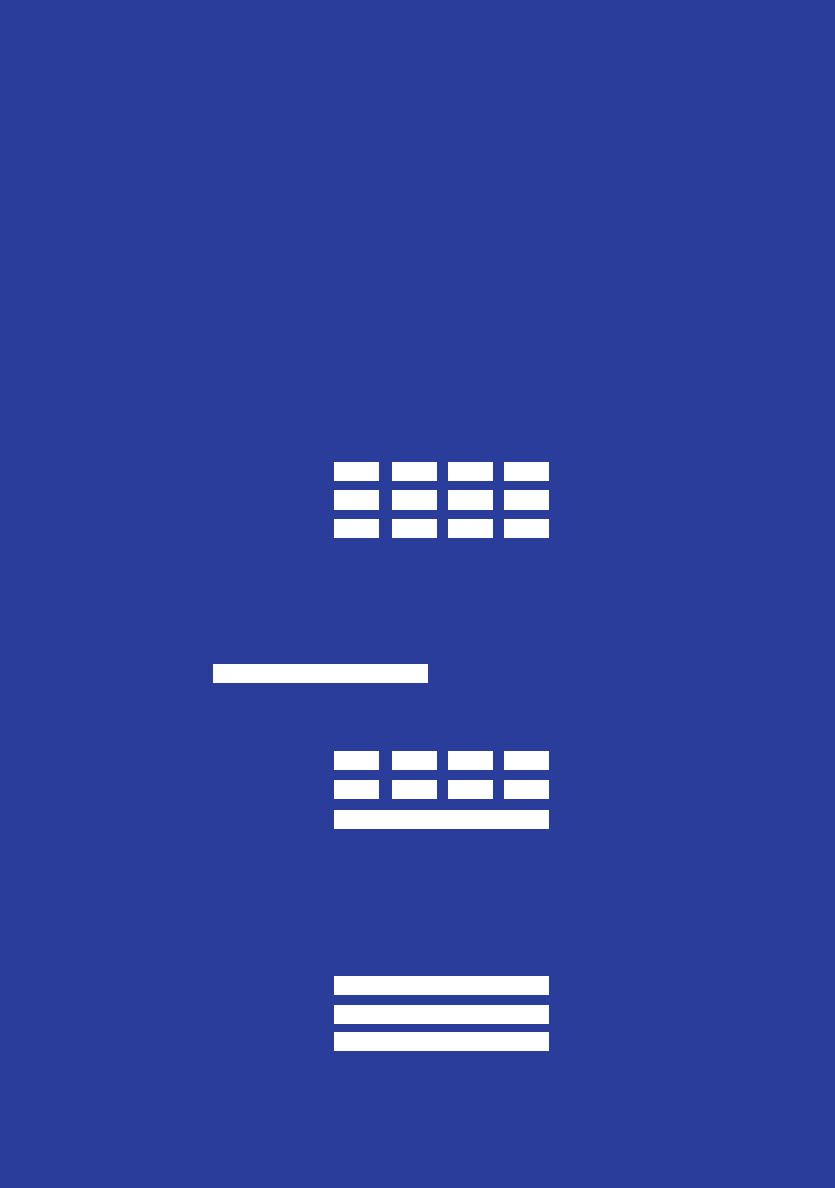
.
.
.
.
.
.
.
.
.
.
.
.
.
.
.
Checklist
1. Verify that all of the following items are available:
J ConnectUPS Web/SNMP Card package contents (see
front cover)
J Phillips screwdriver
J Microsoft
R
Windows
R
operating system (for other operating
systems, see the help file on the Software Suite CD)
J Available serial port (RS-232)
J HyperTerminal
R
(ships with Windows) or equivalent
terminal emulation application
J Internet Explorer Web browser
2. Contact your local network administrator for the following
mandatory network settings:
J IP Address (static address*)
J Gateway IP Address
J Network Mask IP Address
*If you are setting up the ConnectUPS Card in a DHCP
environment, the network administrator must set up the
DHCP server to provide a static address each time the card
makes a DHCP request. Provide the network administrator
with the card’s MAC address (on the bottom of the card):
J MAC address
3. If you need e-mail functionality, obtain the following network
settings (either SMTP only or DNS and Host Name):
J SMTP (mail server) IP Address
J DNS (name server) IP Address
J Host Name
Refer to the ConnectUPS Web/SNMP Card User’s Guide
PDF on the Software Suite CD for detailed setup information.
4. List the applicable UPS load segment (receptacle group)
connections (refer to the UPS user’s guide to see if load
segments are available for your UPS):
J Load Segment 1 is connected to
J Load Segment 2 is connected to
J Load Segment 3 is connected to
Examples of load segment equipment connections are
“CPU MX1,” “Monitor MX1,” and “Router San Diego 1.”