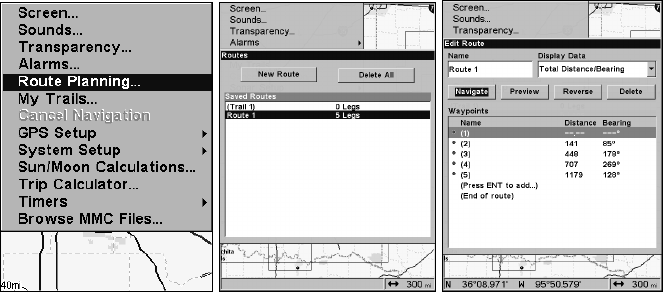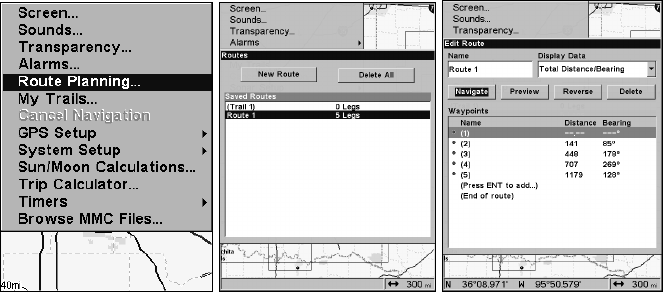
62
Navigate a Route
1. From the
NAVIGATION PAGE, press MENU|ENT or from the MAP PAGE,
press
MENU|MENU|↓ to ROUTE PLANNING|ENT.
Route Planning command (left) on Main Menu. Routes menu (center)
with Edit Route menu at right. Navigate Route command is selected.
2. Press ↓ to select saved route name|ENT. Highlight NAVIGATE and press
ENT
.
3. Upon arrival at your destination, cancel navigation. Press
MENU|MENU|↓ to CANCEL NAVIGATION|ENT|← to YES|ENT.
The following figures show what the Navigation Page and Map Page
look like while navigating a route.
Navigate a Route in Reverse
Here's how you run a route backward, from the end waypoint to the
beginning waypoint:
1. From the
NAVIGATION PAGE, press MENU|ENT or from the MAP PAGE,
press
MENU|MENU|↓ to ROUTE PLANNING|ENT.
2. Press ↓ to saved route name|
ENT. Highlight REVERSE | ENT|← to
NAVIGATE |ENT.
3. Upon arrival at your destination, cancel navigation:
Press
MENU|MENU|↓ to CANCEL NAVIGATION|ENT|← to YES|ENT.