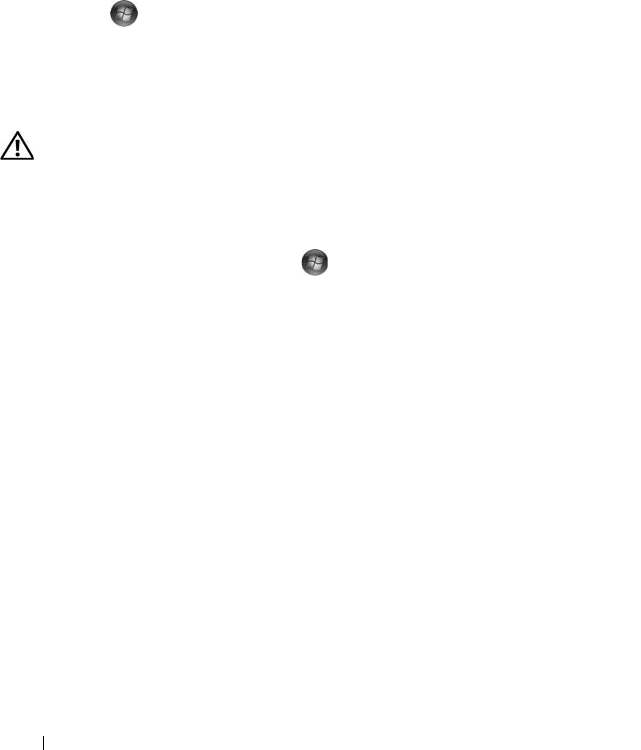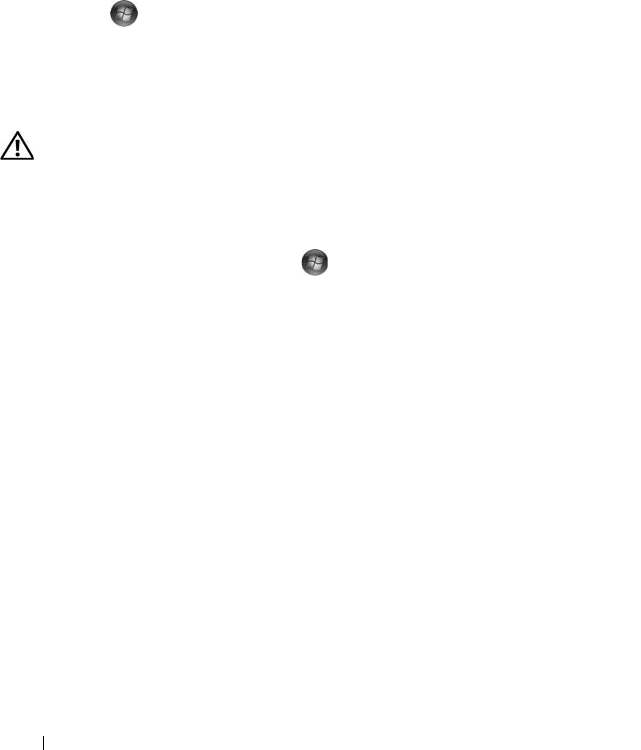
52 Troubleshooting
The screen is blank or difficult to read
ENSURE THAT THE DISPLAY IS TURNED ON — See "Front View of the Computer" on
page 15.
T
EST THE ELECTRICAL OUTLET — Ensure that the electrical outlet is working by
testing it with another device, such as a lamp.
R
OTATE THE DISPLAY TO ELIMINATE SUNLIGHT GLARE AND POSSIBLE
INTERFERENCE
ADJUST THE WINDOWS DISPLAY SETTINGS —
Windows Vista:
1
Click
Start
→
Control Panel
→
Hardware and Sound
→
Personalization
→
Display Settings
.
2
Adjust
Resolution
and
Colors settings,
as needed.
Drive Problems
CAUTION: Before you begin any of the procedures in this section, follow the
safety instructions in the Product Information Guide.
E
NSURE THAT MICROSOFT
®
WINDOWS
®
RECOGNIZES THE DRIVE —
Windows Vista™:
• Click the Windows Vista Start button and click
Computer
.
If the drive is not listed, perform a full scan with your antivirus software to check for
and remove viruses. Viruses can sometimes prevent Windows from recognizing the
drive.
T
EST THE DRIVE —
• Insert another disk to eliminate the possibility that the original drive is defective.
• Insert bootable media and restart the computer.
CLEAN THE DRIVE OR DISK — See "" on page 49.
C
HECK ANY ACCESSIBLE CABLE CONNECTIONS
RUN THE HARDWARE TROUBLESHOOTER — See "Troubleshooting Software and
Hardware Problems in the Microsoft
®
Windows
®
Vista™ Operating Systems" on
page 78.
R
UN THE DELL DIAGNOSTICS — See "Dell Diagnostics" on page 65.