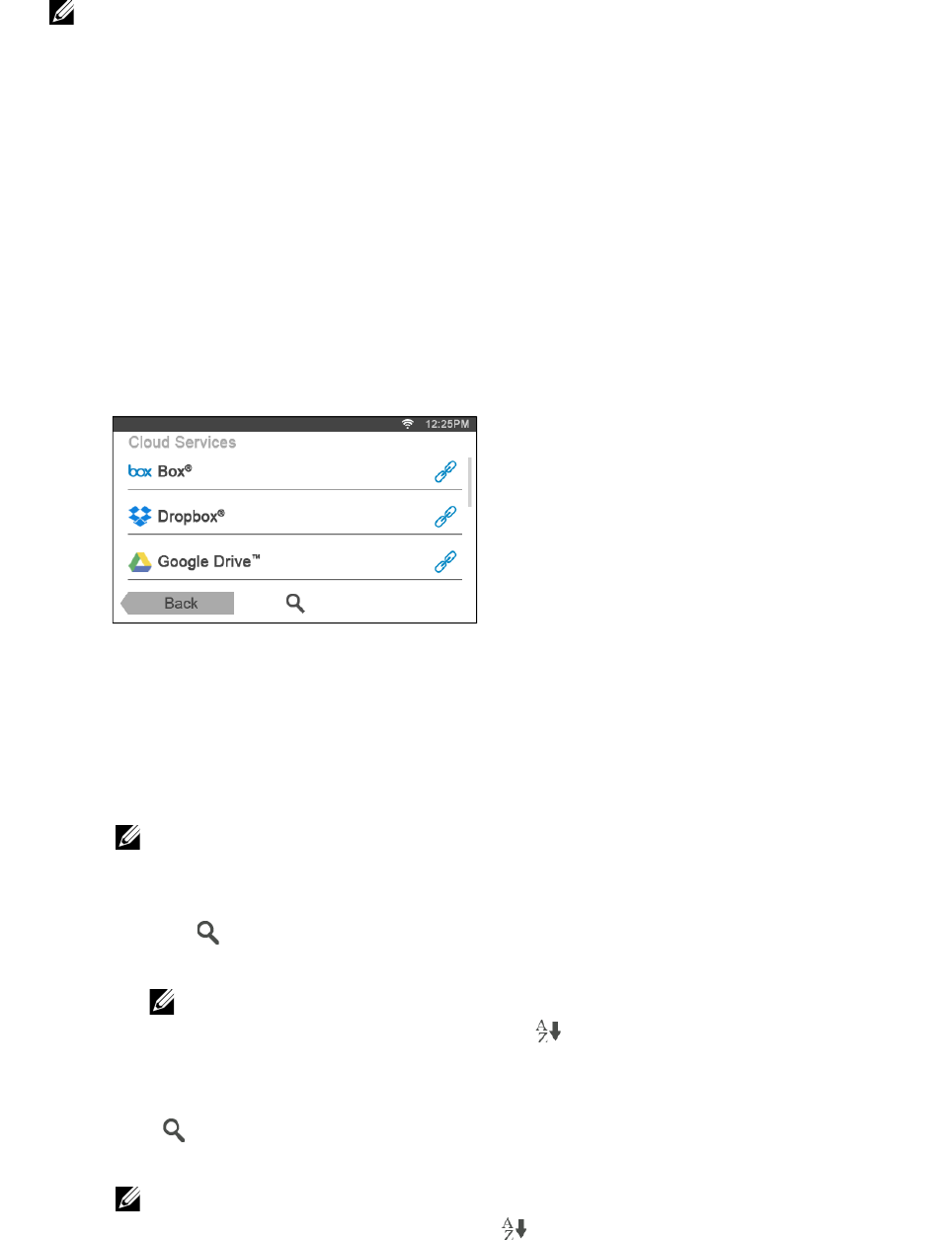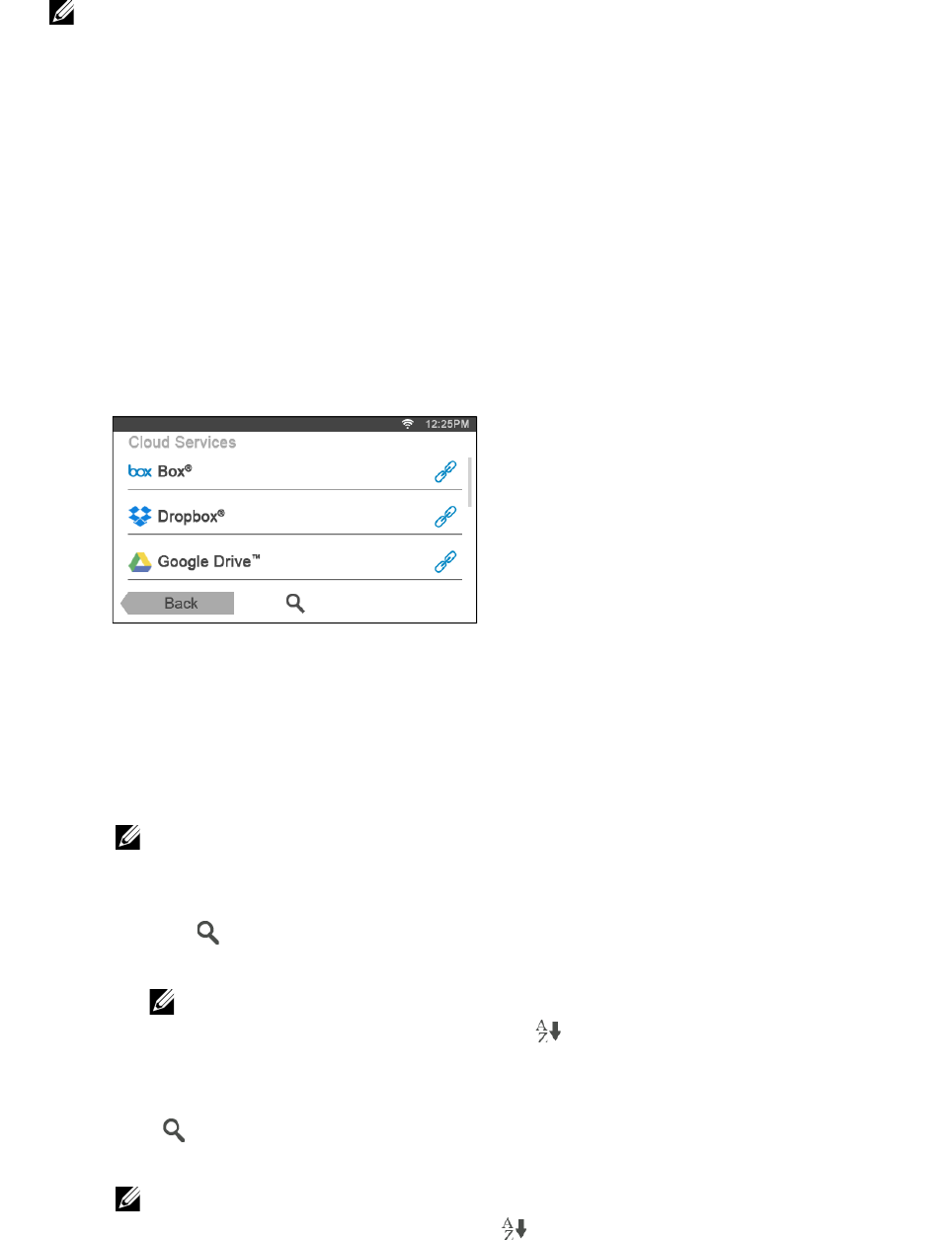
Dell Document Hub |
269
7 Tap Scan.
• To cancel scanning, tap Stop.
When the document is loaded on the document glass, the screen prompts you for
another page.
• If you want to scan another document, replace the document with a new
document, and then tap Continue.
• When you have finished loading documents, tap Done.
Scanning the Document Using Optical Character
Recognition (OCR)
You can scan the document using OCR, and save it in the cloud service.
1 In the Dell Document Hub screen, tap Smart OCR Scan.
2 Select the destination you want to save the converted file to by performing either of
the following:
• Tap a cloud service you want to save the converted file to, and then perform
either of the following:
– Tap the location you want to save the converted file to.
• If the location is not displayed, swipe the screen.
– Search the files in the selected cloud service.
a Tap .
b Enter the file name or keywords, and then tap Search.
• You can sort the results by tapping and selecting the sorting order.
c Tap Back to return to the previous screen.
• Search the files across multiple cloud services.
a Tap .
b Enter the file name or keywords, and then tap Search.
• You can sort the results by tapping and selecting the sorting order.
c Tap Back to return to the previous screen.
3 Tap Next.
4 Tap the File Name text box, and then enter the file name.