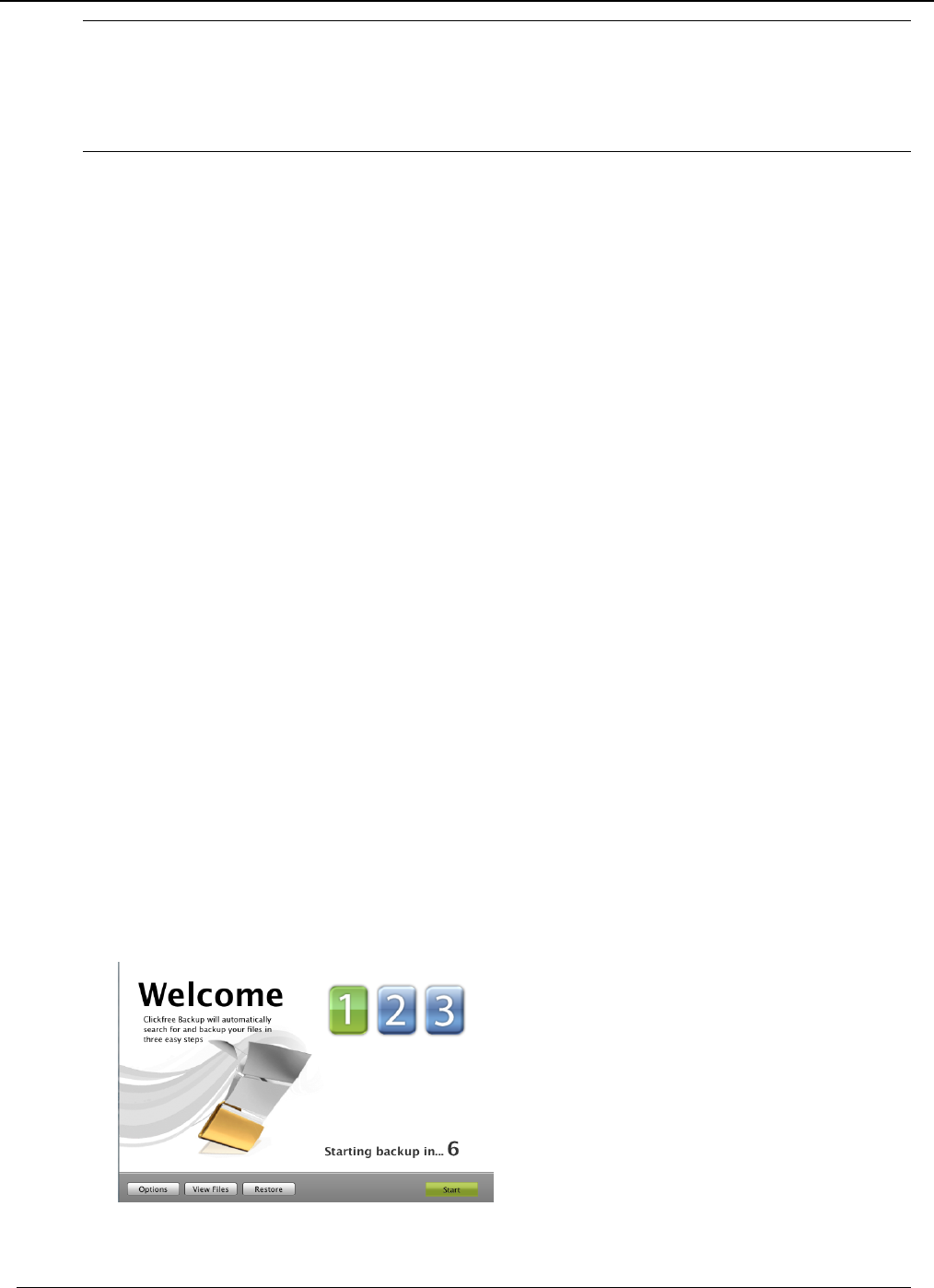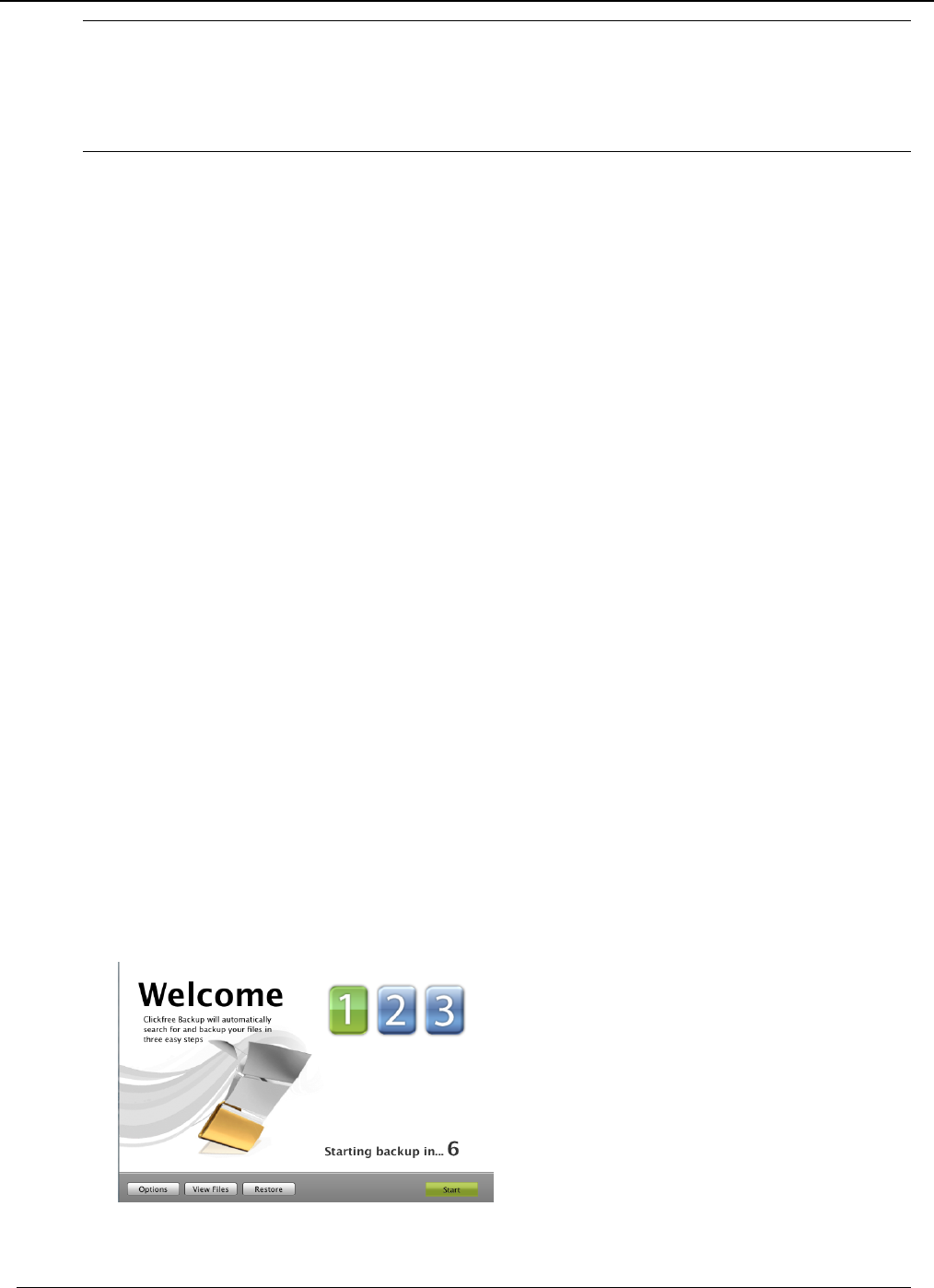
Clickfree DVD Transformer for Macintosh: User Guide Restoring my content
Note: At the start of a restore, Clickfree asks you to insert a backup disk with a particular
number and date.
In addition, as the restore proceeds, if you have backed up the computer more than
once, Clickfree may ask you to insert one or more other backup disks with a
particular numbers and dates.
WHAT GETS RESTORED, AND TO WHERE?
When Clickfree restore runs without you changing any options, it restores all of the
content that was backed up, and puts it in the
Restored Files folder under your Home
folder.
If you prefer, you can easily tell Clickfree to restore your files to any place on your
computer’s hard disk that is convenient for you.
For details, see:
• “
How do I let Clickfree restore decide what to restore and where?” on page 20
• “
How do I change how Clickfree restores content?” on page 24
HOW DO I LET CLICKFREE RESTORE DECIDE WHAT TO RESTORE AND WHERE?
You can allow Clickfree to make the decisions about what to restore and to where, but you
need to confirm what Clickfree plans to do.
♦ To let Clickfree decide what to restore and to where:
1. Make sure that your computer is switched on and has finished starting up.
2. Log in, if that is what you normally do.
3. Connect the DVD Transformer to a USB port on your computer.
4. Wait for the Clickfree window to appear – this may take up to 60 seconds.
The Clickfree
Welcome window appears with the countdown, just as it did when you
used it to back up your content.
But this time you are not going to allow Clickfree to start the backup.
Because you have backed up content using the DVD Transformer, the countdown
window now shows buttons at the bottom to allow you to
View Files and Restore files.
Copyright © 2009 Storage Appliance Corporation. 20