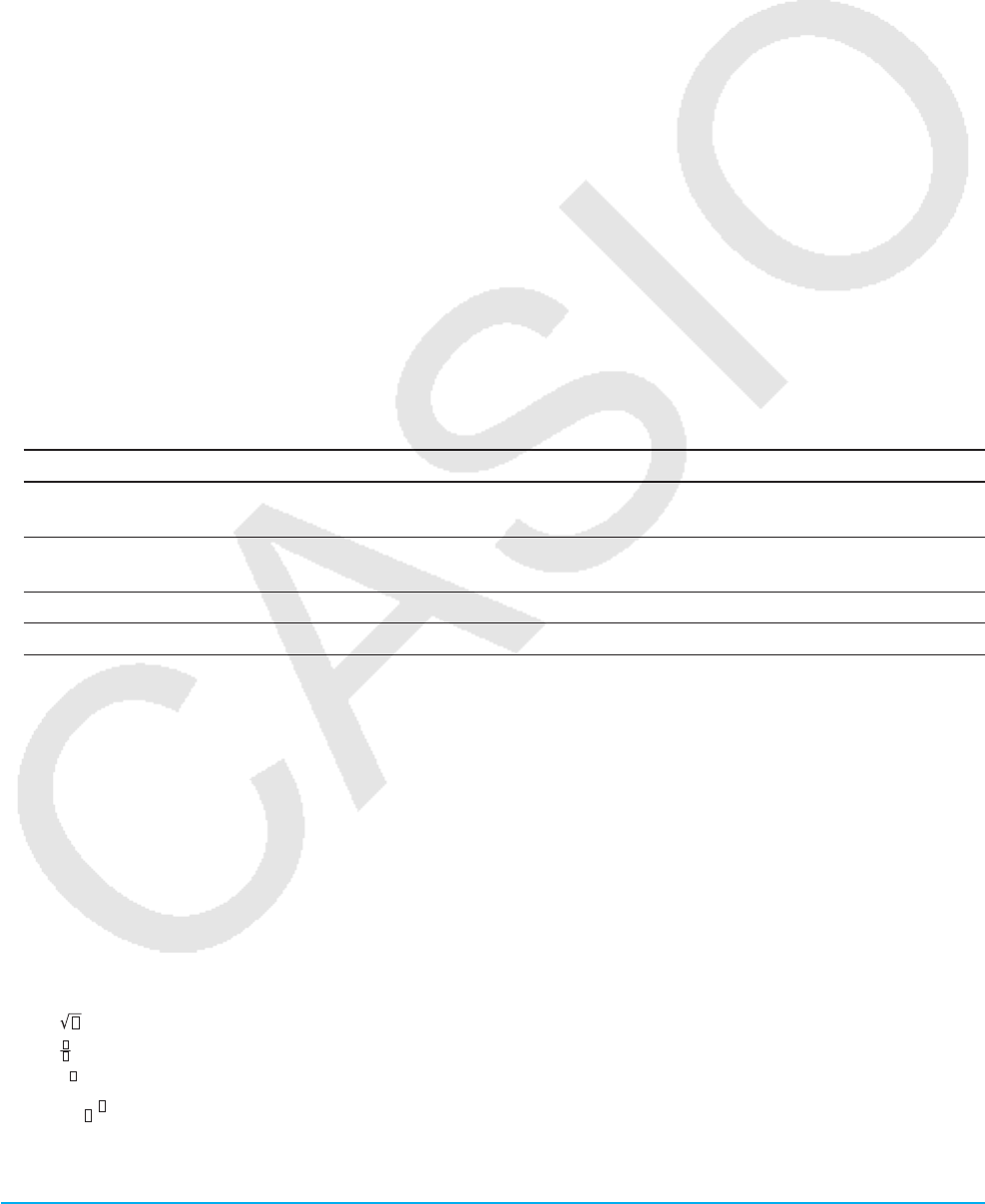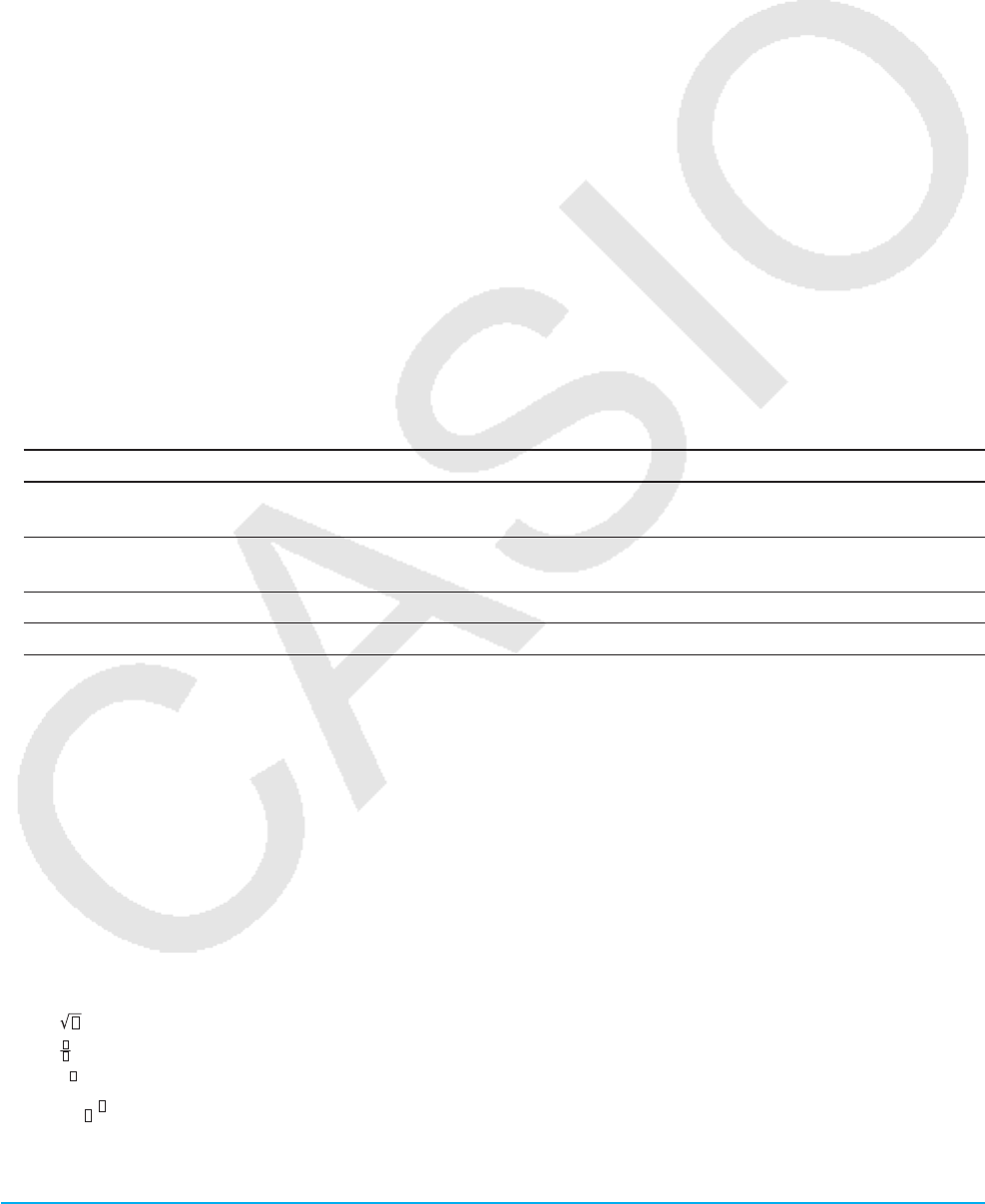
Chapter 14: System Application 247
• If you tap [Cancel] instead of [OK], the confirmation dialog box will close without registering the selected
battery type.
u To specify the display language
1. On the System application window, tap [System] - [Language], or ,.
2. On the dialog box that appears, select the language you want to use, and then tap [Set].
• This returns to the application menu.
u To specify the complex number imaginary unit (i or j )
1. On the System application window, tap [System] - [Imaginary Unit].
2. On the dialog box that appears, select the type of imaginary unit you want to use, and then tap [Set].
u To specify the alphabetic keyboard arrangement
1. On the System application window, tap [System] - [Keyboard], or V.
2. On the dialog box that appears, select the keyboard arrangement you want to use, and then tap [Set].
• This returns to the application menu.
u To assign shift mode key operations to hard keys
1. On the System application window, tap [System] - [Shift Keys], or ..
• This displays the Shift Key Assign dialog box.
2. Tap the down arrow button then select the hard key to which you want to assign a shift mode operation.
3. Specify the operation you want to assign to the hard key.
To do this: Do this:
Assign an auto text (string, function name, etc.) input
operation to the hard key
Enter the text you want to auto input to the right
of the [Set] button and then tap [Set].
Assign the Cut, Copy, Paste, or Undo/Redo operation
to the hard key
Tap the applicable button on the dialog box.
Clear the current assignment from the hard key Tap [Clear].
Return all key assignments to their initial defaults Tap [Default].
• The operation assigned to the hard key is displayed in the status bar.
4. After all the settings are the way you want, tap [OK] to apply them and close the Shift Key Assign dialog box.
Tip
• Performing any one of the following operations will cause all key assignments to be returned to their initial default settings:
“To batch delete specific data (Reset)” (page 245), “To initialize your ClassPad” (page 246), or “To perform the RAM reset
operation” (page 271).
• The initial default key assignments are shown below.
= : Copy x : Cut y : Paste Z : Undo
( :
t ) : , : | z : ⇒
1 : sin( 2 : cos( 3: tan( 5 : ln(
0 : π . :
i e : ∞ E : Ans
{ : (Template Input Mode) or
'
( (Line Input Mode)*
1
/ : (Template Input Mode) or / (Line Input Mode)*
1
4 : (Template Input Mode) or e
^
( (Line Input Mode)*
1
6 : (Template Input Mode) or log( (Line Input Mode)*
1
7, 8, 9, *, -, + : Undefined
*1 See “Template Input and Line Input” (page 22).
e