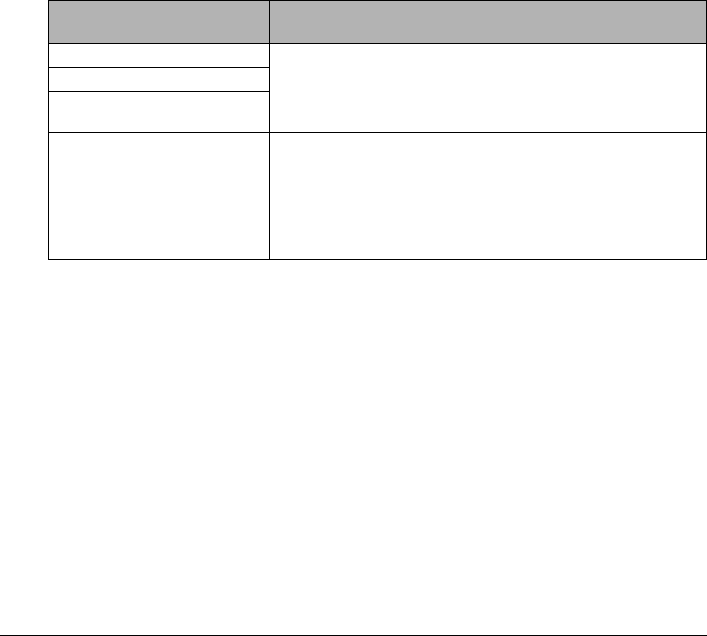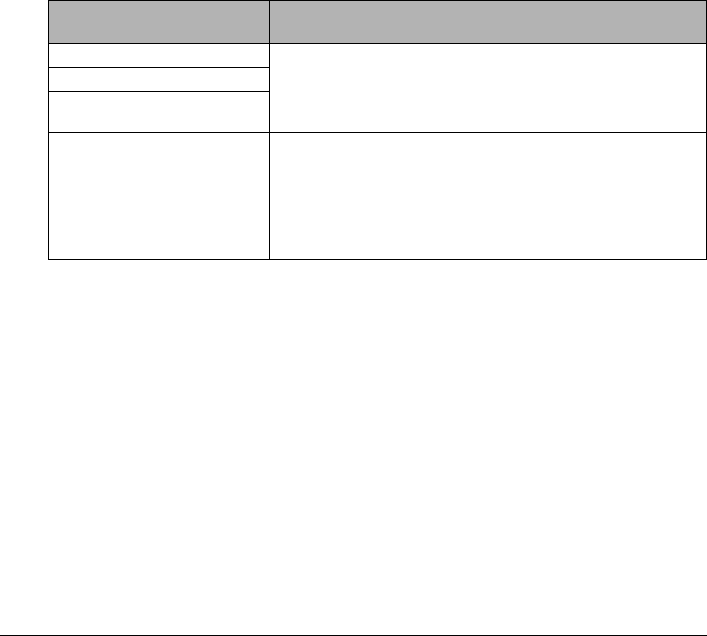
43Printing Photographs Directly from a Compliant Device
Printing Photographs Directly from a PictBridge Compliant Device
When operating the device, be sure to follow the instructions given in the instruction manual of
your PictBridge compliant device. This section describes the page size, media type, layout,
image optimization modes, and date printing mode that can be set on a PictBridge compliant
device connected to the machine.
z Confirming or Changing PictBridge Print Settings from Your Camera
To change the page size or media type, operate the device to select the PictBridge print setup
mode and confirm or change the settings.
About the Settings Explained Below
Some setting items explained below may not be available on some devices. In this case, the
Default setting explained below is applied for the setting item.
* In the following description, names of settings items are given according to those used in
Canon-brand PictBridge compliant devices. Setting item names may be different depending
on the brand or model of your device.
The settings below can be changed in the PictBridge settings screen on the machine when a
PictBridge compliant device is connected. However, changes can be made in the PictBridge
settings screen on the machine only when the corresponding items below are in the Default
setting items (the setting to follow that of the machine) on the PictBridge compliant device.
See “Confirming or Changing PictBridge Print Settings on the Machine” on page 46.
z Printable Image Data Format
This machine prints images taken with a DCF
®
(Design rule for Camera File system)-
compatible digital camera*, as well as PNG files.
* Exif2.21 compliant
PictBridge compliant
device setting items
Machine setting on the Print Setting screen
Paper size: Default You can change the following settings on the PictBridge
settings screen:
Page size, Media type, Bordered/Borderless
For the setting items, see “Setting items” on page 46.
Paper type: Default
Layout: Default
Image optimize: Default You can change the following settings on the PictBridge
settings screen:
Photo opt.pro, Vivid photo, Face brightener, Noise
reduction, Image optimizer, Red eye correc., Brightness,
Contrast, Color hue, Effects
For the setting items, see “Setting items” on page 46.