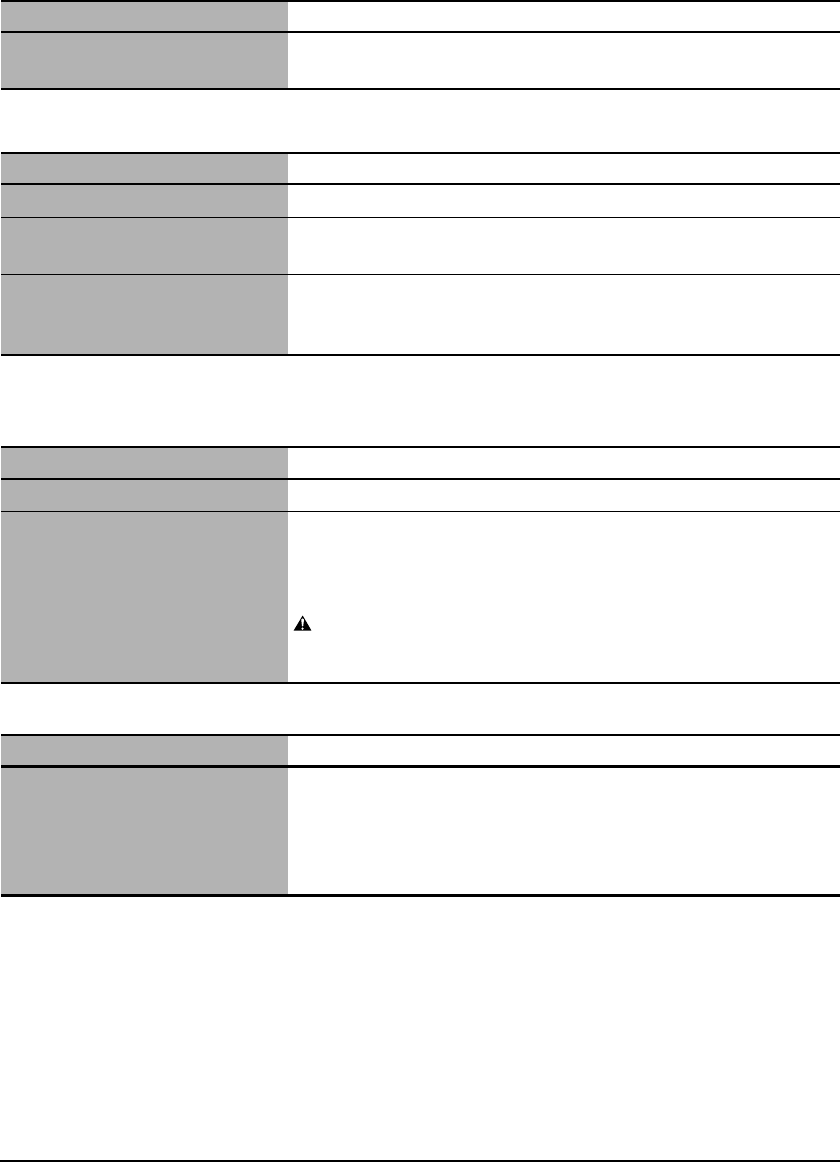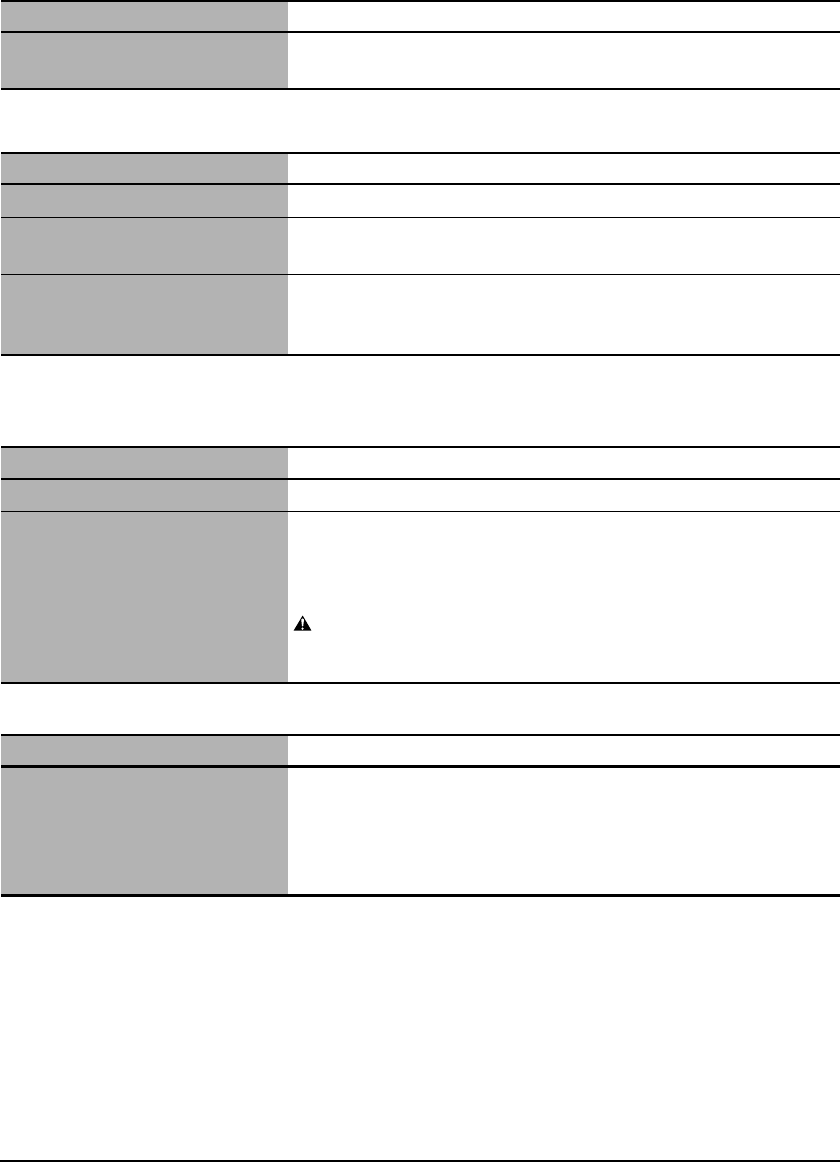
96 Troubleshooting Chapter 11
X Paper Curls
X Outputting Stops In-progress
When Copying Or Printing From A Computer
When Copying
The platen glass or the inside of the
document cover is dirty.
Clean the platen glass and the inside of the document cover.
(See page 89)
Cause Action
You are using thin paper to print. Use 17 lb.–28 lb. (64 g/m
2
–105 g/m
2
) paper. (See page 15)
You have set curled paper in the
multi-purpose tray.
Uncurl the paper, then load it into the multi-purpose tray.
You are printing images that use a
large quantity of ink such as
photographs or pictures.
Use thicker paper such as High Resolution Paper or Glossy Photo
Paper.
Cause Action
Paper does not feed properly. See “Cannot Print At All, Cannot Print Correctly,” on page 94.
The machine has been printing
continuously over a long period.
If so, the print head will overheat. To protect the print head, printing
will stop temporarily and resume after a period of time. Interrupt
printing when appropriate, turn OFF the machine, and wait at least
15 minutes.
CAUTION
• The area around the print head may become extremely hot. Do not
touch it under any circumstances.
Cause Action
You are copying documents such
as photographs or illustrations with
fine mode.
If you are copying documents with fine mode, processing the data
will take time, and copying will appear to have stopped. Wait until
data is processed. If you are copying a document with a large printing
area (with small margins) or are copying multiple sets, copying may
stop to allow the ink time to dry.
Cause Action