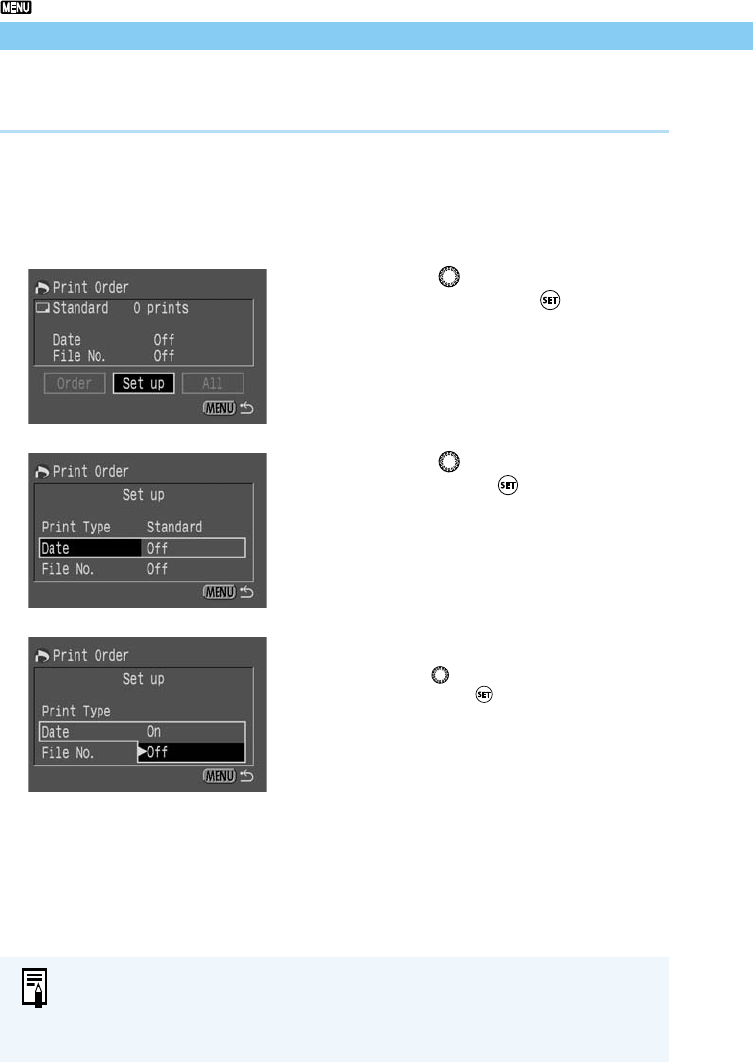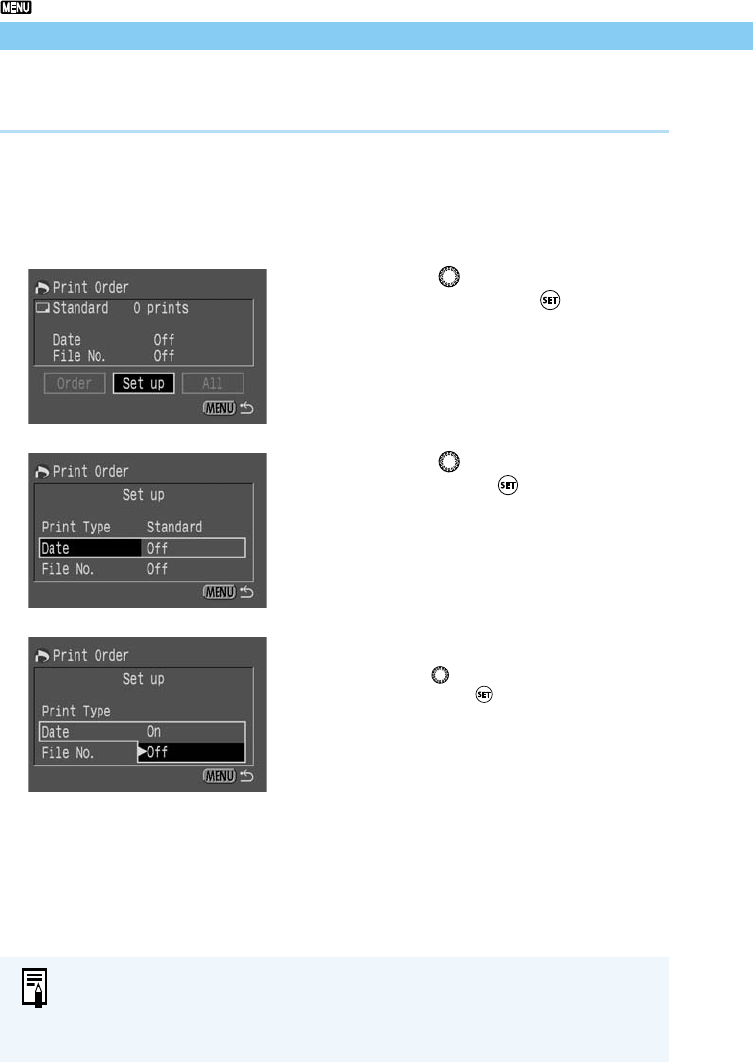
110
Print Order
Specifying Date Printing
You can specify printing of the date and time on each image.
1
Follow steps 1 and 2 of the Select-
ing a Single Image procedure
(→107), to display the Print Order
screen.
2
Turn the < > dial to select [Set
up], then press the < > button.
➡ The Print Order Setting screen appears.
3
Turn the < > dial to select [Date],
then press the < > button.
4
Specify date printing.
● Turn the < > dial to select [On] or [Off],
then press the < > button.
● Press the <
MENU
> button to return to the
Print Order screen.
● If the print type is [Index], you cannot specify both date and file number. Specify
one or the other.
● The date will be printed in the date style set from the menu in the Date/Time
function. (→34)