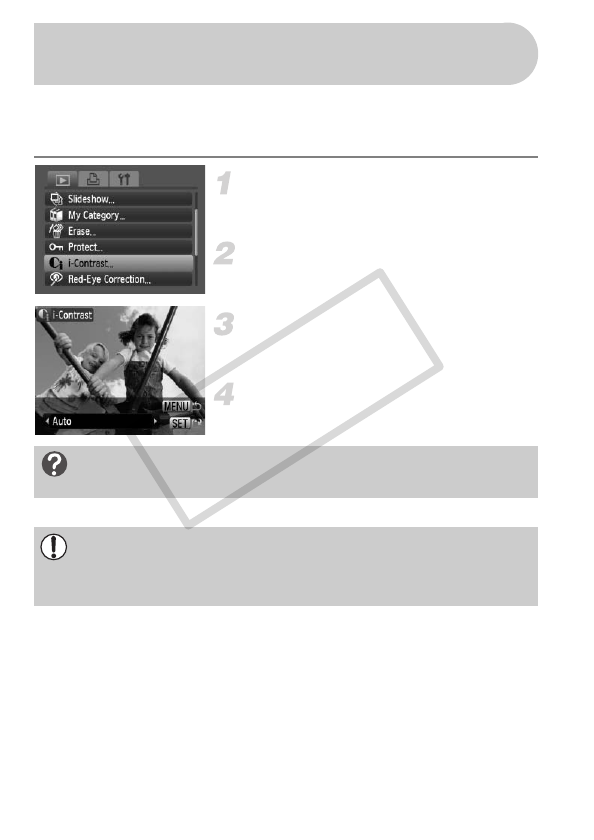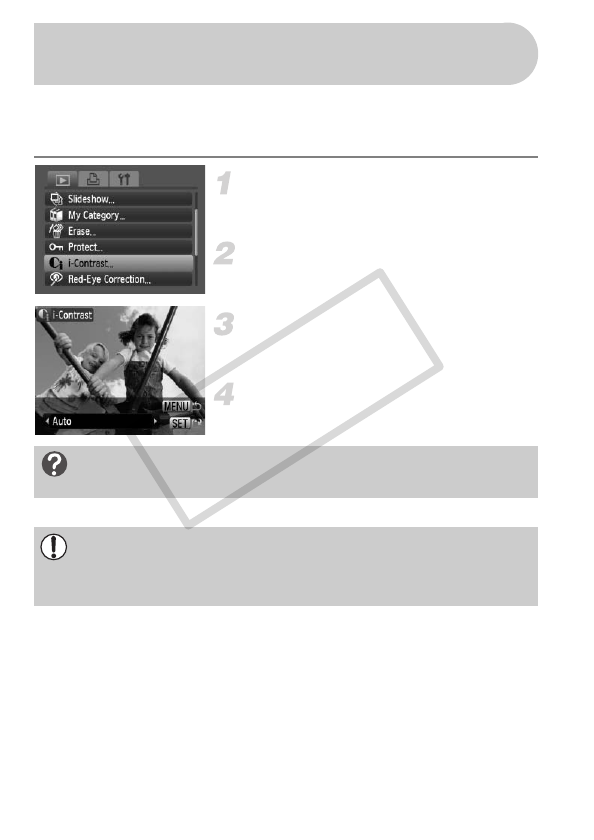
122
Detects and compensates for dark sections of subjects or people’s faces
and saves the image as a separate file. You can select 4 levels of correction:
[Auto], [Low], [Medium] or [High].
Select [i-Contrast].
● Press the n button, select the 1 tab
and [i-Contrast], then press the m button.
Select an image.
● Press the qr buttons to select the image
and press the m button.
Select an option.
● Press the qr buttons to select an option,
then press the m button.
Save as a new image and display.
● Perform Steps 4 and 5 on p. 119.
Select [Low], [Medium] or [High] and adjust the image.
@ Making Dark Subjects Appear
Brighter (i-Contrast)
What if the image wasn’t corrected by the [Auto] option as
well as you would like?
• Under some conditions, the image may appear coarse or the exposure
setting may not be suitable.
• Repeatedly adjusting the same image may cause the quality to
deteriorate.
(EC256)_CDI-E404_Guide_E.book Page 122 Friday, February 6, 2009 7:44 PM