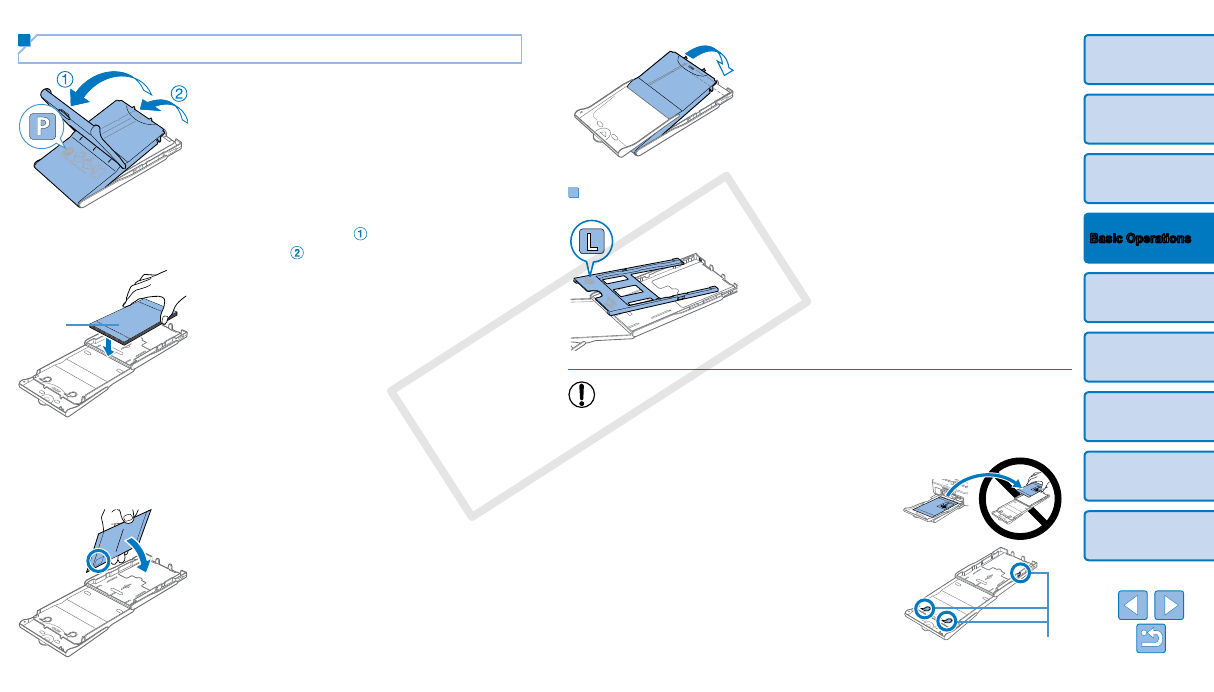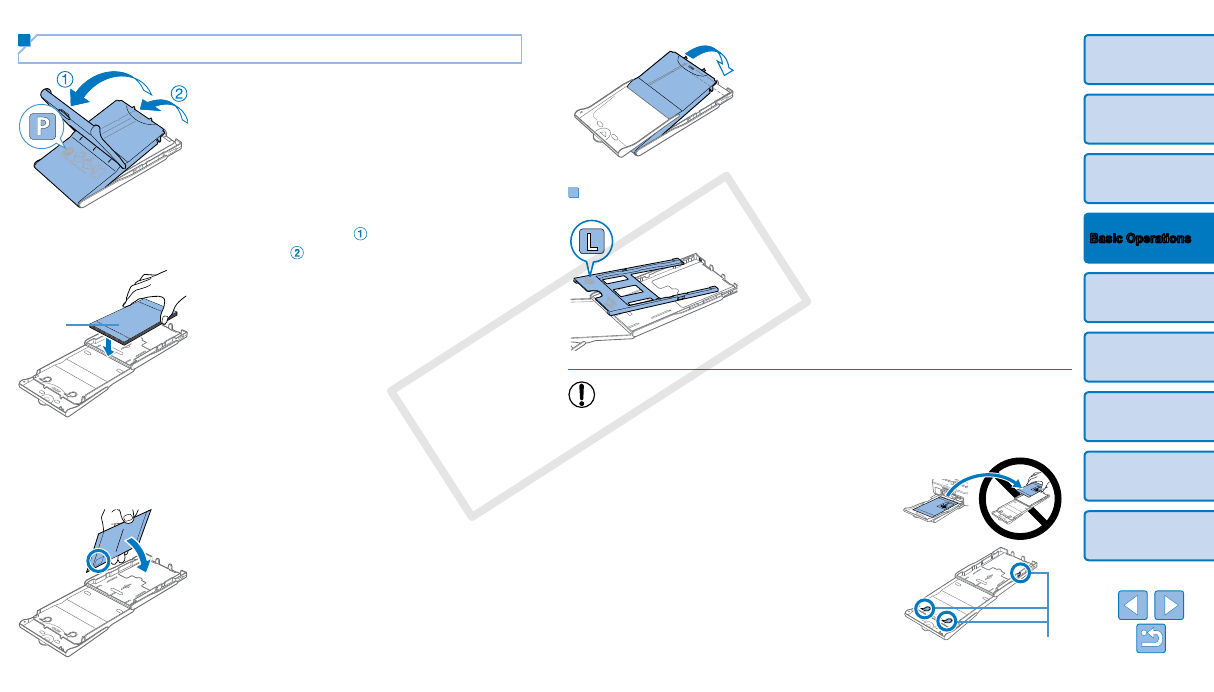
9
Cover
Contents
Part Names
Print Settings
Printing via USB
Cable
Troubleshooting
Appendix
Printing via Wi-Fi
Basic Operations
Preparing the Paper Cassette
1 Check the paper size.
Check the size on the paper cassette
(such as “Postcard” or “Card Size”) to
make sure it matches the size of the ink
cassette.
2 Open both covers.
There are two layers of covers. First open
the outer cover (
), and then the inner
cover (
).
3 Load the paper.
Load the paper in the paper cassette.
The paper cassette holds up to 18
sheets. Loading 19 or more sheets may
damage the printer or cause malfunction.
Holding the paper as shown, load it with
the glossy side up. (Do not touch the
glossy side of the paper, which may affect
print quality.)
Remove any protective sheets from
the paper, and load only paper into the
cassette.
When making postcard prints with space
for a stamp, load the paper with the
stamp area facing as shown.
Glossy
side
4 Close the inner cover.
Close the inner cover rmly until it clicks
into place. Leave the outer cover open
when printing.
Printing on L-Size Paper
You can use Paper Cassette PCPL-
CP400 (sold separately) to print on L-size
paper.
To print on postcard paper, remove the
adapter as shown.
•Use only paper in a genuine Canon Color Ink / Paper Set for
SELPHY CP printers. Other paper, such as regular postcards or
paper for SELPHY ES printers, cannot be used.
•Never do the following, which may damage the printer or cause
malfunction.
- Loading paper upside-down, with the glossy
and back sides reversed
- Bending or separating paper at the
perforations before printing
- Using label paper whose upper label surface
is peeling off or has been partially pulled up
- Writing on paper before printing
- Reusing paper, as by printing on blank areas
(=
4)
Springs