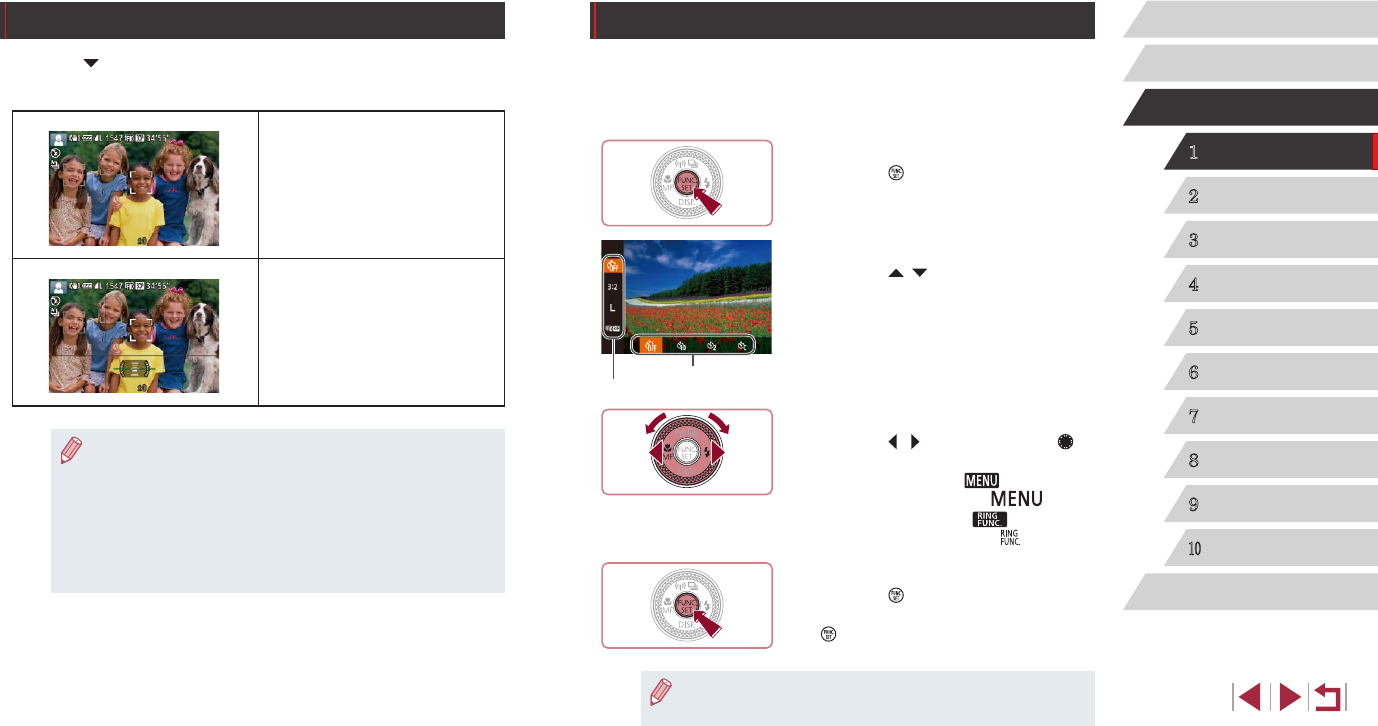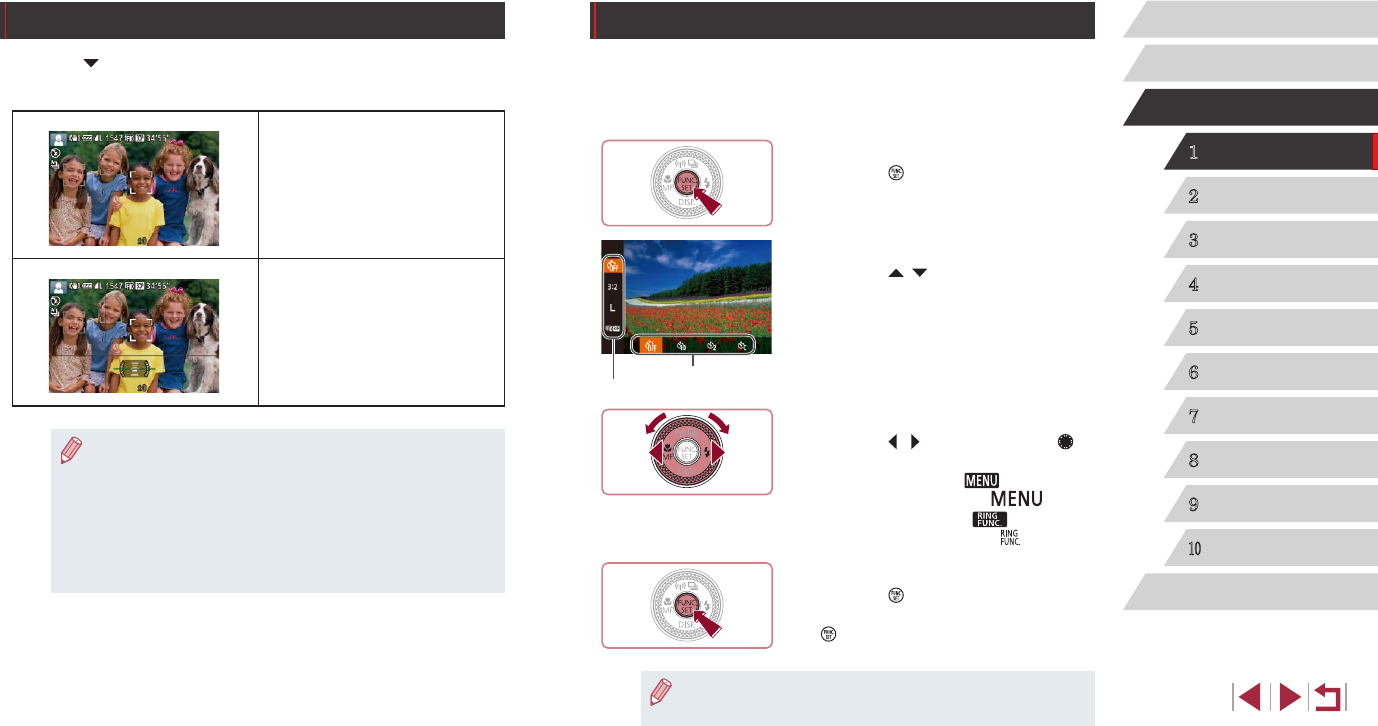
29
1
Camera Basics
2
Auto Mode /
Hybrid Auto Mode
3
Other Shooting Modes
4
P Mode
5
Tv, Av, M, and C Mode
6
Playback Mode
7
Wi-Fi Functions
8
Setting Menu
9
Accessories
10
Appendix
Before Use
Basic Guide
Index
Advanced Guide
Using the FUNC. Menu
Congure commonly used shooting functions through the FUNC. menu as
follows.
Note that menu items and options vary depending on the shooting mode
(
=
183).
1
Access the FUNC. menu.
zPress the [ ] button.
2
Choose a menu item.
zPress the [ ][ ] buttons to choose a
menu item (1).
zAvailable options (2) are shown at the
bottom of the screen.
3
Choose an option.
zPress the [ ][ ] buttons or turn the [ ]
dial to choose an option.
z Options labeled with a [ ] icon can be
congured by pressing the [ ] button.
zOptions labeled with a [ ] icon can be
congured by pressing the [ ] button.
4
Finish the setup process.
zPress the [ ] button.
zThe screen before you pressed the
[
] button in step 1 is displayed again,
showing the option you congured.
● To undo any accidental setting changes, you can restore the
camera’s default settings (
=
157).
(
)
(
2
)
Shooting Display Options
Press the [ ] button to view other information on the screen, or to hide
the information. For details on the information displayed, see “On-Screen
Information” (
=
179).
Display 1
Display 2
● Screen brightness is automatically increased by the night view
function when you are shooting under low light, making it easier
to check how shots are composed. However, on-screen image
brightness may not match the brightness of your shots. Note that
any on-screen image distortion or jerky subject motion will not
affect recorded images.
● For playback display options, see “Switching Display Modes”
(
=
105).