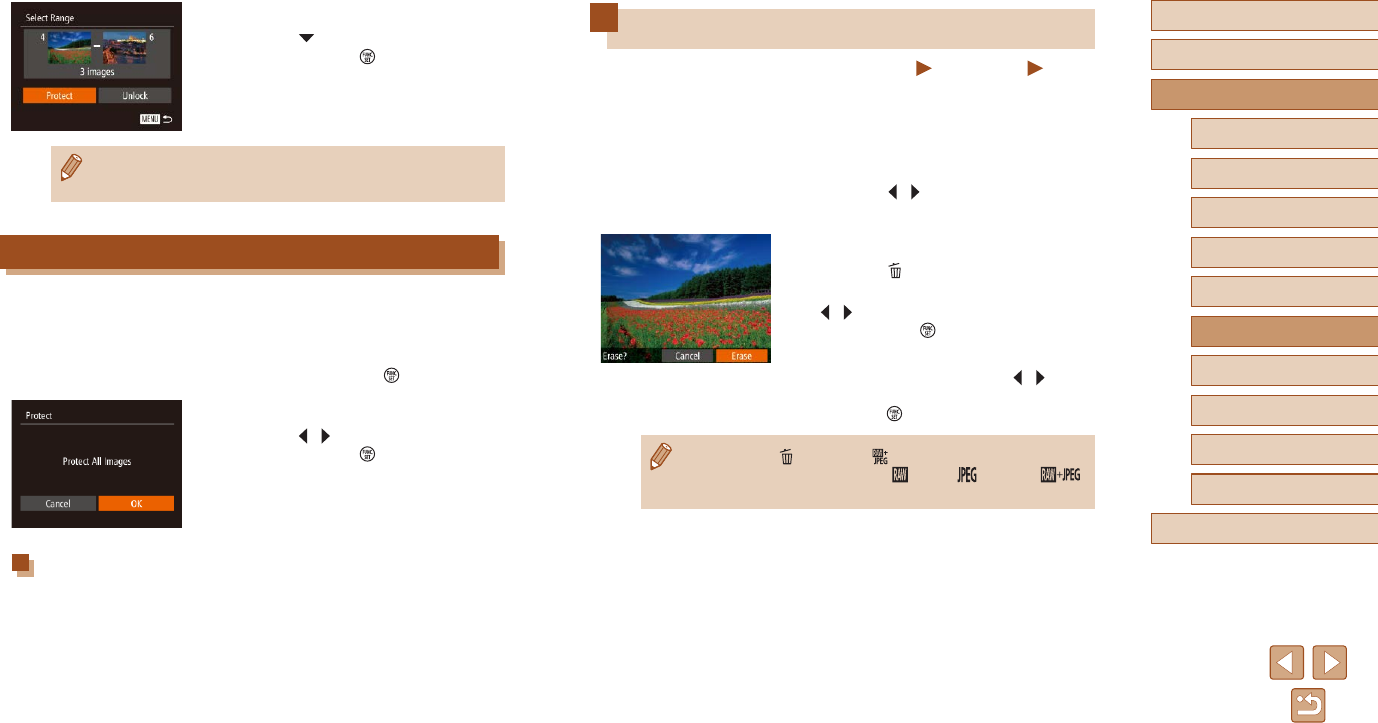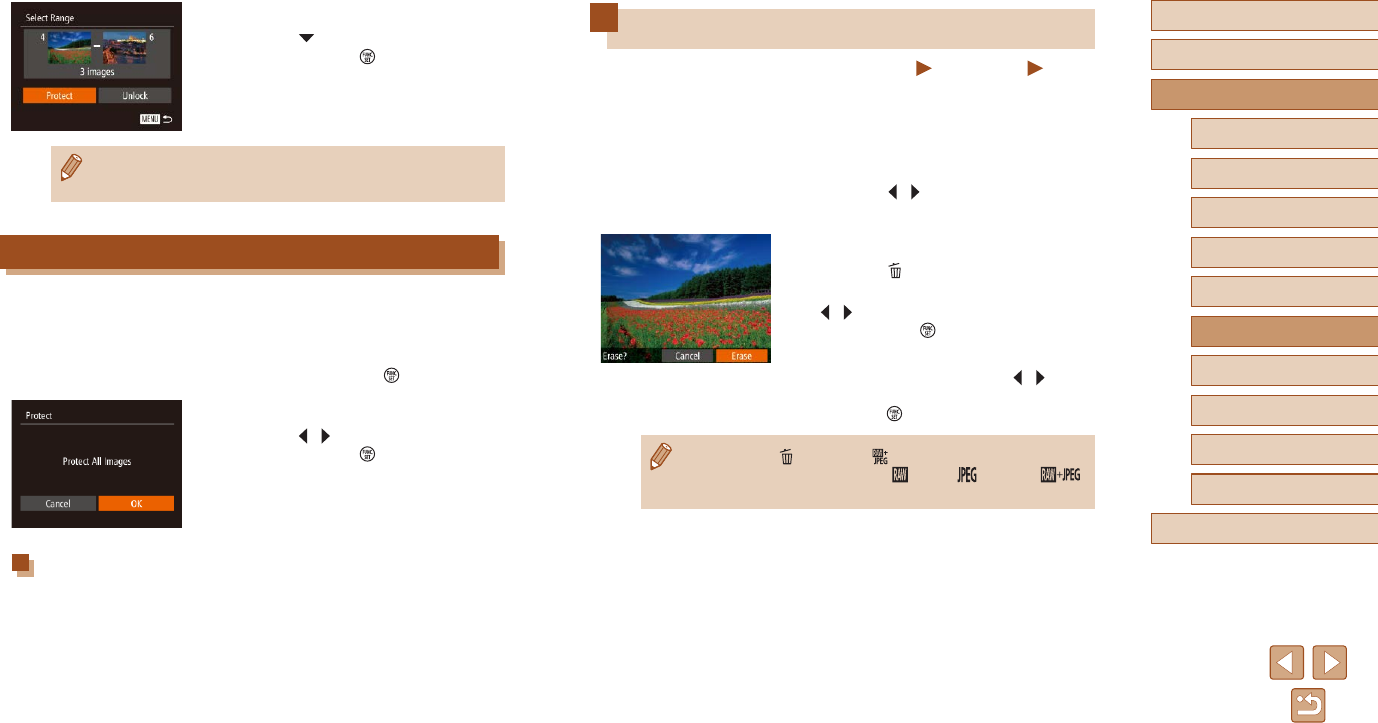
112
Before Use
Basic Guide
Advanced Guide
1
Camera Basics
2
Auto Mode /
Hybrid Auto Mode
3
Other Shooting Modes
5
Tv, Av, M, C1, and C2 Mode
6
Playback Mode
7
Wi-Fi Functions
8
Setting Menu
9
Accessories
10
Appendix
Index
4
P Mode
Erasing Images
Still Images
Movies
You can choose and erase unneeded images one by one. Be careful
when erasing images, because they cannot be recovered. However,
protected images (
=
110) cannot be erased.
1
Choose an image to erase.
● Press the [ ][ ] buttons to choose an
image.
2
Erase the image.
● Press the [ ] button.
● After [Erase?] is displayed, press the
[
][ ] buttons to choose [Erase], and
then press the [ ] button.
● The current image is now erased.
● To cancel erasure, press the [
][ ]
buttons to choose [Cancel], and then
press the [ ] button.
● Pressing the [ ] button while [ ] images are displayed will give
you the option of choosing [Erase
], [Erase ], or [Erase ]
for deletion.
4
Protect the images.
● Press the [ ] button to choose [Protect],
and then press the [ ] button.
● To cancel protection for groups of images, choose [Unlock] in
step 4.
Protecting All Images at Once
1
Choose [Protect All Images].
● Following step 2 in “Choosing a Selection
Method” (
=
110), choose [Protect All
Images] and press the [ ] button.
2
Protect the images.
● Press the [ ][ ] buttons to choose [OK],
and then press the [ ] button.
Clearing All Protection at Once
You can clear protection from all images at once.
To clear protection, choose [Unprotect All Images] in step 1 of “Protecting
All Images at Once”, and then complete step 2.