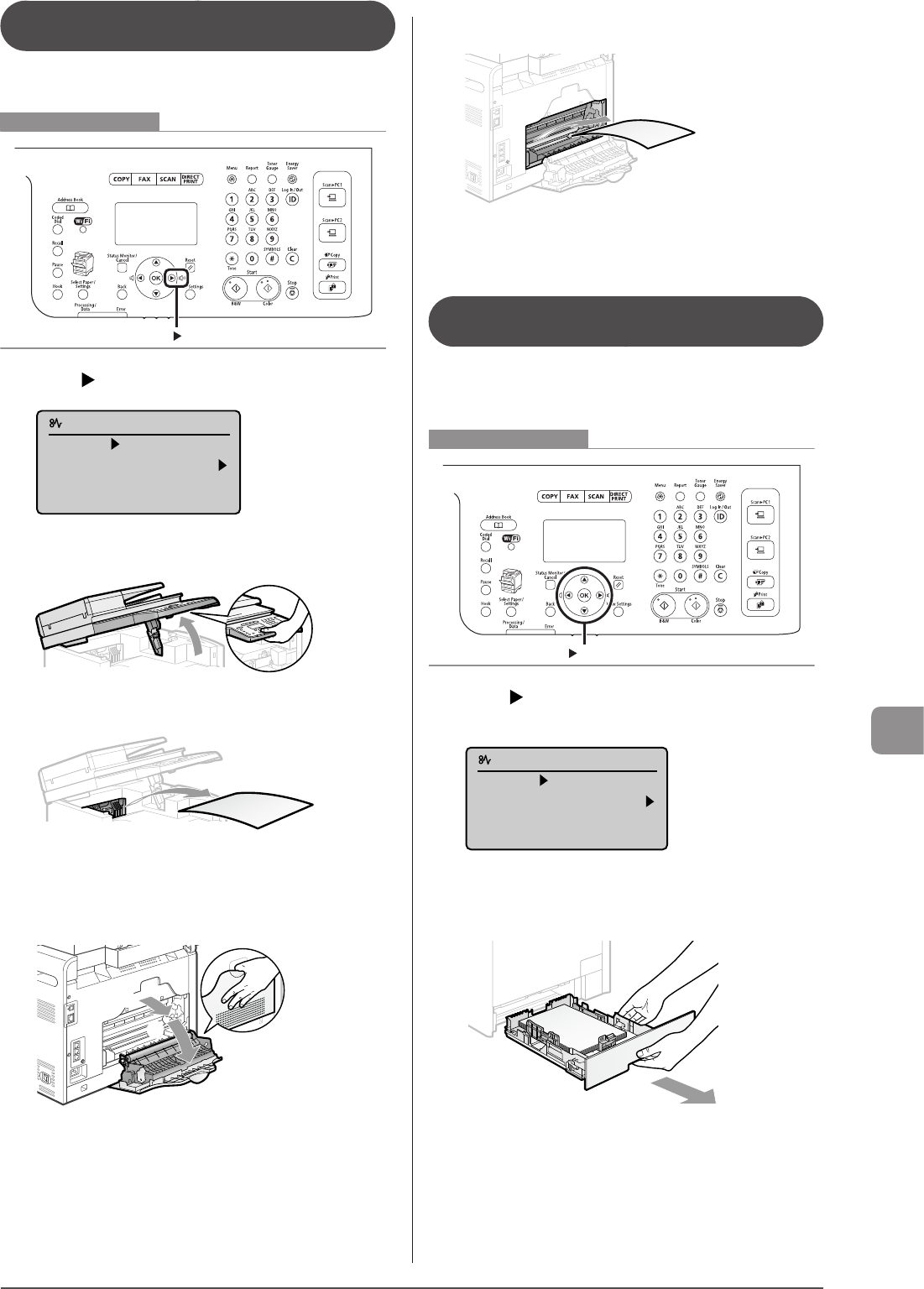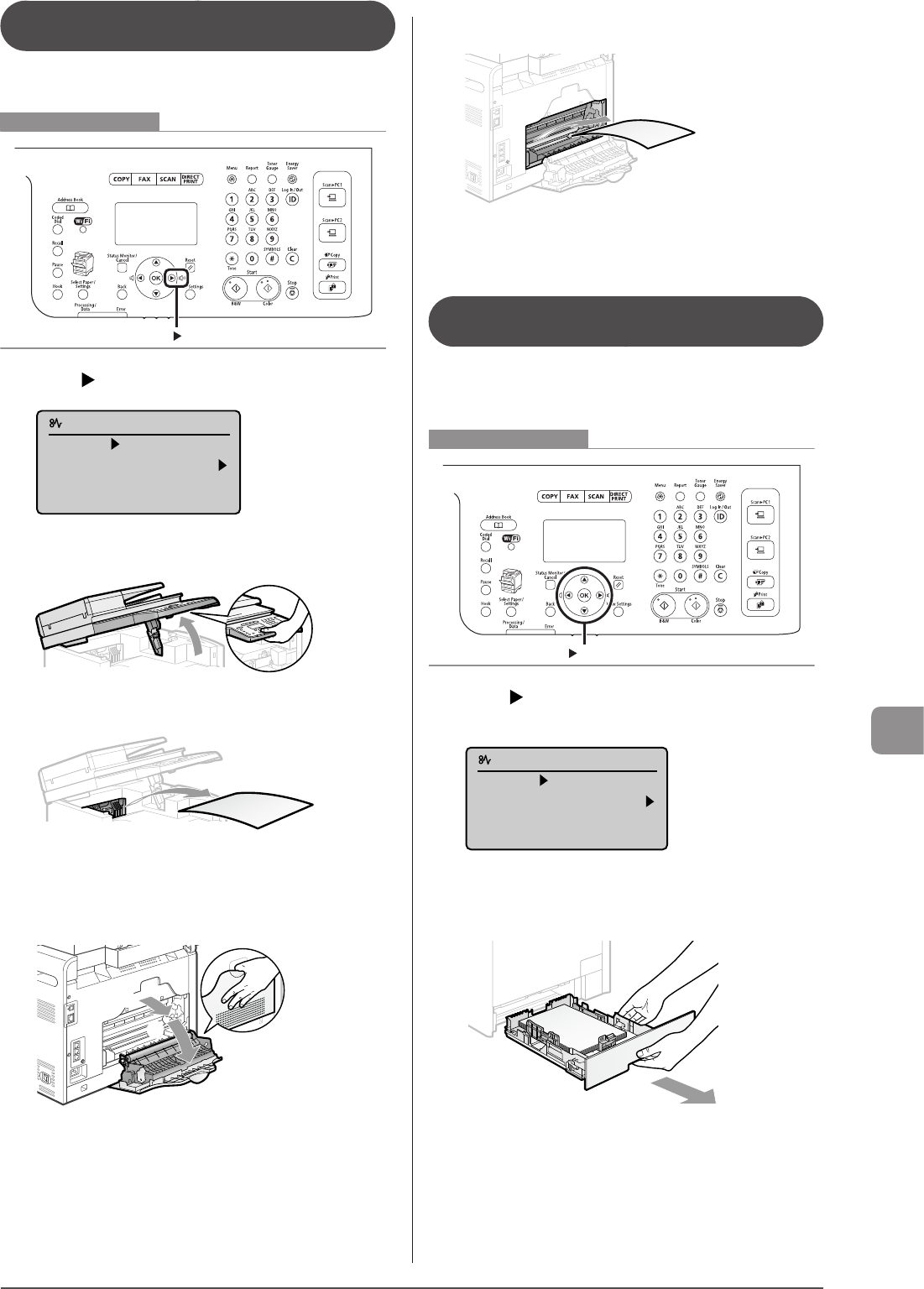
9-5
Troubleshooting
Paper Jams in the Output Area and Rear
Cover (MF8080Cw Only)
Referring to the procedure on the display, follow the steps
below to remove jammed paper.
Keys to be used for this operation
1 Press [ ].
Paper jam.
Press [ ] to
display steps.
2 Lift the scanning platform.
3 Remove the paper by pulling it gently.
4 Lower the scanning platform.
5 Open the rear cover.
(2)
(1)
6 Remove the paper by pulling it gently.
7 Close the rear cover.
The machine is ready to print.
Paper Jams in the Paper Cassette
(Cassette 1 or 2)
Referring to the procedure on the display, follow the steps
below to remove jammed paper.
* Cassette 2 (optional) can be used only for MF8380Cdw.
OK
Keys to be used for this operation
1 Press [ ].
Press [OK] to exit the operation screen.
Paper jam.
Press [ ] to
display steps.
(End: Press OK)
2 Pull out the paper cassette.
Hold the paper cassette with both hands.
If the optional paper cassette (Cassette 2) is installed in
MF8380Cdw, pull out the optional paper cassette also.