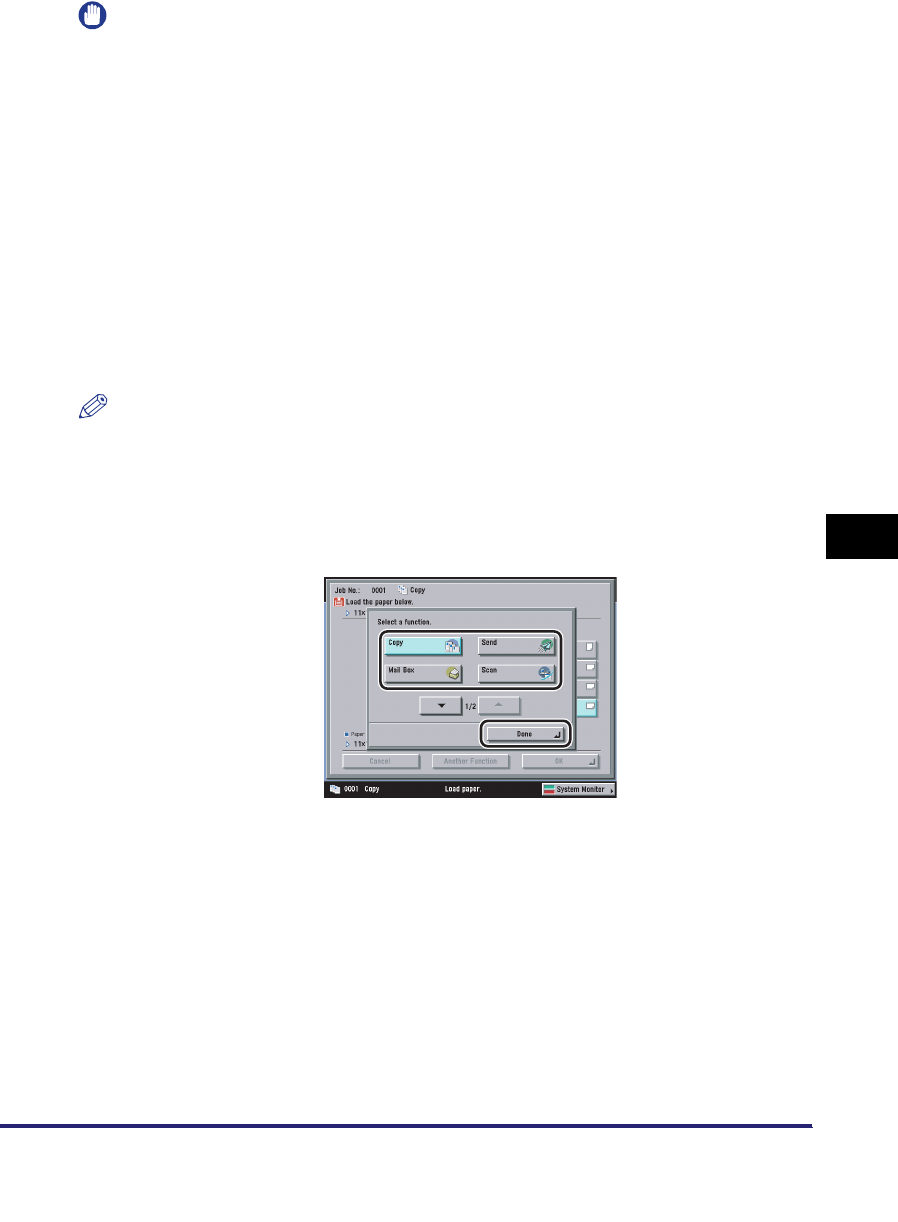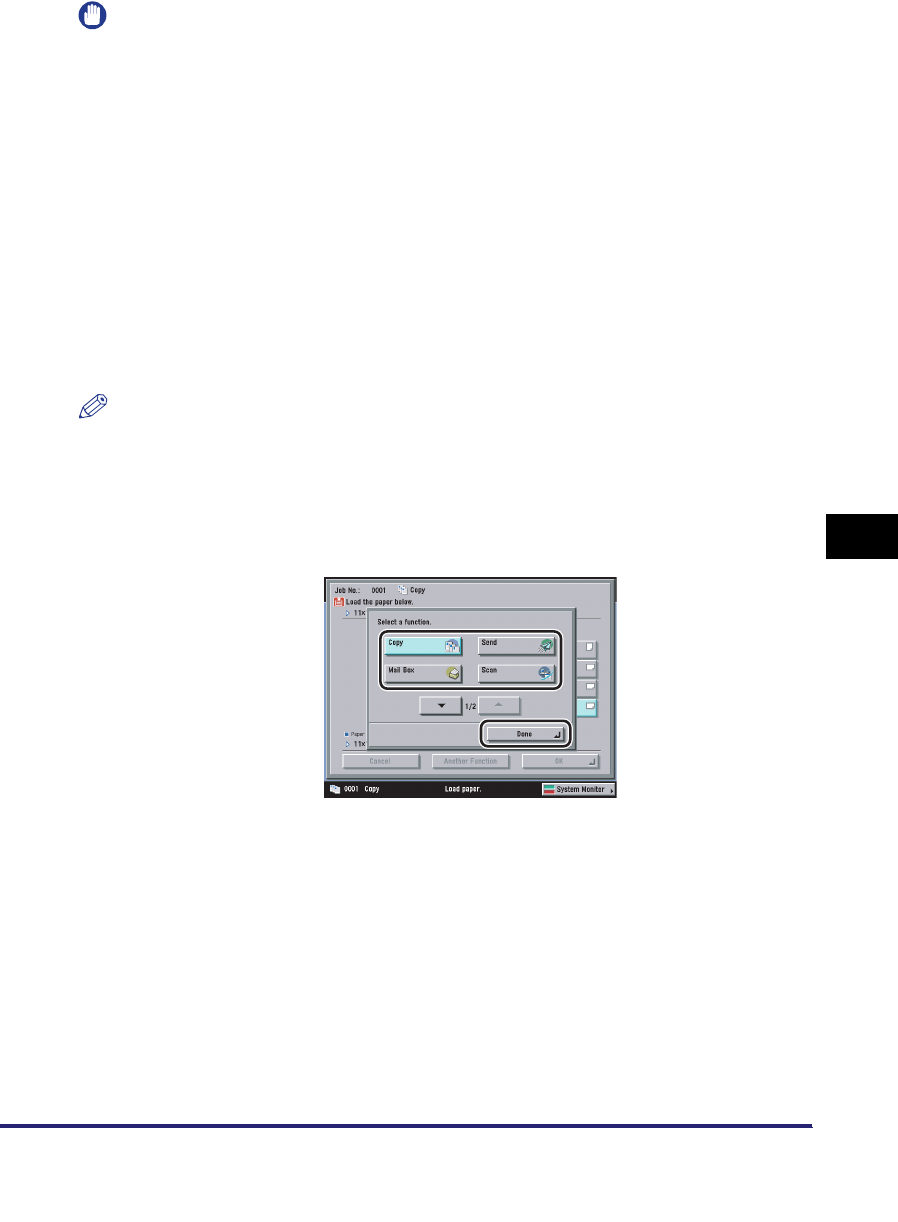
Paper Drawers
7-3
7
Routine Maintenance
IMPORTANT
•
A screen prompting you to load paper also appears if the selected paper drawer is not
fully inserted into the machine. Make sure that the paper drawer is properly in place.
•
Do not load nonstandard paper sizes into the paper drawers.
•
Do not load the following types of paper into the paper drawers. Doing so may cause a
paper jam.
- Severely curled or wrinkled paper
- Thin straw paper
- Transparencies
- Paper which has been printed on using a thermal transfer printer (Do not print on the
reverse side of this paper either.)
•
Fan the stack of paper well before loading it, and align the edges of the paper stack on a
flat surface.
•
Never place paper or any other items in the empty part of the drawer next to the paper
stack. Doing so may cause paper jams.
NOTE
•
If a message prompting you to load paper appears during printing, the remaining prints
are automatically made after you load the correct paper. If you select another paper
drawer, the remaining prints are made after you press [OK].
•
To cancel printing, press [Cancel].
•
To use another available function, press [Another Function]
➞
select [Copy], [Send], [Mail
Box], or [Scan]
➞
press [Done].