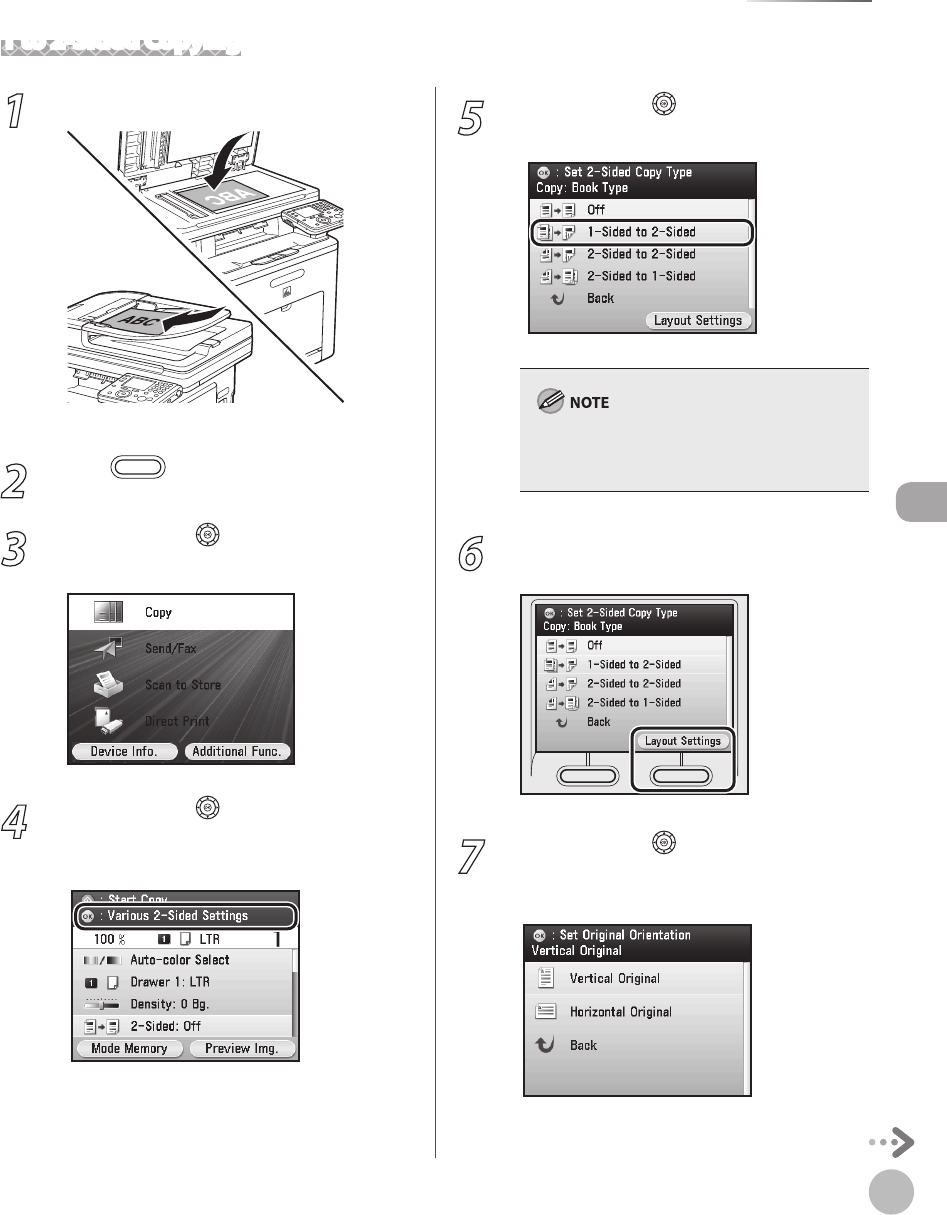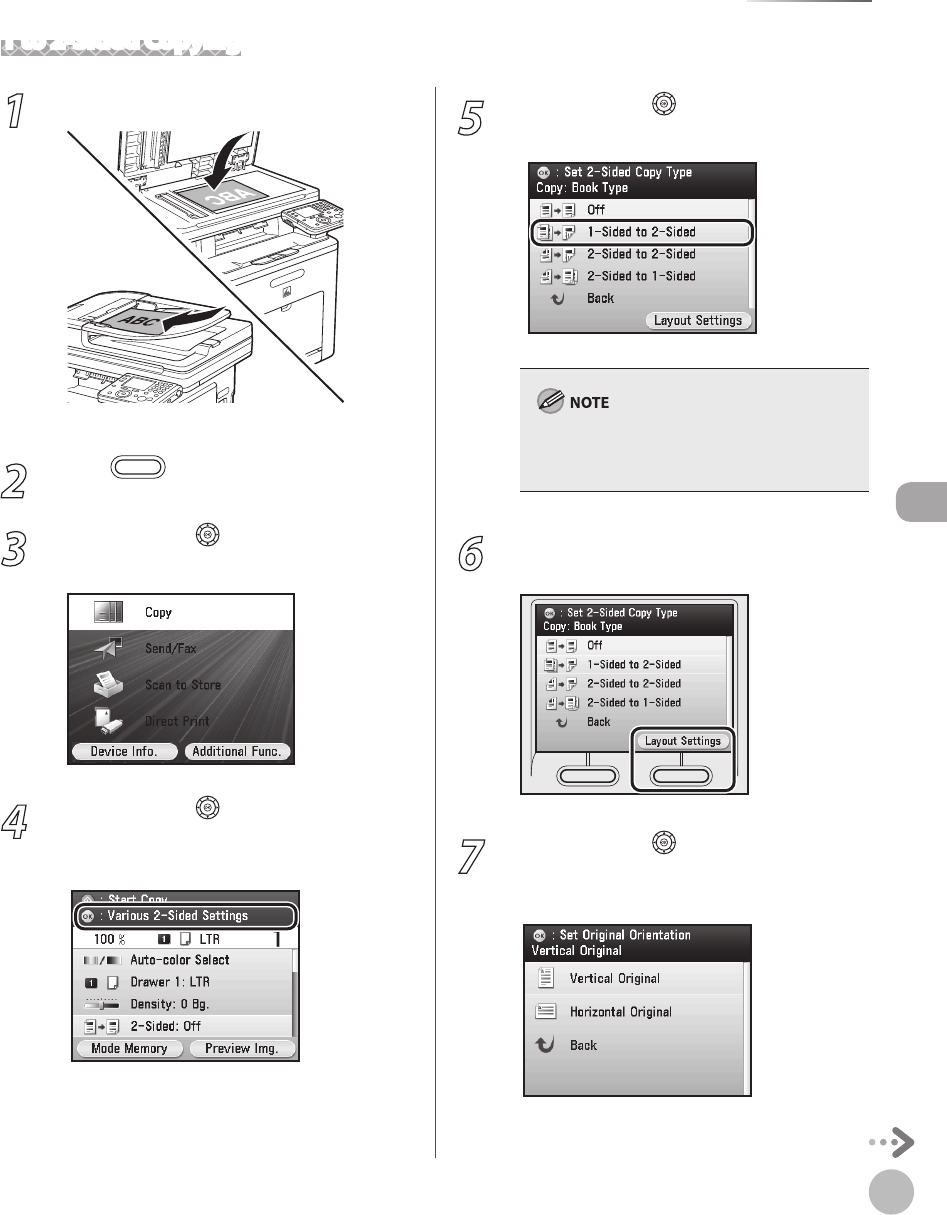
Copying
4-23
2-Sided Copying
1 to 2-Sided Copying
1
Set originals.
For details, see “Placing Originals,” on p. 2-4.
2
Press (Main Menu).
3
Use [▼], [▲] or (Scroll Wheel) to select
<Copy>, then press [OK].
4
Use [▼], [▲] or (Scroll Wheel) to
display <Various 2-Sided Settings>, then
press [OK].
5
Use [▼], [▲] or (Scroll Wheel) to select
<1-Sided to 2-Sided>.
If there are odd number of originals when the 1-
Sided to 2-Sided mode is used, the back side of
the last copy is left blank.
6
Press the right Any key to select <Layout
Settings>.
7
Use [▼], [▲] or (Scroll Wheel) to select
<Vertical Original> or <Horizontal
Original>, then press [OK].