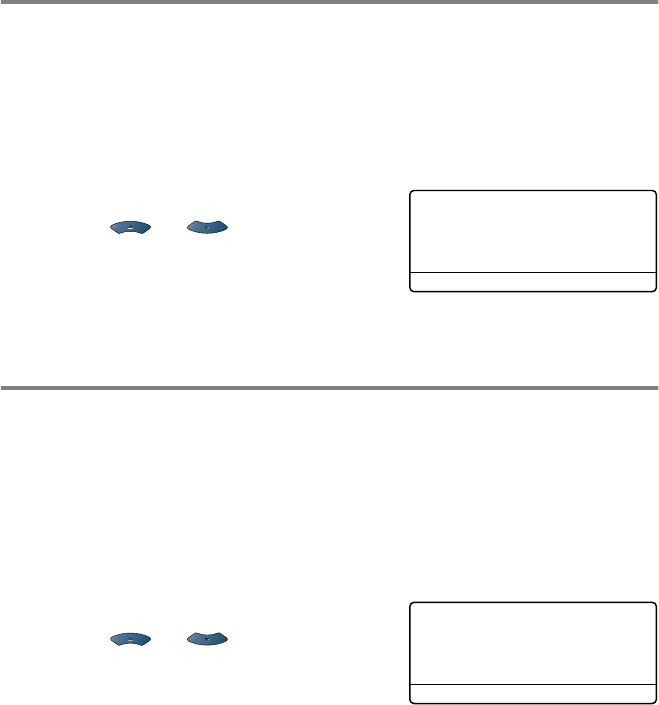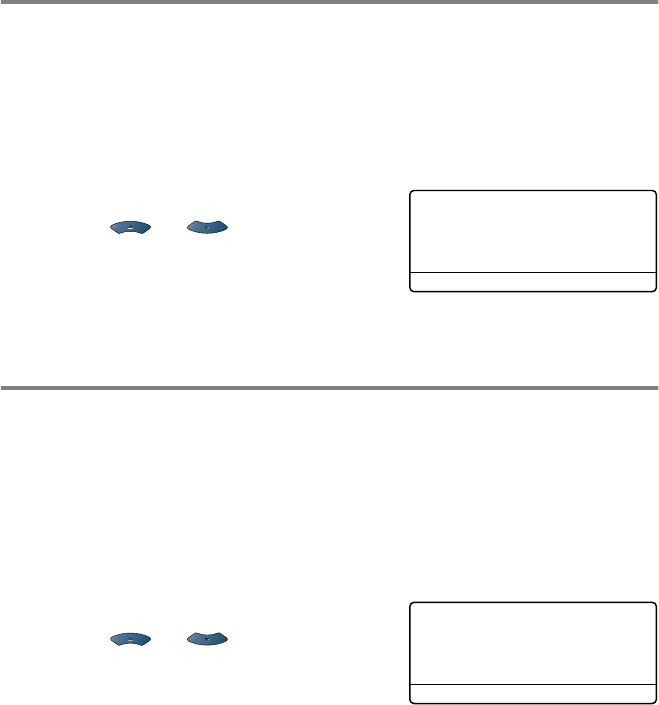
HOW TO SCAN USING WINDOWS
®
3 - 19
Scan to OCR
If your document is text only, you can have it converted by ScanSoft
®
OmniPage
®
to an editable text file and then have the result displayed
in your word processing application for viewing and editing. You can
change the
Scan
configuration. (See Scan to OCR: on page 4-13.)
1
Place the document face up in the ADF, or face down on the
scanner glass.
2
Press
Scan
.
3
Press or to select
Scan to OCR
.
Press
Set
.
The machine will start the scanning process.
Scan to File
You can scan a black and white or a color document into your
computer and save it as a file in the folder you choose. The file type
and specific folder are based on the settings you have chosen in the
Scan to File screen of ControlCenter2.0.
(See Scan to File: on page 4-15.)
1
Place the document face up in the ADF, or face down on the
scanner glass.
2
Press
Scan
.
3
Press or to select
Scan to File
.
Press
Set
.
The machine will start the scanning process.
▲
Scan to E-Mail
Scan to Image
Scan to OCR
▼
Scan to File
Select
▲▼
& Set
▲
Scan to E-Mail
Scan to Image
Scan to OCR
▼
Scan to File
Select
▲▼
& Set