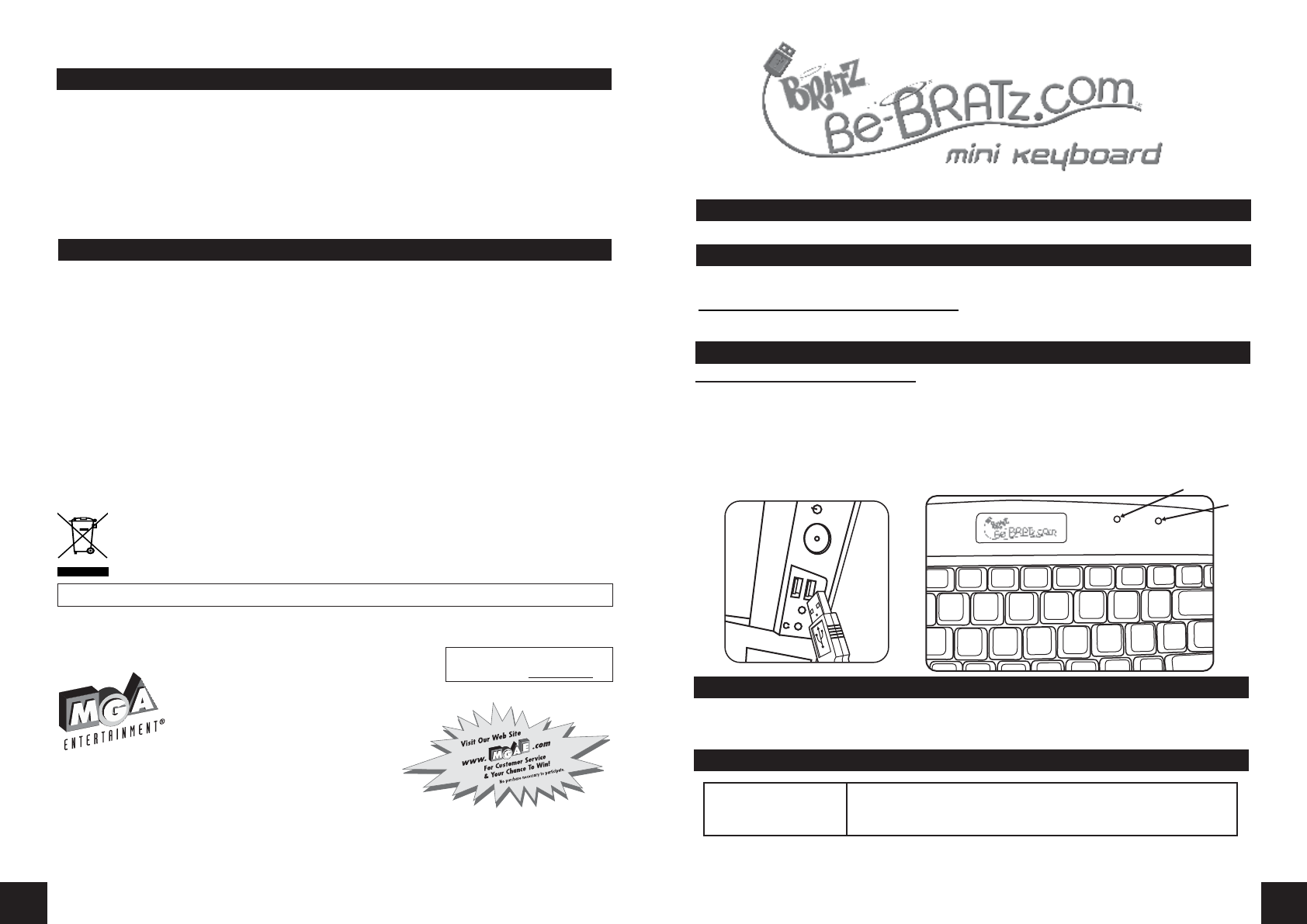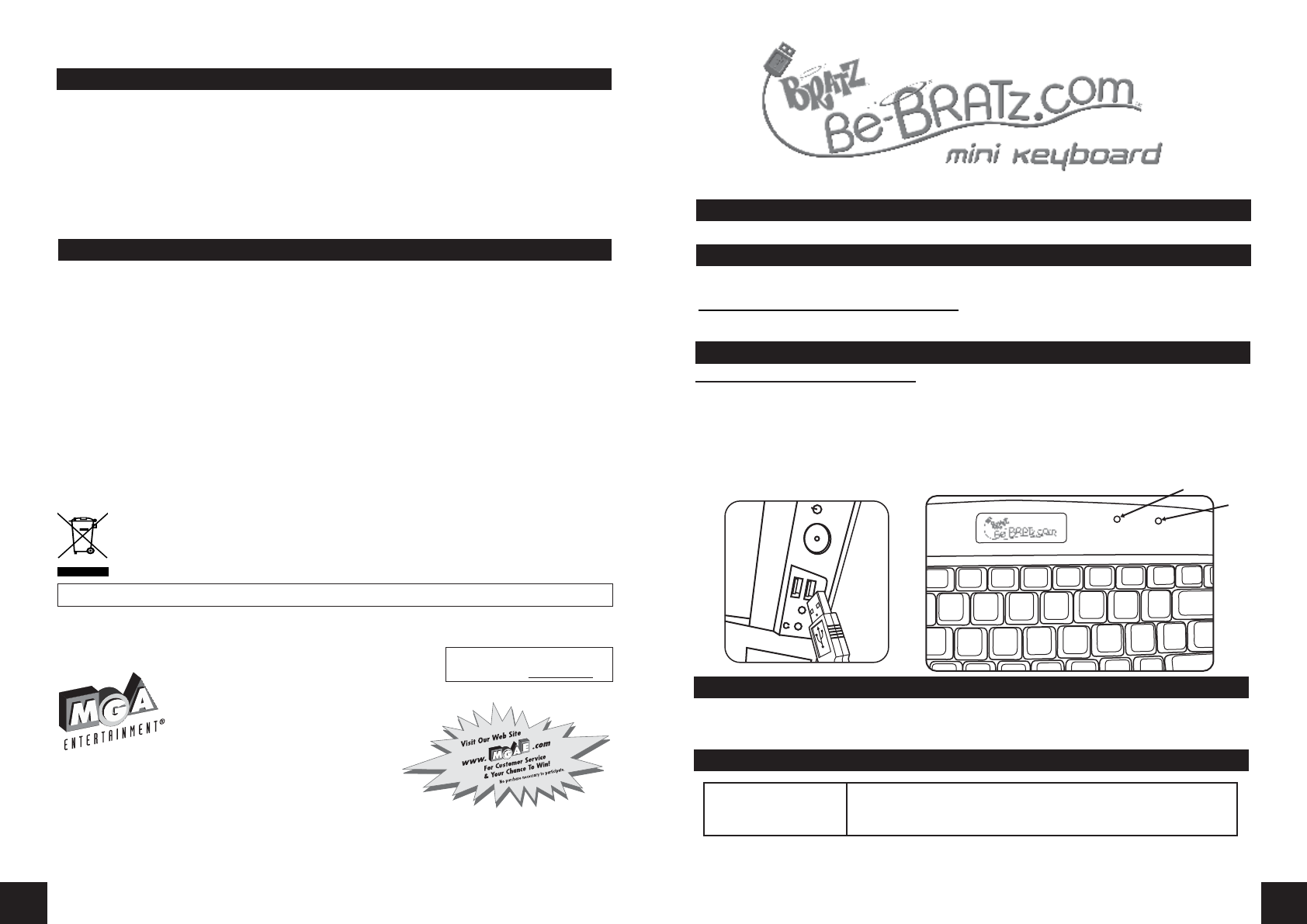
Caps
Lock
Scroll
Lock
0607-0-E/INT
TM & © MGA Entertainment, Inc.
BRATZ™, BRATZ PETZ™, LIL‛ BRATZ™,
BRATZ BABYZ™, BRATZ KIDZ™ and all related
logos, names, characters, distinctive likenesses
and slogans, as well as the packaging and
images appearing thereon, are the exclusive
property of MGA.
16300 Roscoe Blvd.,
Van Nuys, CA 91406 USA
(800) 222-4685
Printed in China
www.bratz.com
Please keep this manual as it contains important information.
The preferred method of contact for
Customer Service is through our e-mail
contact form at www.mgae.com
1
2
CONTENTS
INTRODUCTION
Personalize your computing station with hot new Bratz™ designed computer accessories.
366553, 366553EU
ADULT SUPERVISION REQUIRED
CONNECTING THE USB KEYBOARD:
1. Power Off your computer and remove any other keyboard.
2. Plug the USB Port on your Keyboard into a free USB port on your PC. (Fig. 1).
3. Power On your PC, the Keyboard will automatically be detected.
4. Use your new Keyboard with the other Be-Bratz.com™ accessories. (not included).
NOTE: If the computer does not automatically detect the USB Keyboard, please refer to the
Troubleshooting section at the end of this manual.
Fig. 1
• 1 Be-Bratz.com™ USB Mini-Keyboard
Minimum (Recommended) System Requirements:
• CPU 500MHz or higher utilizing Windows 2000; Windows Me; or Windows XP operating systems
• A USB port
‘Let‛s care for the environment!‛
The wheelie bin symbol indicates that the product must not be disposed of with other
household waste. Please use designated collection points or recycling facilities when disposing
of the item
FCC STATEMENT
FCC Compliance
NOTE: This equipment has been tested and found to comply with the limits for Class B digital device,
pursuant to Part 15 of FCC Rules. These limits are designed to provide reasonable protection against
harmful interference in a residential installation. This equipment generates, uses and can radiate radio
frequency energy and, if not installed and used in accordance with the instructions, may cause harmful
interference to radio communications. However, there is no guarantee that interference will not occur in a
particular installation. If this equipment does cause harmful interference to radio or television reception,
which can be determined by turning the equipment off and on, the user is encouraged to try to correct the
interference by one or more of the following measures:
• Reorient or relocate the receiving antenna.
• Increase the separation between the equipment and receiver.
• Connect the equipment into an outlet on a circuit different from that to which the receiver
is connected.
• Consult the dealer or an experienced radio/TV technician for help.
This device complies with Part 15 of the FCC Rules. Operation is subject to the following two conditions: (1)
This device may not cause harmful interference, and (2) this device must accept any interference received,
including interference that may cause undesired operation.
Warning: Changes or modifications to this unit not expressly approved by the party responsible for
compliance could void the user‛s authority to operate the equipment.
SAFETY INSTRUCTIONS
• Never unplug your Keyboard from the USB port when the computer is turned ON.
• Avoid using the Keyboard under direct sunlight, or in extremely hot, cold or dusty environments.
TROUBLESHOOTING
1. My computer will not
recognize the keyboard.
Please check the following things:
• Make sure that your USB Keyboard is plugged into an active USB Port.
• If you are not sure, try unplugging it and plugging it into another port.
SPECIFICATIONS
• Dimension: W 13.4inch x D 6.9inch x H 1.2inch
( 34.1cm x 17.4cm x 3.15cm )
• Compatibility USB
• Key layout: 89keys
• Operating temperature and humidity
Temperature: -20º C ~ 50º C (- 4º F ~122º F)
Humidity: 8% ~ 90% RH
• Storage temperature and humidity
Temperature: - 20º C ~ 65º C (- 4º F ~149º F)
Humidity: 8% ~ 90% RH
Windows® is a registered trademark of Microsoft Corporation in the United Sates and other countries.
QUICK START