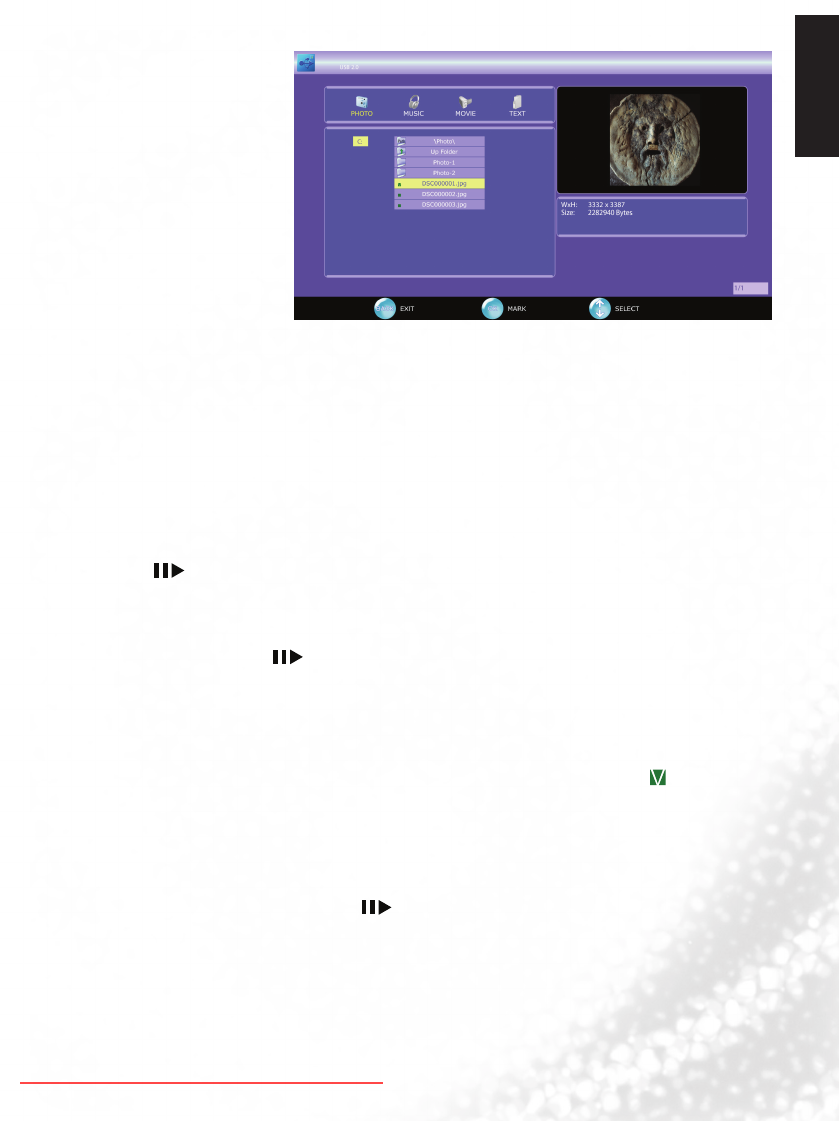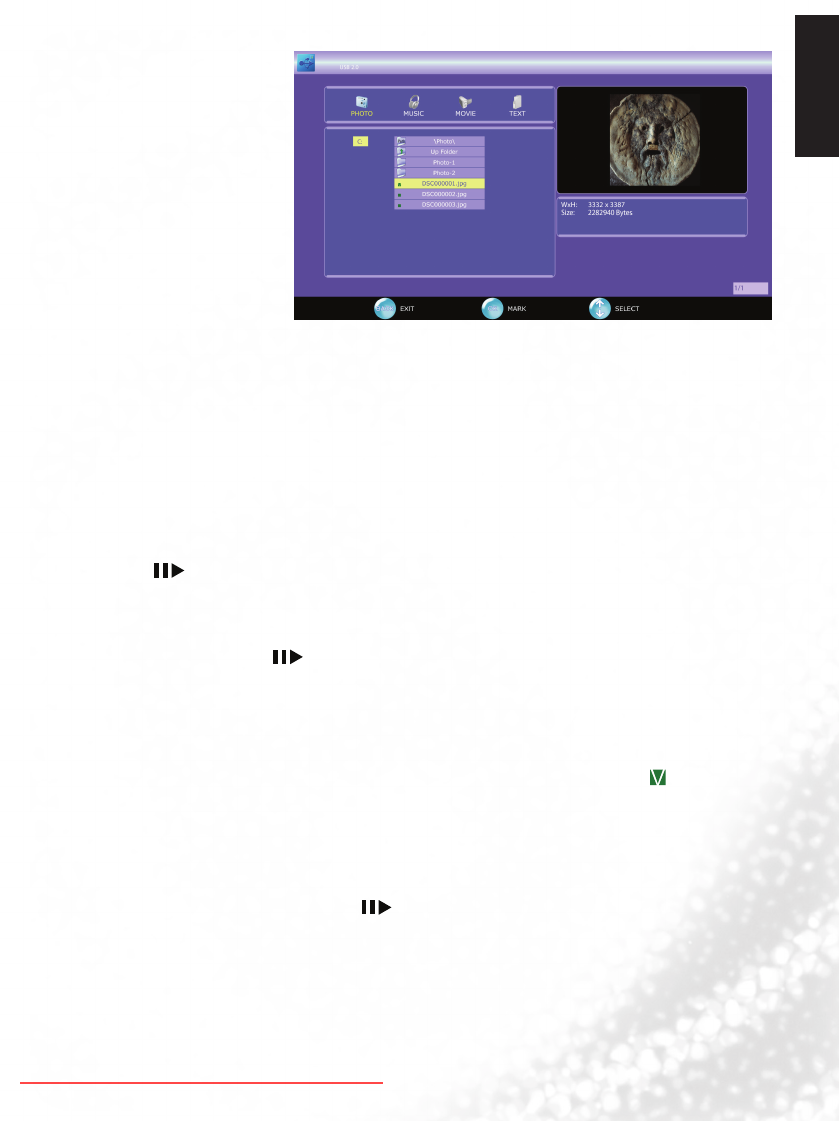
English
Media Play - USB Device 47
Viewing Photo or Slide Show
Basic Operating Instruction
1. Press
◄
or
►
to choose PHOTO icon, then press OK to select.
2. Press
▲
or
▼
to choose the sub-folder if necessary, then press OK to enter the folder.
3. Press
▲
or
▼
to move the light-bar cursor, the photo preview will be shown.
Supported Media File
is TV can only support JPEG and BMP les for Photo.
Photo with higher resolution (higher than 1920x1080) will be downscaled accordingly.
Play a Slide Show within a folder
1. Follow the instruction above to enter the desired sub-folder.
2. Press to start the slide show.
3. Photos will be changed every 5 seconds.
4.Aereveryphotoisdisplayed,theslideshowwillberesumedandstartfromtherstphoto.
5. You may start the slide show from your desired photo by moving the light-bar cursor to the
desired le then press .
6.YoumayPause/Resume;Jumptonext/previous,Rotate90°clockwise,Zoomthecurrent
displayed photo.
Perform a Slide Show with only selected les
1. Follow the instruction above to enter the desired sub-folder.
2. Press
▲
or
▼
to choose the photo. en press OK to select the photo. e mark will
appeartotheleoftheselectedphoto.
3. Press
▲
or
▼
again to choose another photo. You may repeat this step until all desired
photos are selected.
4. Press
▲
or
▼
andselect"UPFolder"toexitthecurrentfolder.Youmayenterothersub-
folders to select photos for the slide show.
5. Once all photos are selected, press to start the slide show.
6.YoumayPause/Resume;Jumptonext/previous,Rotate90°clockwise,Zoomthecurrent
displayed photo.
7. All selected photos will be unmarked once changing source and turning o the TV.
Downloaded From TV-Manual.com Manuals