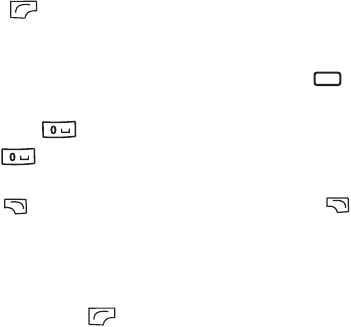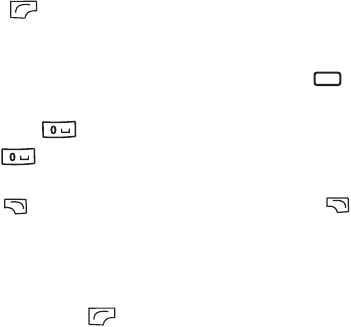
emp
ate 123x158, Vers
on 1.0, VA
ssue
ate: 050309
48 Using your phone
e
t page
48
o
Cup
, en, A31008-H3580-A81-1-7619
4/18/06
© BenQ 2006, Cup
_EN.
m
T9 Text Input
Entering text using T9 text input
• Press each key associated with the letter you want to enter only once.
The letters you have entered appear on the display. The candidate words
will change with each key you press.
• If the first highlighted word is not the word you want, scroll to highlight
the desired word.
• If you do not find the word you want in the list of candidate words, that
means the word you intend to enter is not a valid word in the dictionary.
Press (Spell) to open the spell check box, which allows you to
create your own word into the dictionary. The next time you enter the
word, it appears as one of the candidate word.
• Once the correct word is highlighted or is entered, press to enter the
word.
• Short press to enter a space before beginning a new word. Long
press to feed a new line.
• While entering text, use the arrow (scroll)keys to move the cursor.
Press (Clear) once to delete a character; long-press (Clear) to
delete all entered text.
Options when using T9 text input
When entering text using T9 text input, you can access the following
options by pressing (Option).
• Spell: Opens the spell check box to allow you to create your own word
into the dictionary.
• Symbols: Opens the symbol table.
• Input Methods: To switch to another input method.
• Cases: To switch to lower or upper cases, or to use Caps Lock.