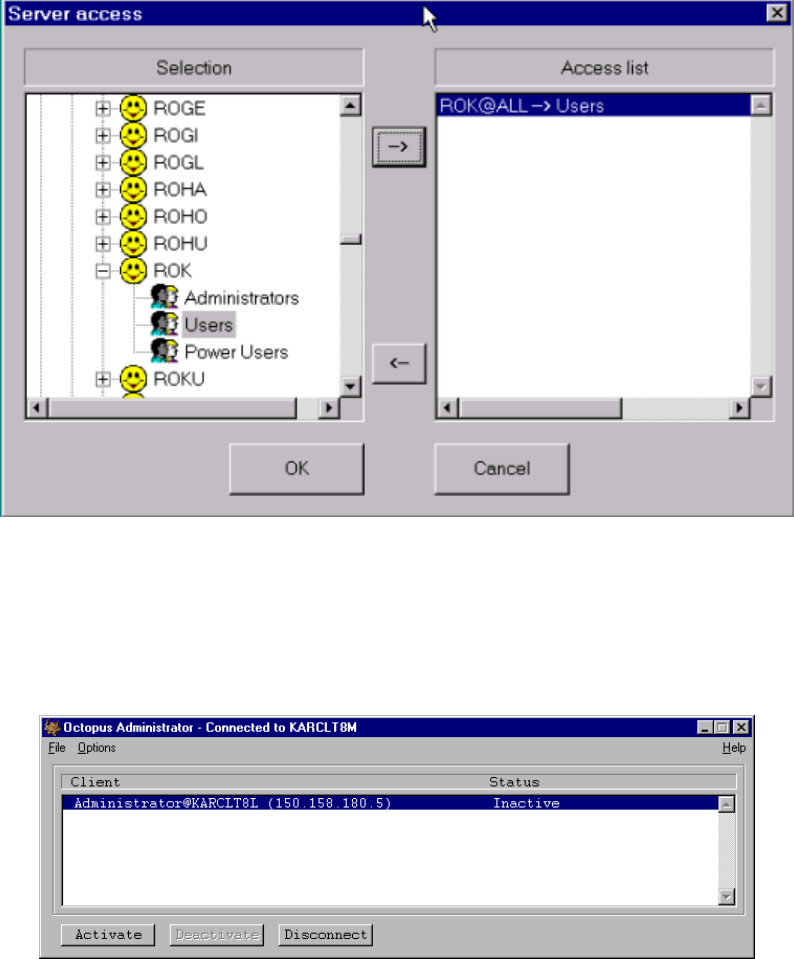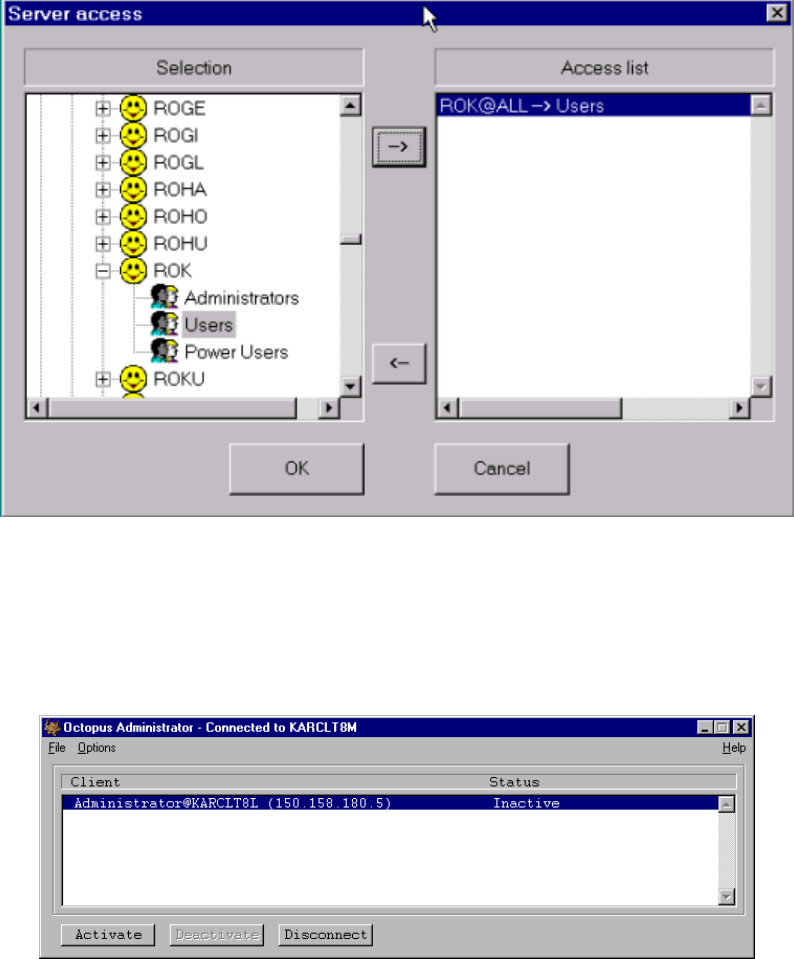
R9830350 Octopus User Guide (2001-08) 4-8
Expanding the user
ROK will list all of the NT groups to which the user ROK belongs on this domain.
Selecting a particular group and then clicking the
--> arrow in the center of the dialog will place
ROK@KARCLT4H --> Users in the access list.
Pressing the
OK button on the dialog will save those changes, pressing Cancel will leave the access list as
it was prior to making the changes.
If you are interested in giving a particular user access from whatever computer he/she is logged into (as
opposed to a single computer
KARCLT4H, as in the example above). One can select the item ALL from the
list of computers in a domain, and continue as before.
Conversely, if you are interested in giving a particular computer access rights, regardless of who is logged
into the computer, you could add a rule such as
ALL@KARCLT4H --> Users. This will allow all users on
that particular computer access to the wallboard display with Users priority level.
Figure 36
access rule to allow ROK to access server from ALL computers
4.3.4.1 User Access Management fr om Administrator Interface
The O
CTOPUS administrator also allows the supervisor to control access to the OCTOPUS server in real
time. This is done via the main interface, which will list all individuals who are connected to the server,
who currently has active control, and where each user is in queue, if there are users waiting for access.
Figure 37
client KARCLT8L connected to KARCLT8M
The IP address you see next to the client is the IP address of the server it's connected to. This is necessary
in case a client with more than 1 network card connects to a server with more than 1 network card (each
network card has a different IP address). From this interface, a supervisor has complete control over who