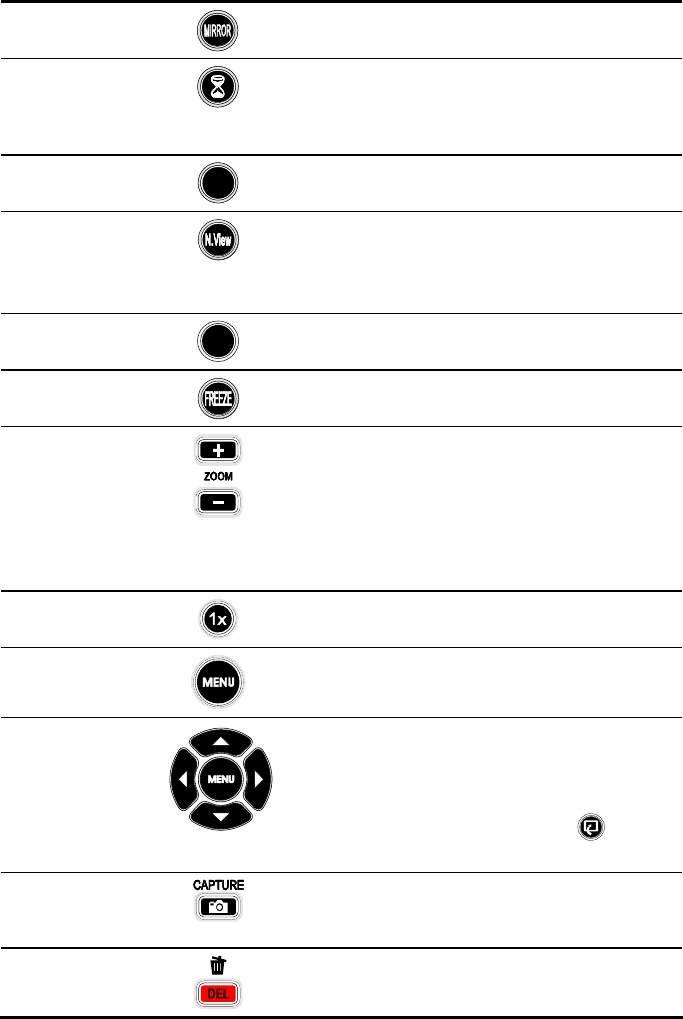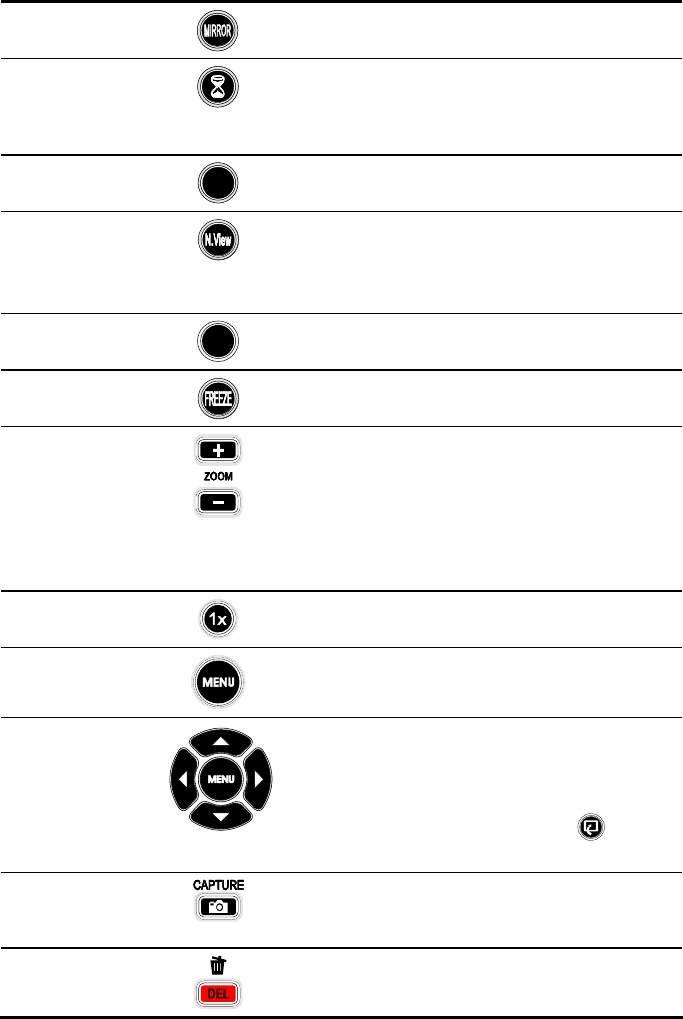
13
(6) MIRROR
Flip the image in Camera mode.
(7) TIMER
Display, start and hide the on-screen display
timer. You can toggle to display or hide the
remaining time when the timer countdown has
started. (See Timer Function for more details)
(8) REVERSE
REVERSE
Rotate the image by 180°. (camera mode only)
(9) NIGHT
VIEW
Turn on/off Night View.
Use Night View when you are presenting in a
low-light condition. The captured image
however, appears in slow motion.
(10) VGA/TV
VGA/
TV
Switches between VGA (VGA Out) or TV
(Composite Video/S-Video Out).
(11) FREEZE
Toggle to pause or resume the camera.
(12) ZOOM +/ -
- Zoom in and zoom out the picture digitally in
Playback mode.
- Zoom in and zoom out the image optically
and digitally in Camera mode. When it
reaches the maximum AVERZOOM level of
about 2 times, you can still continue to
digitally zoom in the image up to 1600%.
(13) ZOOM
RESET
Return to normal view (1x).
(14) MENU
Call up and exit the OSD main and sub-menu.
(15) ▲ ▼ ◄ ► - Use ▲, ▼, ◄ and ► to make a selection and
adjustment. And use ► to enter sub-menu.
(See Menu Functions, for more details)
- Use ▲, ▼, ◄ and ► to make a selection in
80-thumbnail images and press
to view
the selected image.
(16) CAPTURE
Photograph an image. The captured image is
automatically stored in the memory source at
1024 x 768 resolution.
(17) DELETE
Remove the selected picture permanently in
Playback mode.