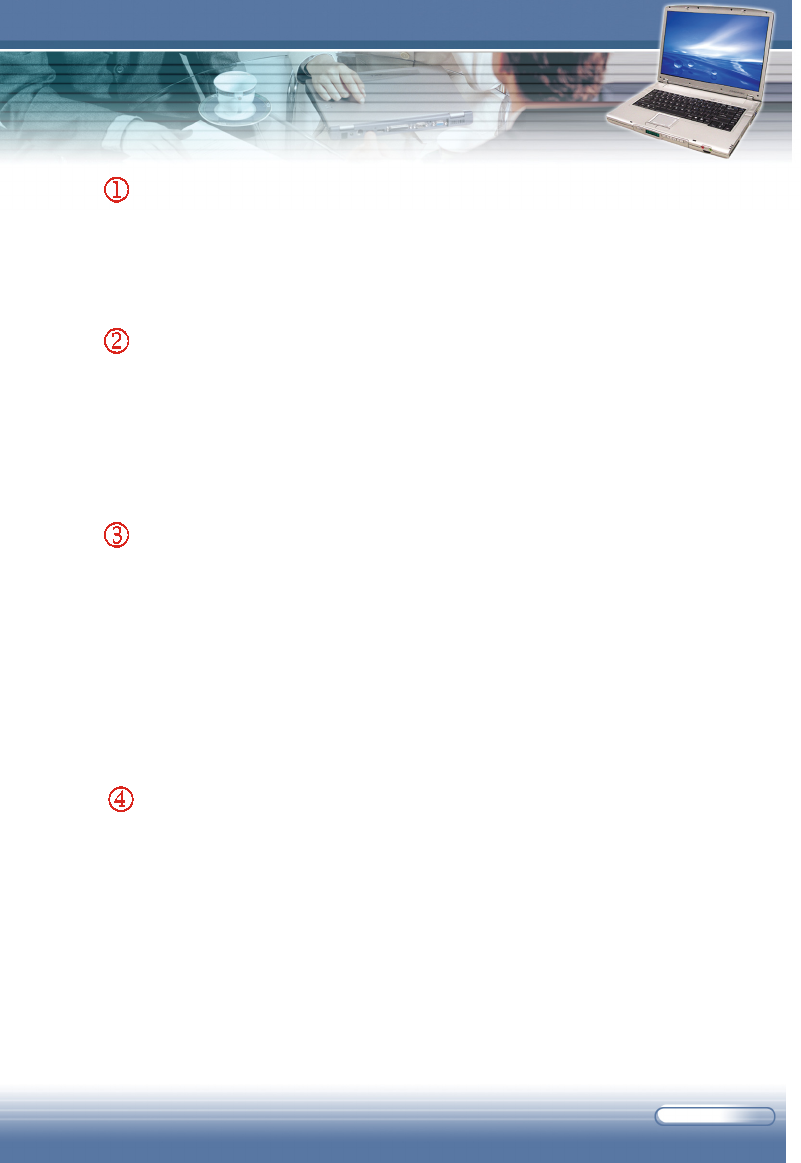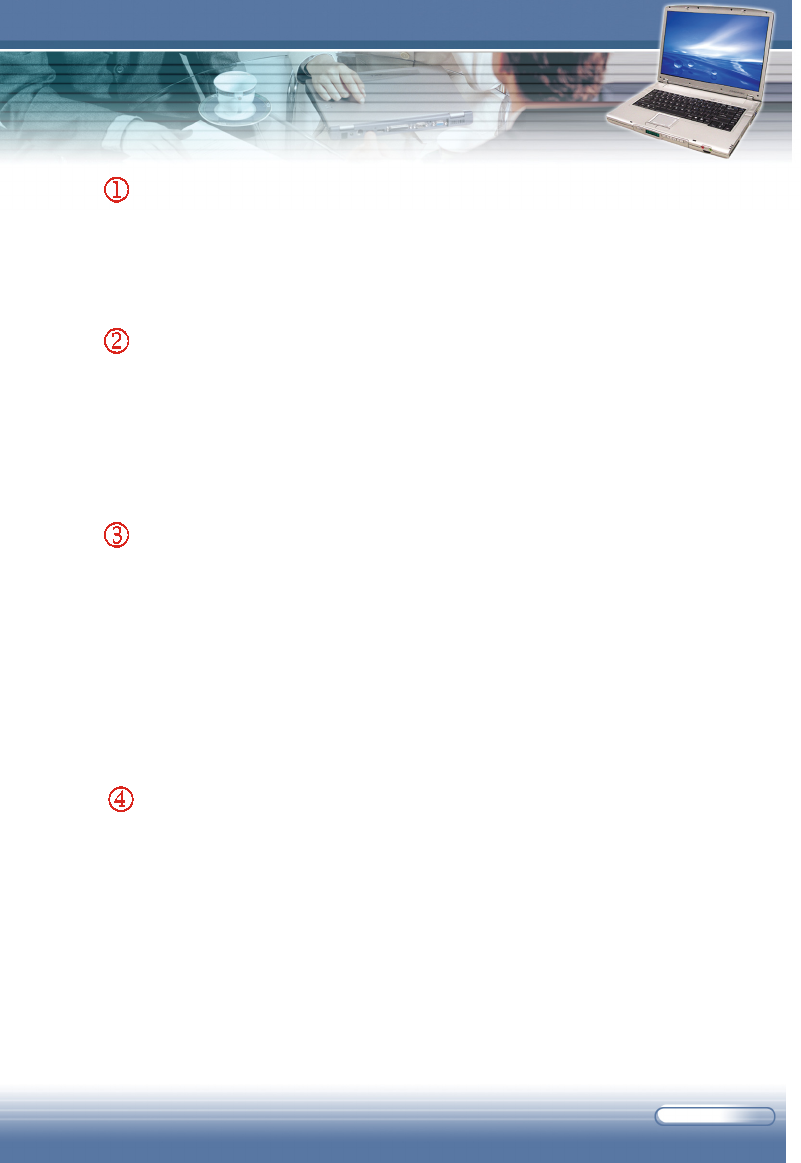
6 - 3
Connecting the TV (PC only)
The S-Video connector of your computer allows you to use a TV to display the
computer images for your specific purpose, such as enjoying your DVD movies.
To connect a TV, you will need the S-Video cable (not included). Then, you
can configure the display settings as described in the section Using the
Video Function of Chapter 2.
Connecting the USB Devices
The USB 2.0 ports of your computer allow you to connect many peripheral
devices, such as the mouse, keyboard, speakers, modem, external hard disk
module, printer, and more. The USB-standard interface supports “plug-and-
play” technology, so that you can connect and remove the USB devices without
turning off the computer.
To connect the USB device, simply connect the cable of the device to the USB
port of your computer.
Connecting the External Monitor
You can connect an external monitor to your computer through the VGA port for
a larger view with higher resolution. To connect the monitor:
1. Confirm that the computer is turned off.
2. Plug the monitor’s D-type connector into the computer’s VGA port.
3. Connect the monitor’s power cord, and then turn on the monitor.
4. Turn on the computer, and the monitor should respond by default. If
not, you can switch the display mode by pressing [Fn]+[F2].
Alternately, you can change the display mode by configuring the settings
in Display Properties of Windows operating system.
Special Feature Introduction
This Notebook PC provide a special feature for user. As long as the battery
of this notebook PC is fully charged. The USB ports on this Notebook PC
are always on even in power off state. User can use this feature to charge
some kind of mobile devices, such as PDA, MP3 player or mobile phone
when needed . User need a specific cable for connecting USB port of
notebook PC and the device. Please check the device provider for that cable.