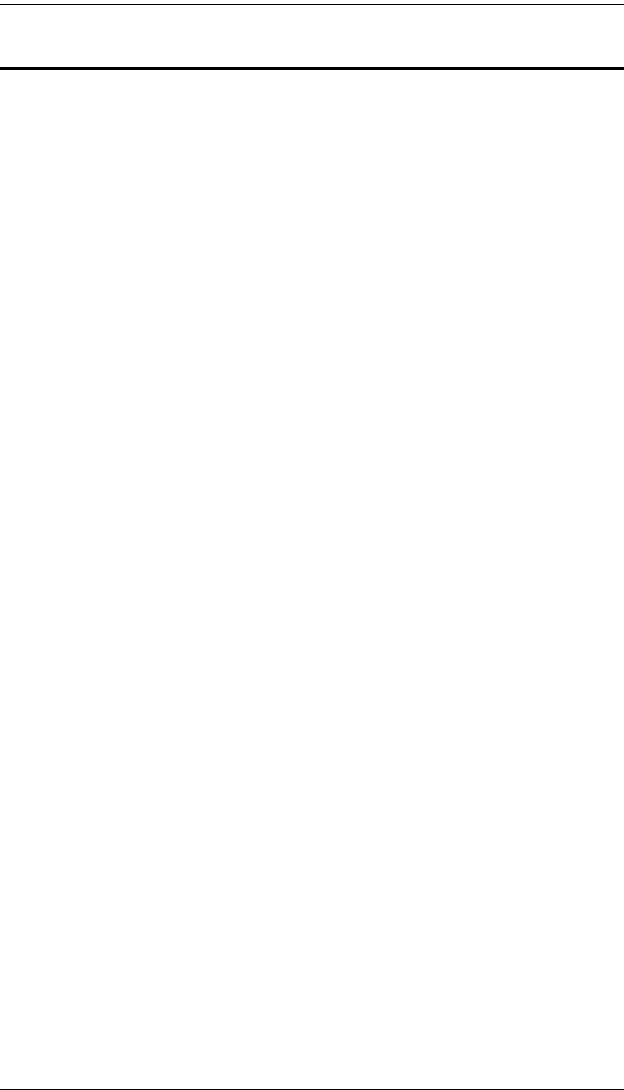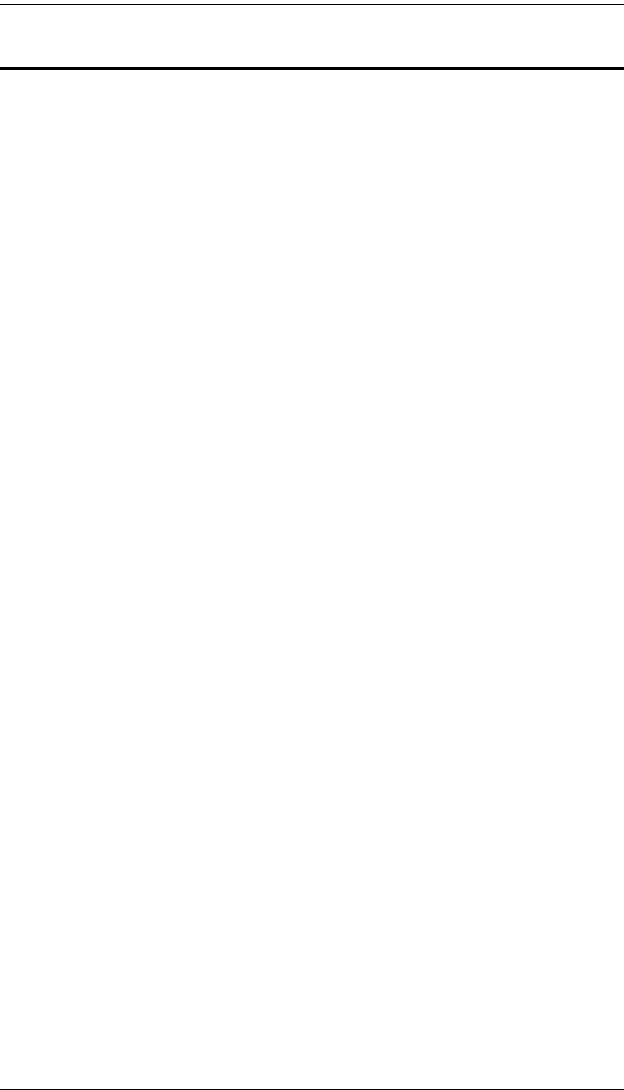
KL1508A / KL1516A User Manual
50
Auto Scan Mode Switching
Auto Scan automatically switches among all the active computer ports that are
accessible to the currently logged on user at regular intervals. This allows their
activity to be monitored automatically (See SKAN/SKIP MODE of the OSD F3
SET function, page 39).
Setting the Scan Interval
The amount of time Auto Scan keeps the focus on each port is set with the
SCAN DURATION setting of the OSD F3 SET function (see page 38). You can
change the scan interval, before you activate Hotkey Auto Scanning, by
entering the following Hotkey combination:
1. Enter the Hotkey mode:
[Num Lock] + [-] or [Ctrl] + [F12] combination.
2. Key in [A][n]
Where [A] is the letter A, and [n] is a number from 1–255 that
represents the length of the focus time in seconds.
The letter A and the numbers display on the command line as you key
them in. Use
[Backspace] to erase any wrong entry.
3. Press
[Enter]
After you press [Enter], you exit Hotkey mode, and are ready to start Auto
Scanning.
Entering Auto Scan
To enter the Auto Scanning mode, key in the following Hotkey combination:
1. Enter the Hotkey mode:
[Num Lock] + [-] or [Ctrl] + [F12] combination.
2. Press [A] + [Enter].
While you are in Auto Scan mode, you can pause the scanning to keep
the focus on a particular computer by pressing
[P]. When Auto
Scanning is paused, the Command Line displays: Auto Scan: Paused.
When you want to keep the focus on a particular computer, Pausing is
more convenient than exiting Auto Scan mode. When you resume
scanning it starts at the computer where you paused. If you exited and